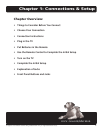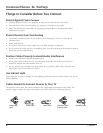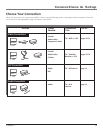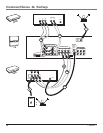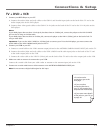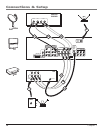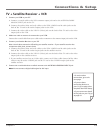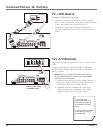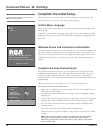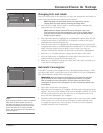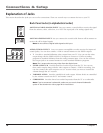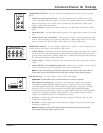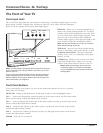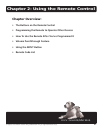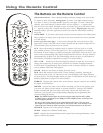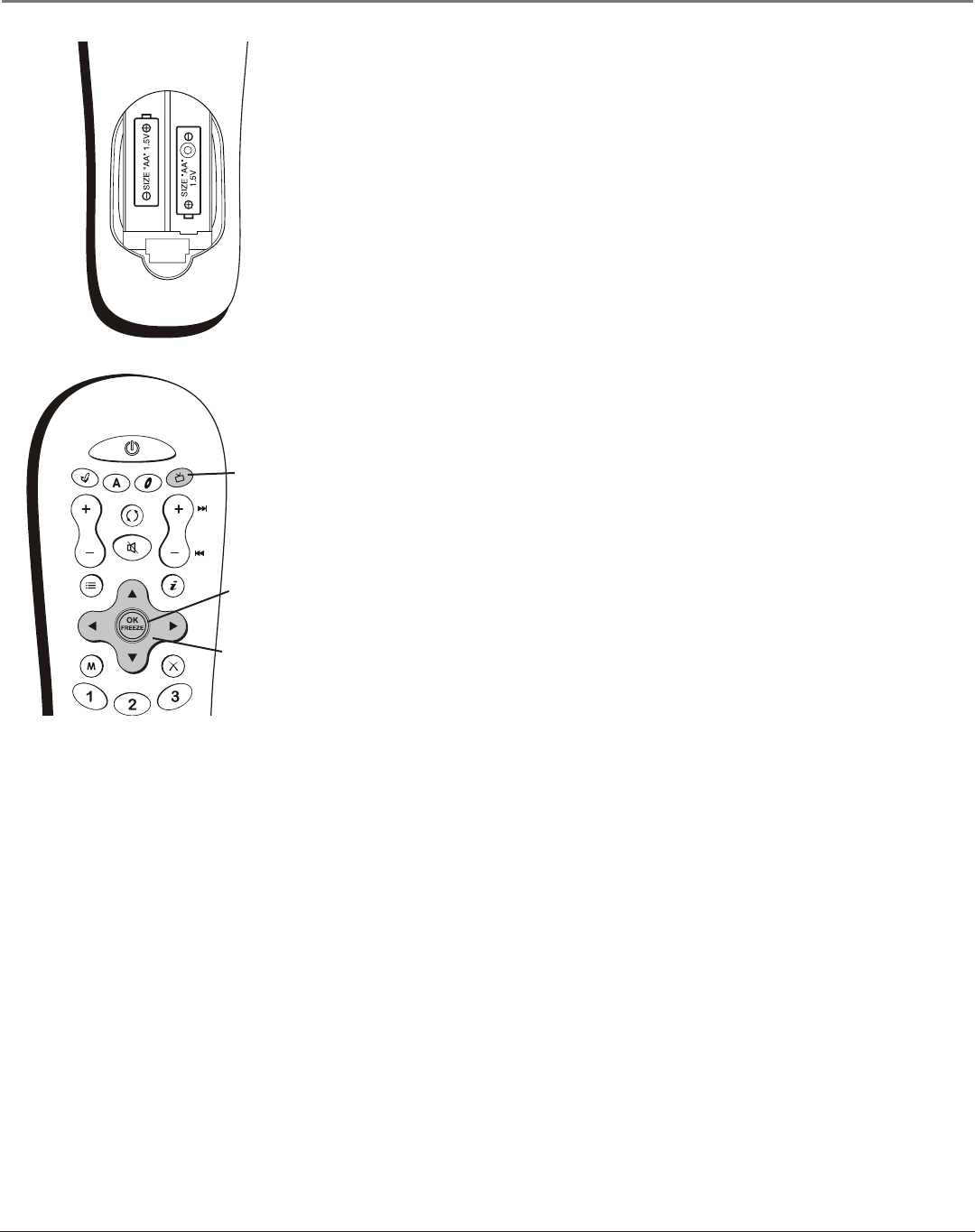
Connections & Setup
Chapter 1 15
INPUT
ANT•CABLE
REVERSE
PLAY
FORWARD
STOP
PAUSE
RECORD
MENU
CLEAR
FORMAT
SUB
CH
INFOGUIDE
MUTE
GO BACK
VOL
CH
ON•OFF
SAT•CABLE
AUX
DVD
TV
Plug in the TV
Plug the flat end of the cable into the power jack on the back of the TV. Then plug
the other end of the power cord into an appropriate wall outlet. Be sure to insert
the plug completely. Do not plug the TV into an outlet controlled by a light switch.
Put Batteries in the Remote
• Remove the battery compartment cover from the back of the remote by
pushing the tab and lifting off the cover.
• Insert 2 fresh batteries. Make sure the polarities (+ and -) are aligned correctly.
• Replace the cover.
Use the Remote Control to Complete the
Initial Setup
The technical term is “Navigation” – how you move through the on-screen menus.
The theory is the same throughout the menu screens: highlight your choice and
select it.
To highlight a menu item, press the arrow buttons on the remote to highlight one
of the items listed on the screen. Use the up or down arrow button to move up or
down. Use the right or left arrow button to move right or left.
To select the item that you’ve highlighted, press OK.
Note: Highlighted means that the menu item stands out from other menu
items on the list (appears darker, brighter, or a different color).
Turn on the TV
Press TV on the remote, or press the Power button on the TV’s front panel.
Note: Pressing the TV button turns on the TV and puts the remote into TV
mode. “TV mode” means that the buttons on the remote control operate the
TV’s functions.
TV button
Arrows
OK
button
INPUT
ANT•CABLE
REVERSE
PLAY
FORWARD
STOP
PAUSE
RECORD
MENU
CLEAR
FORMAT
SUB
CH
INFOGUIDE
MUTE
GO BACK
VOL
CH
ON•OFF
SAT•CABLE
AUX
DVD
TV