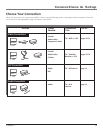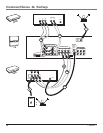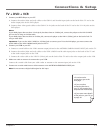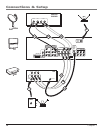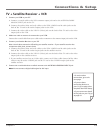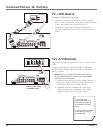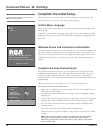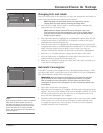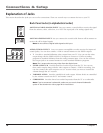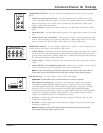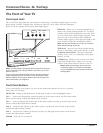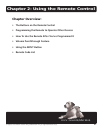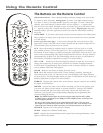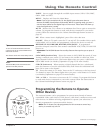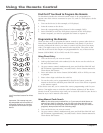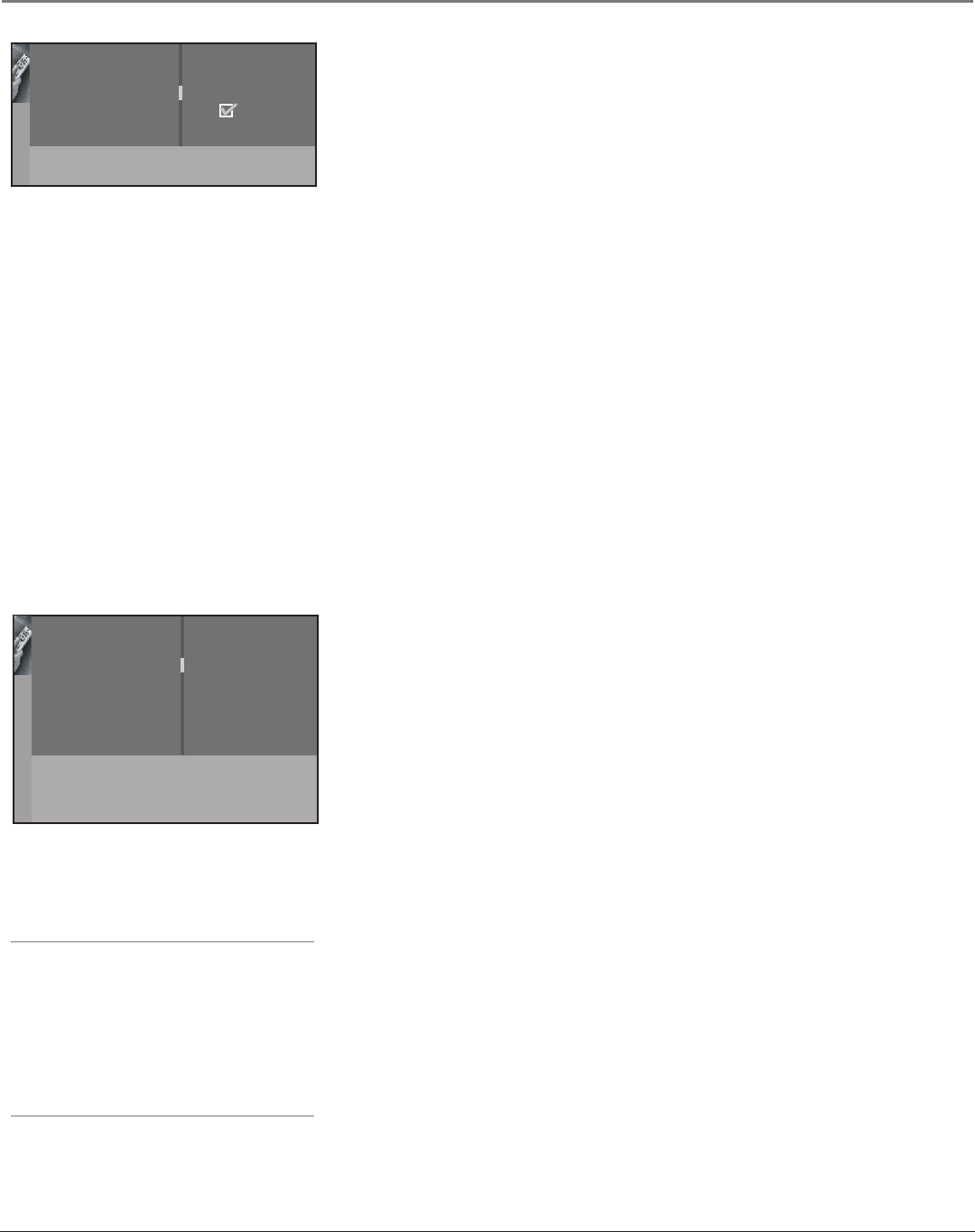
Connections & Setup
Chapter 1 17
Changing Lists and Labels
The List & Labels part of the setup lets you edit your channel list and choose or
create a personal six-character label for each channel.
Note: Changing List and Labels can be time consuming. You can
change these at a later time by accessing the Setup menu.
1. Press the left or right arrow button to scroll through the channels and
choose the one you want to edit.
Note: Labels for digital channels cannot be changed—they come
from the signal sent by the broadcaster. If you're on a digital channel
and you want to switch to an analog channel, press the ANT•CABLE
button on your remote.
2. Press the down arrow to highlight the In channel list option. Press the left
or right arrow button to add (the box is checked) or remove (the box is
unchecked) the channel from the list.
3. Press the down arrow to highlight the Channel label option. Press the left
or right arrow button to scroll through the available list of 25 most common
labels. The last option in the list allows you to create your own six-
character label for the channel (the first letter of the label is highlighted).
4. Press the 1 or 2 number button to change the first letter of the label.
5. Press the right arrow to highlight the second letter, then press the 1 or 2
number button to change the second letter, etc...
6. When you are finished creating your label, press OK. Select Go back to go
to the Auto Convergence menu.
Automatic Convergence
Your HDTV’s picture tubes might have been disturbed during delivery or after
you moved the HDTV, causing the color in your HDTV to be out of alignment.
The colors adjust by starting auto convergence.
IMPORTANT: Auto convergence works best once the HDTV has warmed
up for at least an hour. If you've just unpacked your HDTV, it's a good
idea to repeat the Auto convergence function when the HDTV's been
running for at least an hour. See page 51 for more information about Auto
convergence.
1. Press OK to begin auto convergence.
2. When the auto convergence is complete, the Red center convergence menu
appears. The cross in the middle of the screen should be yellow. If it is not,
use the arrow buttons to move the red cross to overlap the green cross.
Press OK when adjustments are complete.
3. The Blue center convergence menu appears with a cyan cross in the middle
of the screen. If it is not, use the arrow buttons to move the blue cross
to overlap the green cross. Press OK (the TV tunes to the last selected/
available channel in the channel list).
Go back
Channel number
In channel list
Channel label
113
ESP_ _ _
Enter the channel number or use </> keys.
Note:
If you're using an HD source (such as a separate
HDTV tuner or HDTV satellite receiver) on
the CMP or DVI inputs, you should run Auto
convergence separately for that input as well.
Tune to the input you’re using for the HD
source, then go to page 51 for information on
Auto convergence.
Go back
Automatic convergence ...
Press < or > key to launch the automatic
convergence. The process takes about 1 min.
Pressing OK before the end will stop the
process and keep old settings.