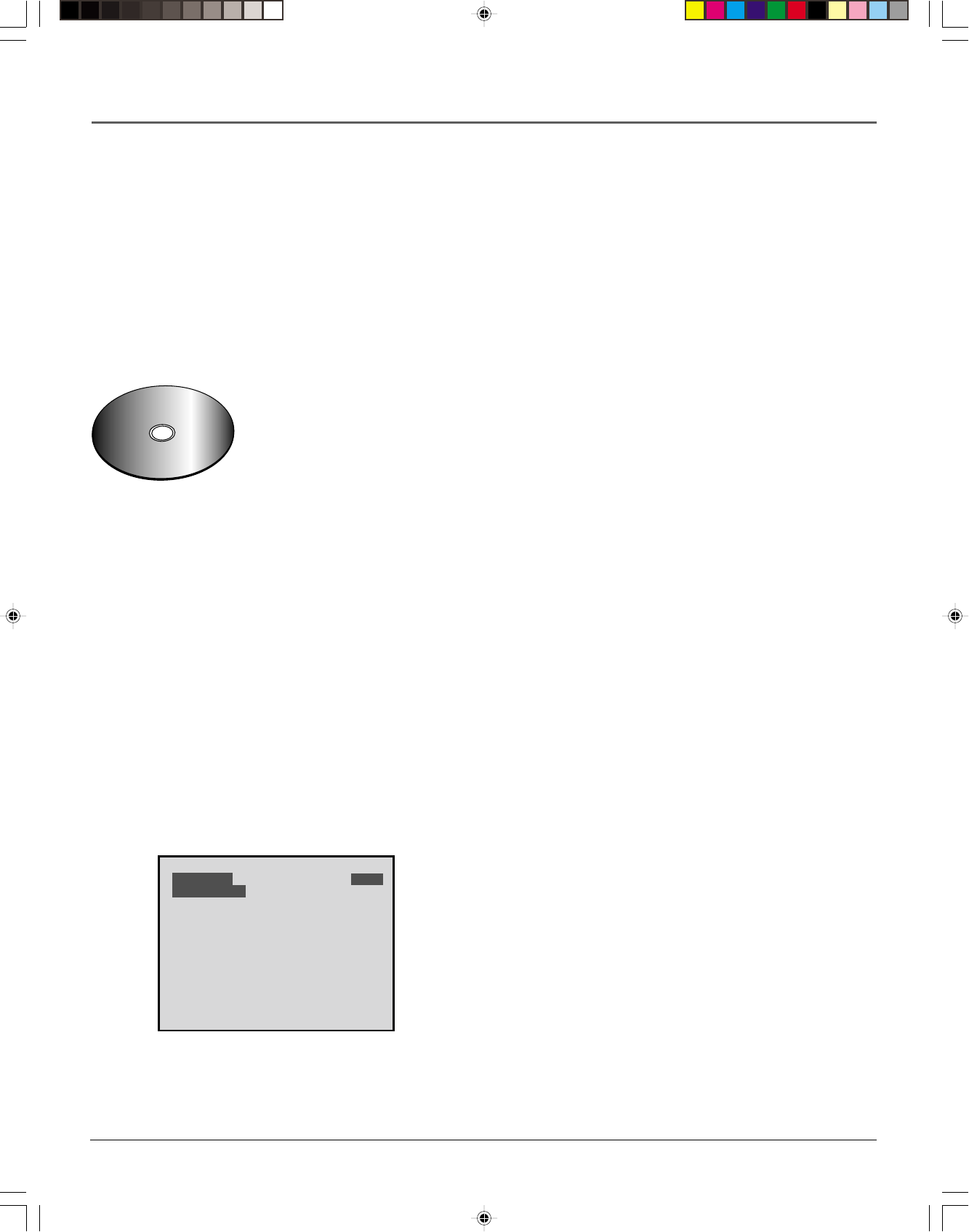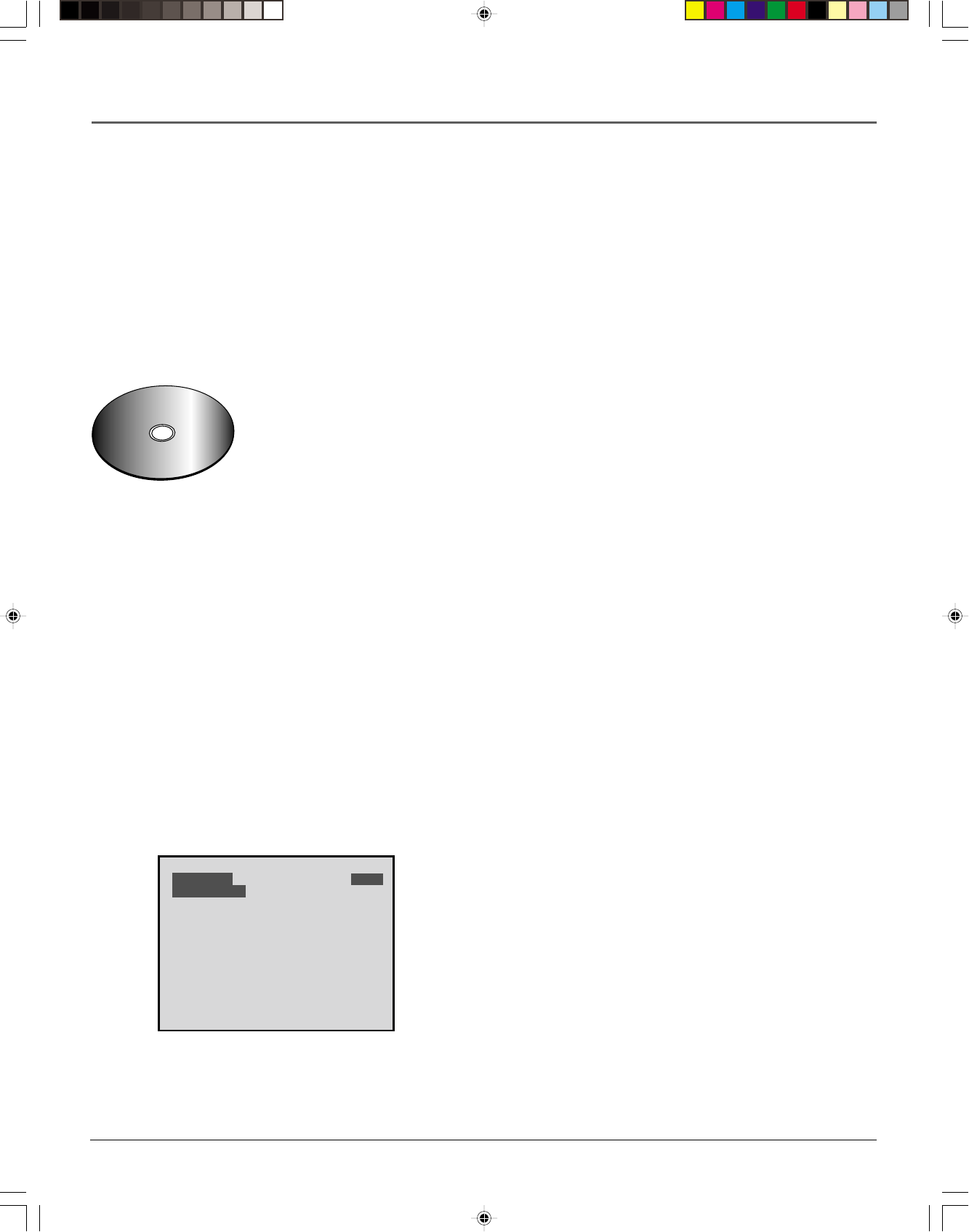
34 chapter 3
Playing Audio CDs and MP3 Discs
Loading and Playing an Audio CD
Before you load a disc, make sure that it is compatible with the player. Note that the following discs CANNOT
be used with this player:
• Laserdisc
• CD-I, CD-ROM, DVD-ROM
• MiniDisc
• CD-G discs play audio only, not graphics
o
f
t
h
e
P
a
c
i
f
i
c
N
o
r
t
h
w
e
s
t
1. Wavin' Good Day
2. surfin' in the rain
3. Born on Thursday
4. Smarter than you
5.Dadio's dreams
U
b
i
q
u
i
t
o
u
s
S
u
r
f
S
o
u
n
d
s
Insert with the label
facing up.
To Load and Play an Audio CD
1. Press the OPEN•CLOSE button on the front of the DVD player.
2. Place a disc gently into the tray with the disc’s label facing up.
3. Press OPEN•CLOSE or PLAY to close the disc tray.
The DVD player reads the disc’s table of contents and displays the total number of tracks and the total
playing time.
4. Press PLAY to begin playback.
5. Press STOP to stop playback.
Audio CD Playback Features
When playing audio CDs, your DVD player has many of the same features that your CD player has, including
track skip, repeat play, and programmed playback.
Skipping Tracks
The info banner shows the current track and the elapsed playing time of that track. Use the
CH+ button to go
to the next track and the CH-
button to go to the previous track.
TRACK 03
GO TO 01:36
03:15
Time Search
You can use the TIME SEARCH feature to go to a specific point in a track.
1. Press the INFO button twice. A prompt appears beneath the track number
in the Info banner.
2. Use the number buttons to enter the elapsed time you want to go to in that
track. For example, entering 01:36 will start playback one minute and
thirty-six seconds into the track.
Use the Time Search feature to go to an
elapsed time in a track.
15739290.05 cd/mp3 4/19/01, 4:24 PM34