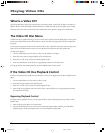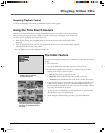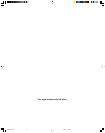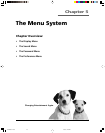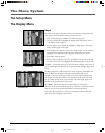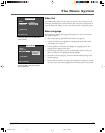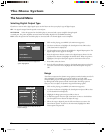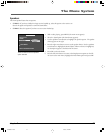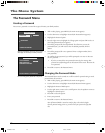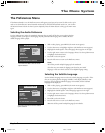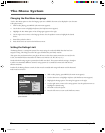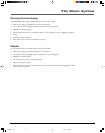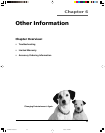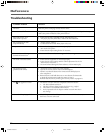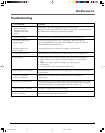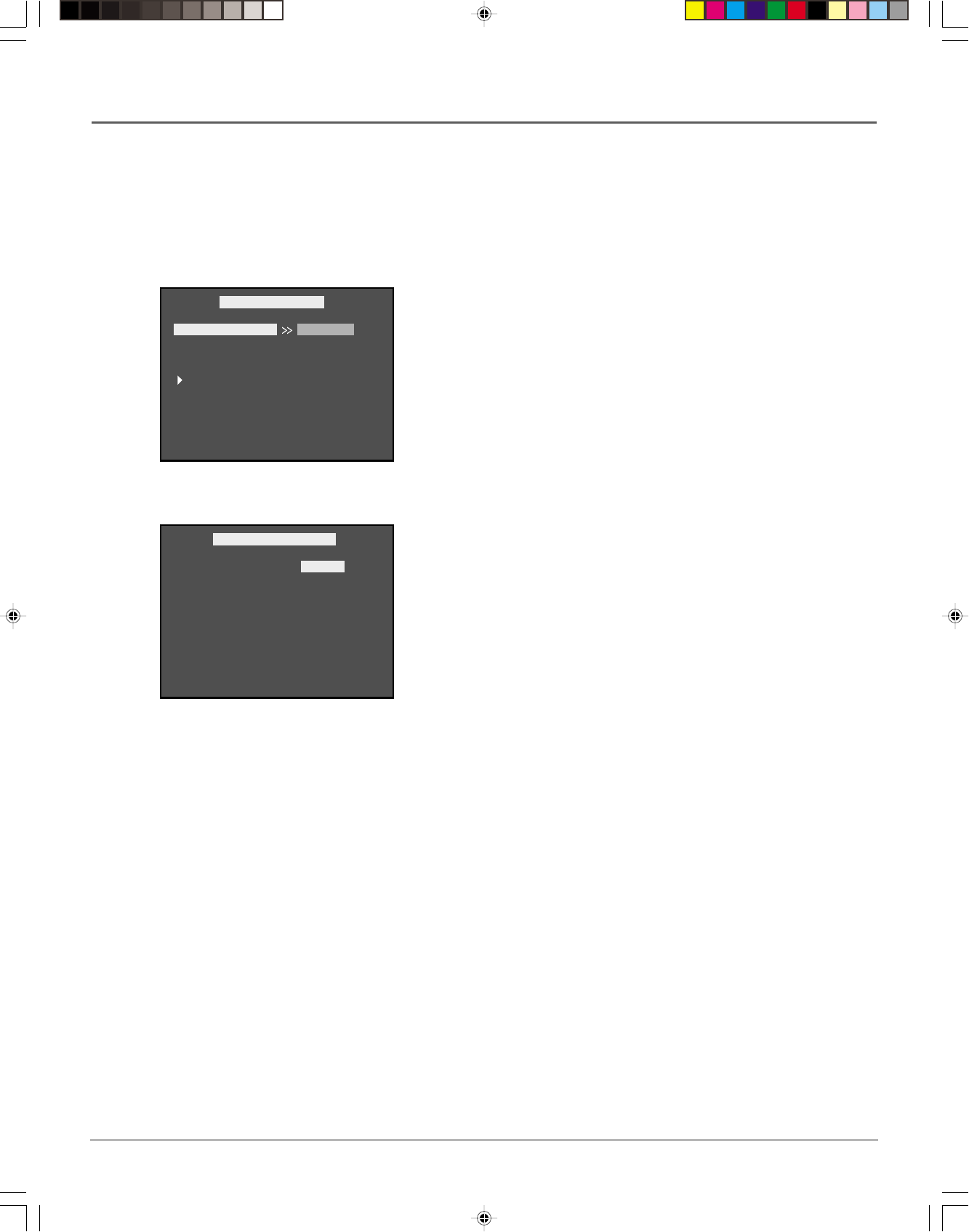
48 chapter 5
The Menu System
The Password Menu
Creating a Password
You can use a password to control what types of movies your family watches.
PASSWORD
PASSWORD MODE
MAIN MENU
PASSWORD MENU
CHANGE
CHANGE PASSWORD
OLD PASSWORD
NEW PASSWORD
CONFIRM PASSWORD
PLEASE ENTER OLD PASSWORD
CHANGE PASSWORD
*****
Setting a Password gives you control over
what type of content your family watches.
You can change the password at any time.
1. With no disc playing, press MENU (the main menu appears).
2. Use the down arrow to highlight Password (the Password menu appears).
3. Highlight the Password option.
4. Press the right arrow to highlight the Change option and press OK to select it
(the Change Password screen appears).
5. You will be prompted for the old password. The first time you use the
password feature, you will need to enter the default password, which is
99999.
6. You will be prompted for a new password. Enter a 5-digit number (this is
your password).
7. To confirm the new password, you will be prompted to re-enter it. Re-enter
the new password.
• If you’ve re-entered the new password incorrectly, the message New
password not confirmed appears at the bottom of the screen. Re-enter the
new password.
8. Press OK to return to the Password menu.
Changing the Password Mode
The Password feature can be turned on or off. In order for parental rating to work,
password must be turned on.
1. With no disc playing, press MENU (the main menu appears).
2. Use the down arrow to highlight Password (the Password menu appears).
3. Highlight the Password Mode option.
4. Use the right arrow to move to the on/off options. Use the up/down arrows to
highlight the desired option.
5. Press OK to select the option.
6. Enter your password.
7. Press OK to return to the Password menu.
Note: If Password Mode is turned on and you play a disc which is higher
than the parental rating you’ve set, you must enter your password to play that
disc.
15739290.07 menu 4/19/01, 4:25 PM48