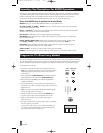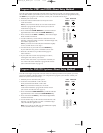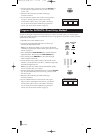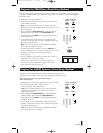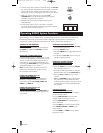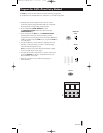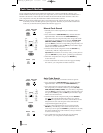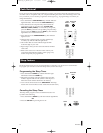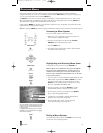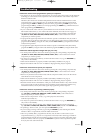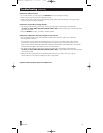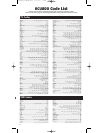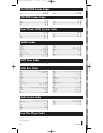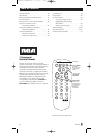13
RCU800
This remote cannot access every menu system of all models and brands of consumer electronics
components. However, if you’ve successfully programmed the DVD•AUX key to operate a DVD player,
you can access DVD disc menus with the MENU key.
The MENU key will access TV menu systems for most RCA, GE and PROSCAN TVs, as well as some
other popular brands. In addition, some RCA VCR menus are supported by this remote’s MENU key.
This remote also supports select SATELLITE receiver menus.
If this remote’s MENU key doesn’t access the menu system for your component, you’ll need to use the
original remote to change menu settings.
Note: This remote’s MENU key doesn’t support CABLE box menu systems and some VCR menu systems.
On-screen Menus
Accessing a Menu System
To access a menu system, follow these steps:
1. Make sure your components are turned on and your
TV is set to the component’s input.
2. Press the component key on the remote (TV, DVD,
DBS•SAT) for the desired menu screen.
3. Press the MENU key.
4. The menu for the component you have chosen should
be visible on your television.
Highlighting and Selecting Menu Items
To navigate on-screen menus, use the ARROW keys.
Note: For RCA, GE or PROSCAN TVs, press the MENU
key to select the highlighted item. If menu items have
numbers next to them, you can use the number keys to
select an item. Additionally, the SELECT key can be used
to select menu choices.
• For users of RCA, GE and PROSCAN DBS products, older
DBS models require that the INFO or MENU key on this
remote be used to make program selections. Use the
SELECT key for making program selections on newer
RCA, GE and PROSCAN DBS models.
• For Sony products, pressing the ENTER key while
in Menu Mode returns you to the previous menu.
• In some menu systems, you must press the ENTER
key to select the highlighted item.
• All functions in competitive models and brands of
products may not be fully supported.
• Because of the wide variety of menu formats,
some experimenting may be required.
Exiting a Menu System
To exit the Menu Mode, press the CLEAR key. The remote
reverts back to its normal operation.
This is an example of a DVD disc on-screen menu.
English is the menu choice highlighted. Using this
remote control, you would press the SELECT key
to choose English.
To highlight another language, press the DOWN
ARROW key. (In the example above, the highlight
would move to Español.)
CLEAR
MENU•PROG
MENU•PROG
SELECT
ENTER
RCU800B_IB_REVB.qx4 2/11/04 13:05 Page 13