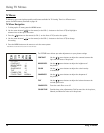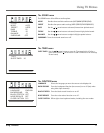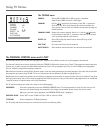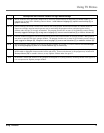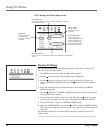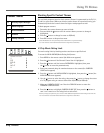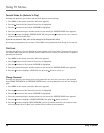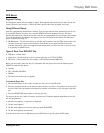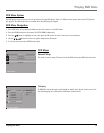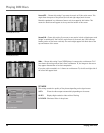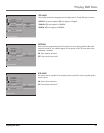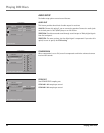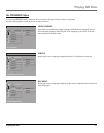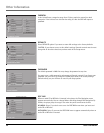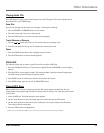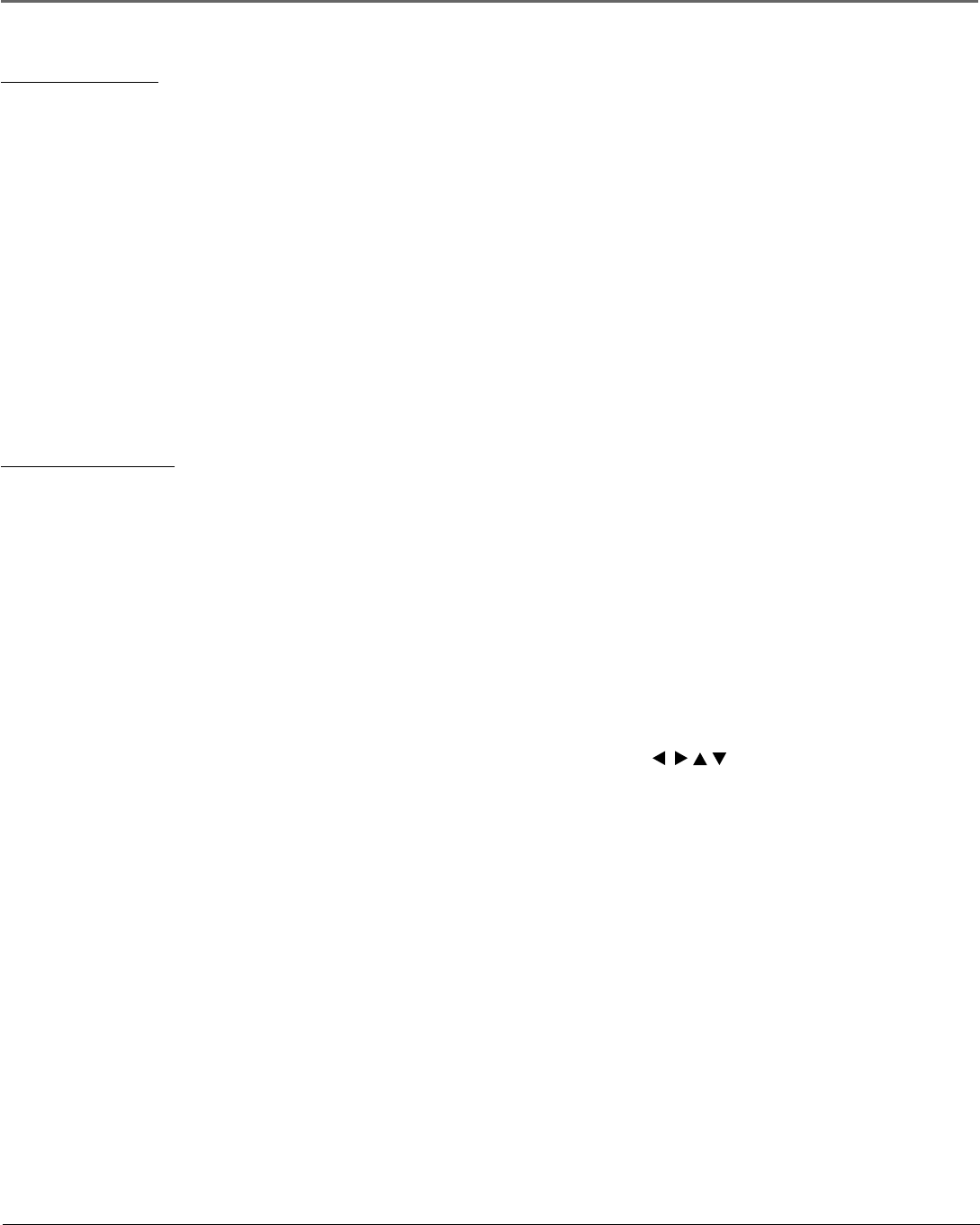
Playing DVD Discs
18 Playing DVD Discs
Search Options
To search a disc, you can use the FORWARD button or the REVERSE button.
You can also use the following search features:
Picture Scan - When you’re playing a disc, each time you press FORWARD or REVERSE, your DVD Player
scans the disc faster until you reach the fastest scan speed. To resume normal playback, press PLAY.
Freeze Frame and Frame Advance – While a disc is playing, press PAUSE to freeze the picture. To
advance one frame at a time, press PAUSE again (the on-screen icon changes from PAUSE to FRAME).
Each time you press the FORWARD or REVERSE button, the picture goes to the next (or previous) frame.
To resume normal playback, press PLAY.
Note: If you pause a DVD disc or VCD disc for a long period of time, the video will disappear from the screen. Press any button on the
remote to revert to the place on the disc where you paused playback.
Slow Motion (in Freeze Frame Mode) – While a disc is playing, press PAUSE. Press REVERSE or FORWARD
(each time you press REVERSE or FORWARD the slow motion will get even slower until you reach the
slowest speed). To resume normal playback, press PLAY.
Playback options
With some discs you can access playback features directly from the remote control.
Chapter Advance
While a disc is playing, you can skip forward or backward a chapter or track at a time by pressing the
CH+ and/or CH- buttons.
Zoom
1. While you’re playing a disc, press ZOOM (the player zooms in on the image). Each time you press
ZOOM, the picture is magnified even more (until you get to the maximum zoom level).
2. To see other parts of the picture when you’ve zoomed in on the image, try pressing the / / /
buttons to go in corresponding directions.