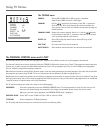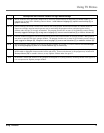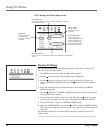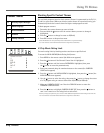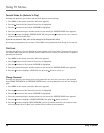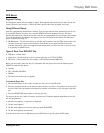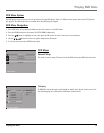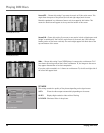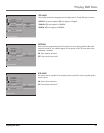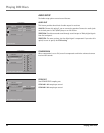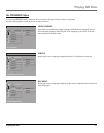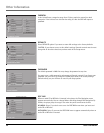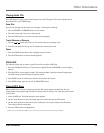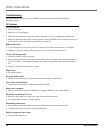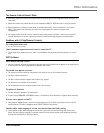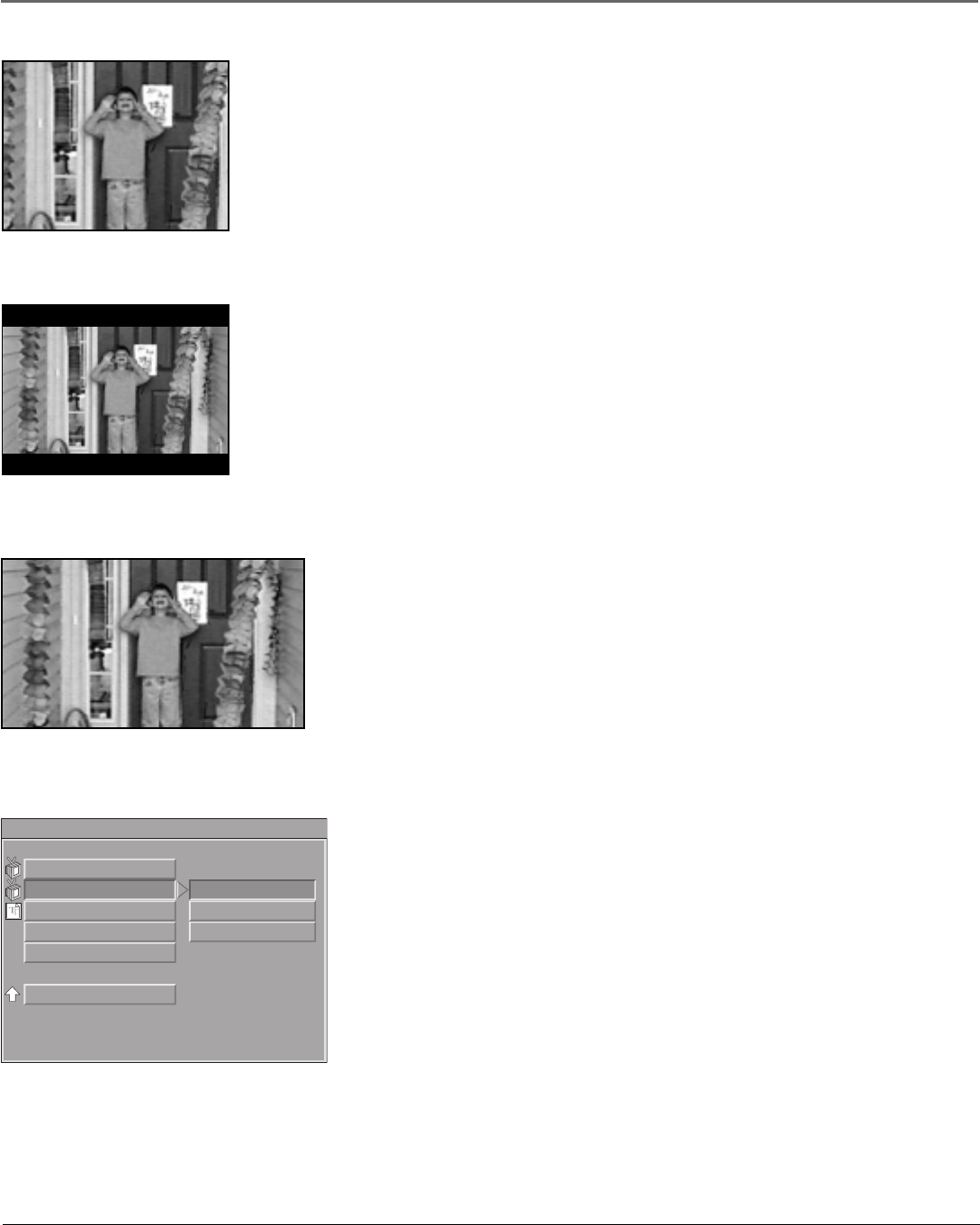
Playing DVD Discs
20 Playing DVD Discs
Normal/PS – Choose this setting if you want the movie to fill the entire screen. This
might mean that parts of the picture (the left and right edges) won’t be seen.
Most discs produced in a widescreen format can’t be cropped in this fashion. This
means the black bars will appear at the top and the bottom of the screen.
Normal/PS (Pan & Scan)
Normal/LB (Letterbox)
Wide
Normal/LB – Choose this setting if you want to see movies in their original aspect ratio
(height-to-width ratio). You’ll see the entire frame of the movie, but it will take up a
smaller portion of the screen vertically. The movie might appear with black bars at the
top and bottom of the screen.
Wide – Choose this setting if your TV/DVD player is connected to a widescreen TV. If
you choose this setting and you don’t have a widescreen TV, the images on the screen
may appear distorted due to vertical compression.
If you play a disc recorded in 4 x 3 format on a widescreen TV, the left and right side of
the screen will appear black.
PIC MODE
This setting controls the quality of the picture depending on the signal source.
AUTO: Filters the video output automatically depending on the source.
HI-RES: Displays high-resolution video with no filtering.
N-FLICKER: Eliminates flicker in the picture.
-- GENERAL PAGE --
SET PICTURE MODE
TV DISPLAY
PIC MODE
OSD LANG
CAPTIONS
SCR SAVER
MAIN PAGE
AUTO
HI-RES
N-FLICKER