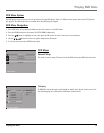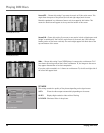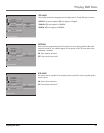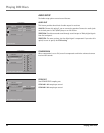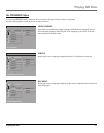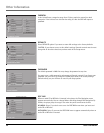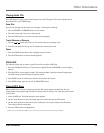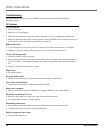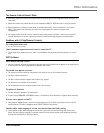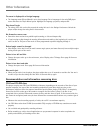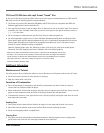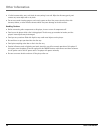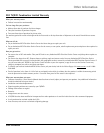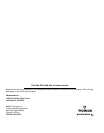Other Information
28 Other Information
The menu is displayed in a foreign language
•The Language menu (Player Menus) is set to that language. Go to Languages in the main DVD player
menu and select the Player Menus option. Highlight the language you prefer, and press OK.
Play doesn’t begin
•The rating of the title on the disc exceeds the rating limit set in the Ratings Limits menu. Unlock the
player and/or change the rating limit in those menus.
No forward or reverse scan
• Some discs have sections that prohibit rapid scanning, or title and chapter skip.
•If you’re trying to skip through the warning information and credits at the beginning of a movie, you
won’t be able to. This part of the movie is often programmed to prohibit skipping through it.
Desired angle cannot be changed
•Most Region 1 discs don’t have the multi-camera angle system, and some discs only have multiple angles
during certain parts of the movie.
Picture is too tall and thin
• Change the aspect ratio: go to the main menu, select Display, select TV Image. Go to page 28 for more
information.
Picture is too short and wide
• Change the aspect ratio. Go to page 28 for more information.
Disc won’t eject
•When you put a disc into the player, the player might take up to 15 seconds to read the disc. You won’t
be able to eject the disc during this time. Wait 15 seconds and try again.
Recommendations and information concerning discs
CD-R and CD-RW discs
This player can play most CD-R and CD-RW discs. However, depending on the recorder of the discs of your
personal computer, the type of disc and recording method used, some discs might not play, or the
performance might not meet the expected standard of quality. When playing a CD-R disc, it is completely
normal for the unit to take up to 20 seconds to recognize the disc before it plays. If the disc is not
recognized after a period of 20 seconds, remove the disc, and then insert it again. If after several trials, the
disc cannot be recognized, make sure you have followed the recommendations below or try another type of
disc.
•Whatever the actual recording capacity of a disc, do not fill it to maximum capacity.
•Use CD-R discs rather than CD-RW (re-recordable CDs), as replay of CD-RWs may sometimes not work
properly.
•Use a reliable and good quality recording software.
•Before recording on a disc, close all applications on you personal computer in order to optimize the
quality and reliability of recordings on the disc.