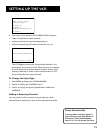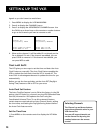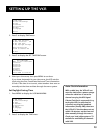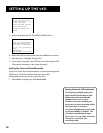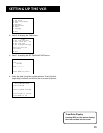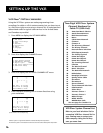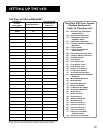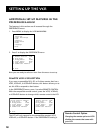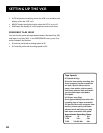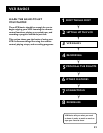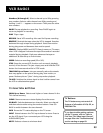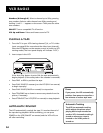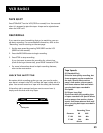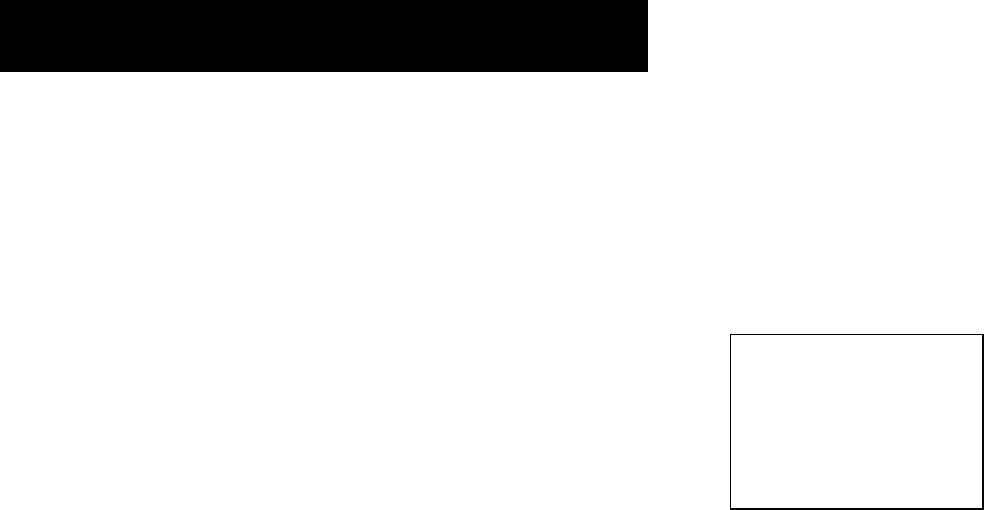
19
Setting Up the VCR
changed to VCR2, the remote that came with your VCR will no
longer control it.
To change the setting back to VCR1, so the remote which came
with your VCR can control the unit, use the compatible remote to
display the PREFERENCES menu, press 1, and then VCR on this
VCR’s remote.
Auto Play
This feature allows the VCR to automatically start playing a tape
when inserting a tape with the safety tab removed. In the
PREFERENCES menu, press 2 to switch between ON and OFF.
• Select ON if you want a tape with its safety tab removed to
start playing automatically when inserted in the VCR.
• Select OFF if you do not want a tape with its safety tab
removed to start playing automatically.
EnergySaver
By default, this VCR automatically turns off after two hours of
inactivity. To change the time delay, or to disable the feature,
Press 3 in the PREFERENCES menu to switch between ON and OFF.
• OFF means the VCR will remain turned on until you shut it off.
• 1:00, 2:00, or 3:00 means the VCR turns off after one, two, or
three hours of inactivity respectively.
Thirty seconds before shutting off, the VCR will warn you with a
screen reading, “The VCR will turn off in 30 seconds. Press any key
to cancel.”
If you use the VCR’s tuner instead of your TV to tune channels,
you may want to turn this feature off.
Front Panel Brightness (VCR Display)
You can change the brightness level of the fluorescent display
panel on the front of the VCR. In the PREFERENCES menu, press 4
to switch between the options.
PREFERENCES
1 Remote Control: VCR2
2 Auto Play: ON
3 EnergySaver: 2:00
4 Front Panel: AUTO
5 Tape Speed: SLP
6 Commercial Advance
0 Exit
The PREFERENCES menu allows access to
many VCR options including remote
control, Auto Play, and EnergySaver
features.