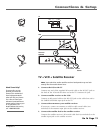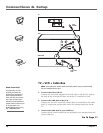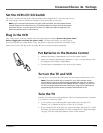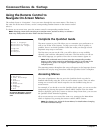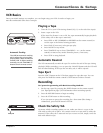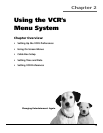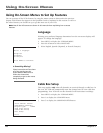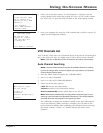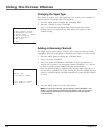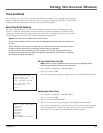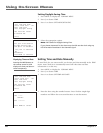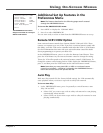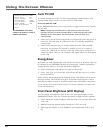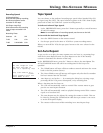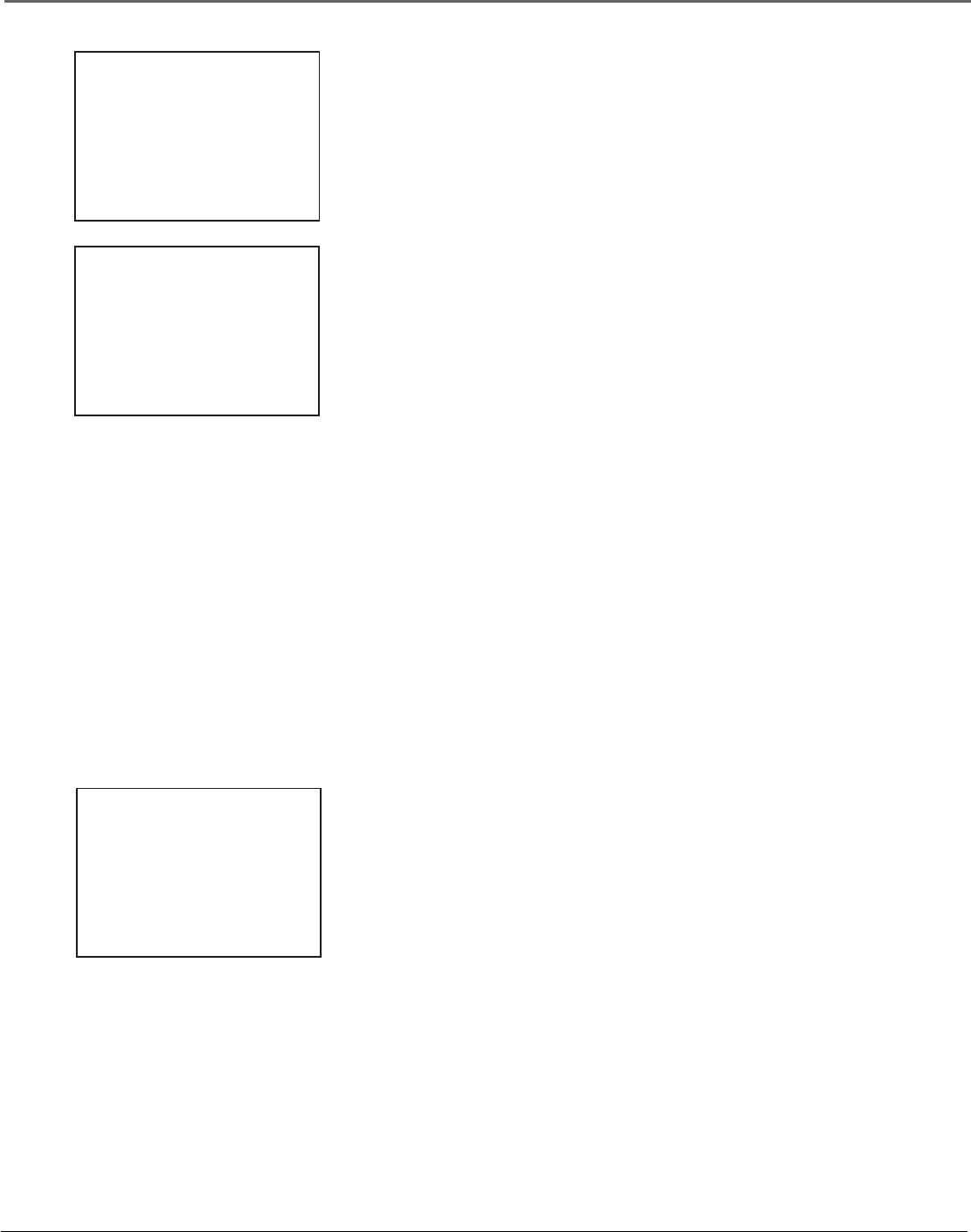
Chapter 2 17
Using On-Screen Menus
4. Select one of the three choices. If “ALL Channels” is selected, enter the
output channel of the cable box (usually 03 or 04), or if A/V jacks connect
the VCR to the TV, press the INPUT button on the VCR’s remote control.
5. Once you complete the setup, the VCR confirms that it will now receive all
signals on the designated channel.
VCR Channels List
Your VCR may come with a list of channels preset at the factory. Even though it
may come with such a list, you might want to add or delete certain channels.
Note: If you use a cable box to view all channels, this step is not necessary.
Auto Channel Searching
Notes: Use Auto Channel Search to place all available channels in memory.
If you ever change cable or antenna signals, you may need to run the Auto
Channel Search feature again.
1. Press the MENU button to display the VCR MAIN MENU.
2. Press 4 to select CHANNELS.
3. Press 1 to select AUTO CHANNEL SEARCH.
4. Select one of the three options:
Cable TV searches for cable stations.
Antenna searches for local broadcast stations.
Detect Automatically decides which input to use for you.
Note: With Detect Automatically, a strong cable or antenna signal in your
area may cause channels to be detected inaccurately. If this should happen,
manually select the input signal for the system you have.
The VCR begins scanning for channels available in the area (taking about
one-to-two minutes). When scanning is complete, the VCR tunes to the
lowest channel available. After completing Auto Channel Search, pressing
the remote control’s CHAN + or - buttons should only select active
channels.
CABLE BOX SETUP
Do you use your cable
box to receive ALL
channels or only SOME
channels?
1 ALL channels
2 Only SOME channels
3 Cancel setup
CABLE BOX SETUP
The VCR will now
receive all signals
from the cable box
on channel 04.
Press MENU to continue
AUTO CHANNEL SEARCH
What type of signal
are you using?
1 Cable TV
2 Antenna
3
>
Detect Automatically
0 Cancel