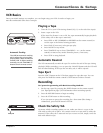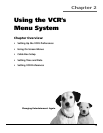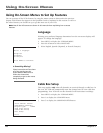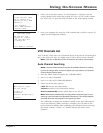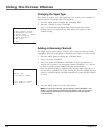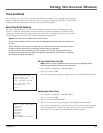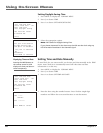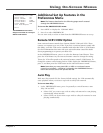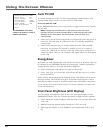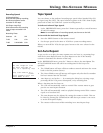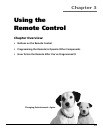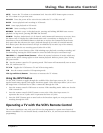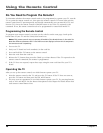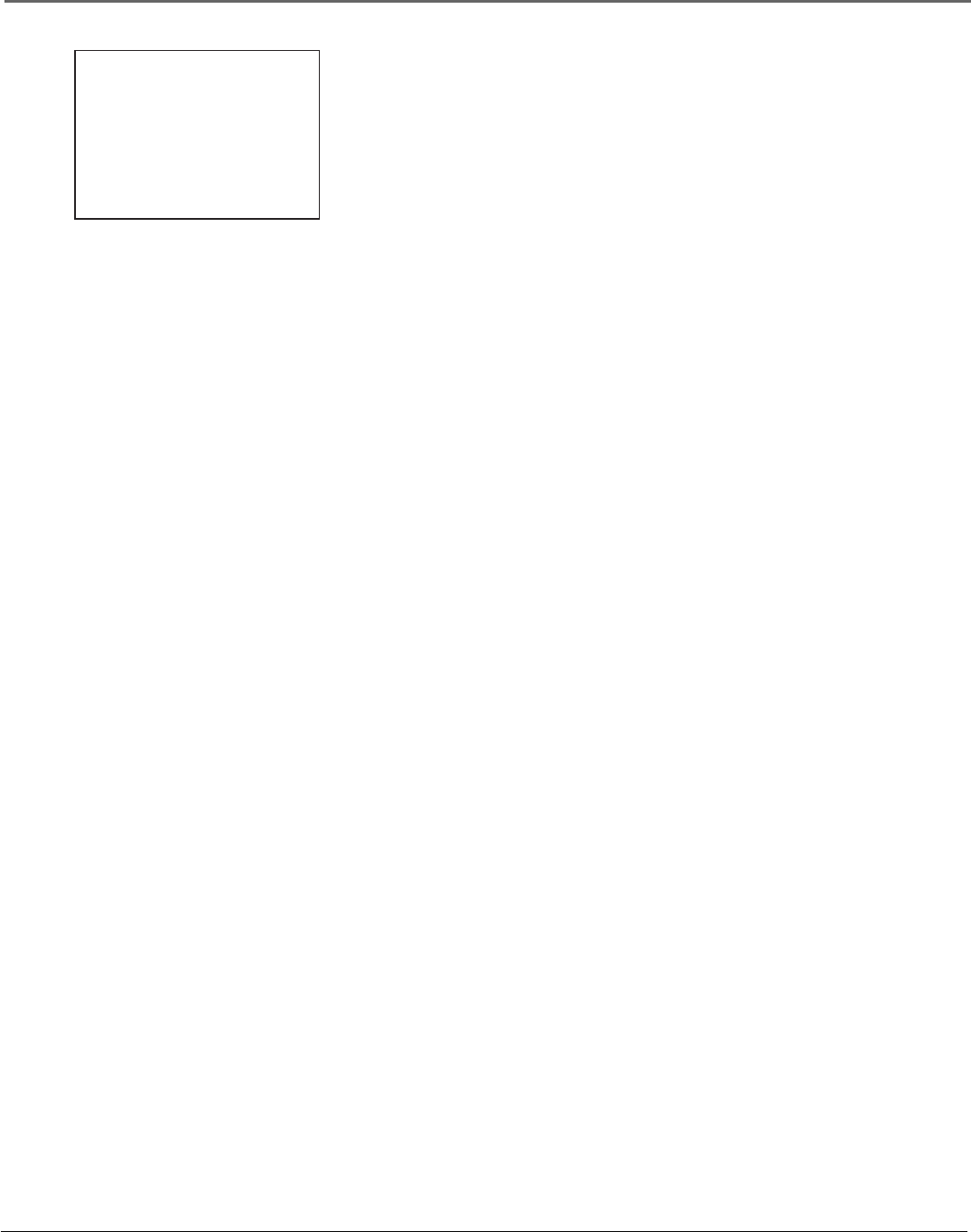
Chapter 2 21
Using On-Screen Menus
Additional Set Up Features in the
Preferences Menu
Note: The features described on the following pages are all accessed
through the PREFERENCES menu.
To Access the PREFERENCES menu:
1. Press MENU to display the VCR MAIN MENU.
2. Press 6 to select PREFERENCES.
You are now ready to select an item from the PREFERENCES menu to set up.
Remote VCR1/VCR2 Option
Some universal remote controls have buttons labeled VCR1 and VCR2. These
remotes can operate up to two VCRs. If you have a universal remote control with
this ability, your RCA VCR can be controlled with either the VCR1 or VCR2 button.
See the documentation that came with your universal remote control for details
about programming it to operate your RCA VCR.
In the PREFERENCES menu, press 1 to select the Remote Control feature. Then
press the VCR2 button on your universal remote control to change the setting.
Them, the VCR will respond to the universal remote control’s VCR2 button. To
change the remote control setting back to VCR1, display the PREFERENCES menu,
press 1, and then press the VCR1 button on the universal remote control.
Note: Remember you must press VCR1 or VCR2 on a universal remote
control (not included) —whichever is selected in the PREFERENCES menu—
before the remote control will operate the VCR.
Auto Play
With Auto Play turned ON (the factory default setting), the VCR automatically
starts playback when you insert a tape with its safety tab removed.
To Access Auto Play:
1. In the PREFERENCES menu, press 2 repeatedly to switch between Auto
Play: ON and OFF.
• Select ON if you want a tape with its safety tab removed to start playing
automatically when inserted.
• Select OFF if you do not want a tape with its safety tab removed to start
playing automatically.
PREFERENCES
1 Remote Control: VCR1
2 Auto Play: ON
3 Auto TV/VCR: ON
4 EnergySaver: 2:00
5 Front Panel: BRIGHT
6 Tape Speed: SLP
7 Set Auto Repeat
0 Exit
The PREFERENCES menu allows
changes to be made to a variety of
different VCR features.