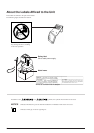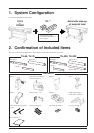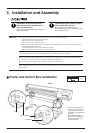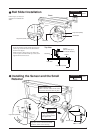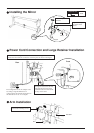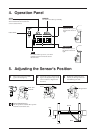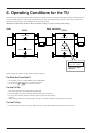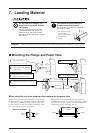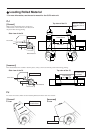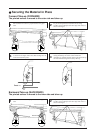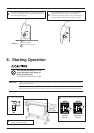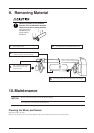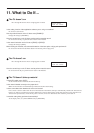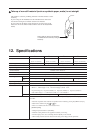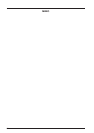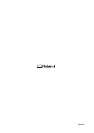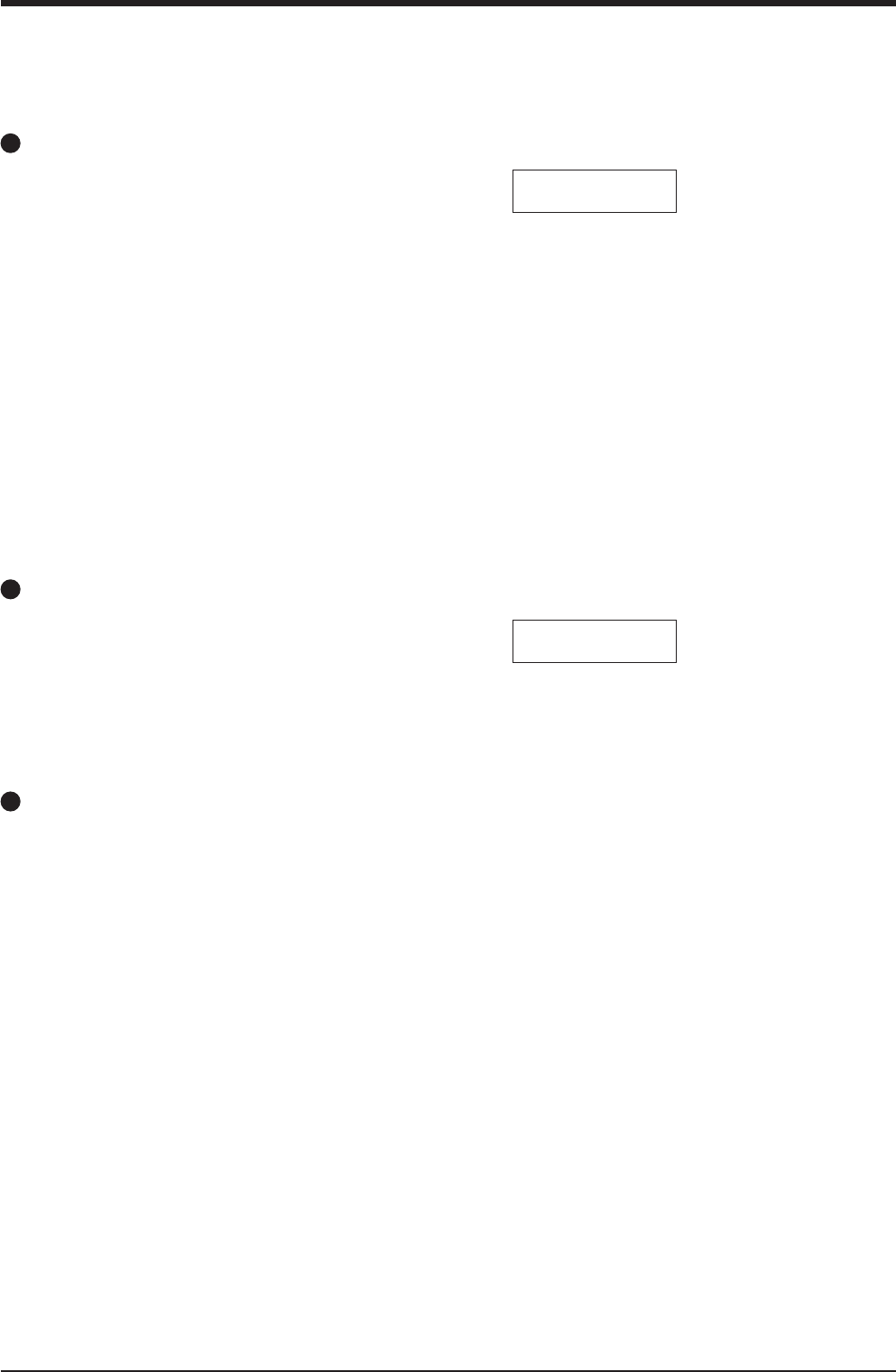
16
11.What to Do If...
The CJ doesn't run
* If a message like the one shown at right appears on the CJ
Is the cutting function of the application software you're using not enabled?
Do not use in such modes.
Has the prefeed function on the CJ been set to [ENABLE]?
Change the setting to [DISABLE].
Have the control keys on the CJ been used to perform material return?
Do not use the CJ's keys to perform feed or return of the material.
Is the material selection on the CJ set to [EDGE] or [PIECE]?
Change the setting to [ROLL].
When loading the material, was automatic detection of the base point or align point performed?
Do not use the function for automatic detection of the base point or align point.
MOTOR ERROR
TURN OFF POWER
The FJ doesn't run
* If a message like the one shown at right appears on the FJ
Have the control keys on the FJ been used to perform material return?
Do not use the FJ's keys to perform feed or return of the material.
The TU doesn't take up material
Is the AUTO switch set to [OFF]?
Set the AUTO switch to match the direction of take-up.
Is the material loaded correctly on the paper tube?
Make sure the direction of material take-up matches the AUTO switch setting.
Is there some obstruction between the mirror and sensor?
If no corrective action is taken when the sensor has detected an obstruction, take-up is automatically switched off. Once this has
happens, no take-up is performed even if the obstruction is removed after feeding out the sheet from the sensor's detection area.
To restore the previous state, switch off the power to the TU, remove the obstruction, then switch the power back on.
Is material cutting being performed automatically?
At the display menu, set [AUTO SHEET CUT] to [DISABLE].
MOTOR ERROR
TURN OFF POWER