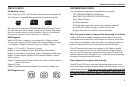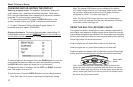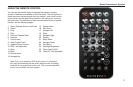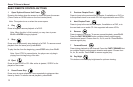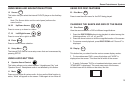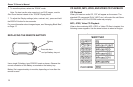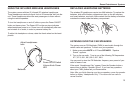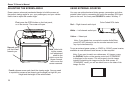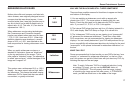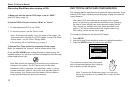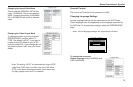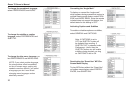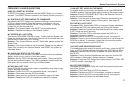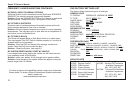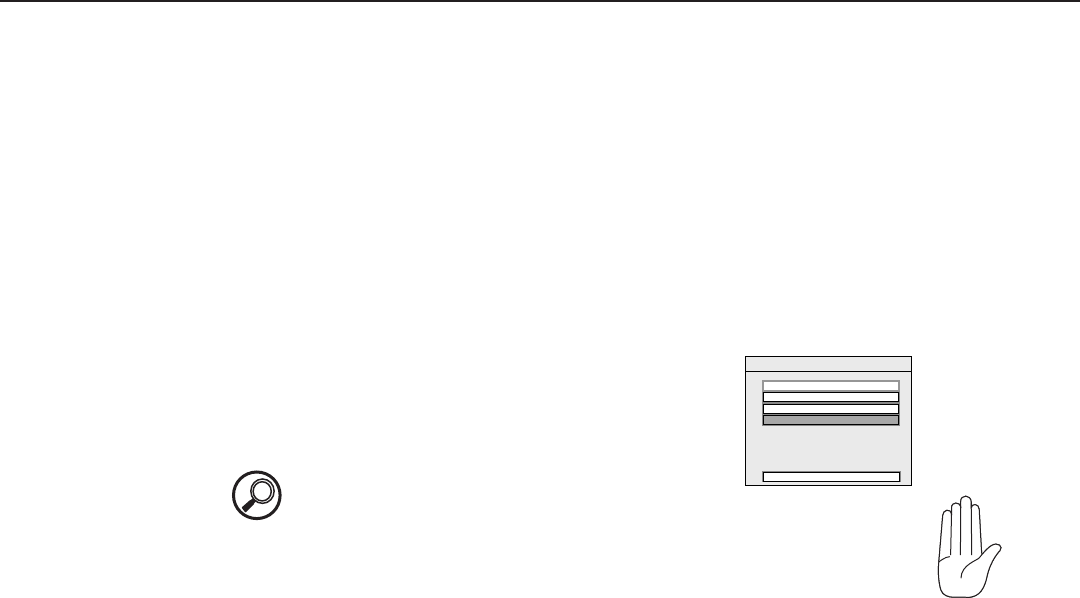
18
Rosen T8 Owner’s Manual
1) Make sure that the internal DVD player is set to “WIDE”
(see DVD Setup, page 13).
2) Use the DISPLAY button to select “Wide” or “Zoom”.
• To view widescreen DVD’s, use “Wide”.
• To zoom the picture, use the “Zoom” mode.
Note: This feature will slightly “crop” the edges of the image. For
best results when zooming in on DVD images, use the Disc Zoom
feature below - not the “Zoom” Display Mode.
If this solution still isn’t satisfactory, go to step 3.
3) Use the Disc Zoom feature to completely fi ll the screen.
Again, the edges will be “cropped”, but the screen will be fi lled.
Press the DISC ZOOM button during playback to select among the
available options. You can then use the arrow buttons to shift the mag-
nifi ed image left and right.
Eliminating Black Bars when viewing a DVD:
Note: Best results are obtained by connecting only widescreen
displays to the system. The DVD player can provide either
widescreen video or standard, non-widescreen video - it cannot
provide widescreen video for one screen and standard video for
other screens. Your Rosen authorized dealer offers a selection
of high-quality widescreen automotive displays.
DVD TYPICAL SETUP AND CONFIGURATION
The following section explains how to customize various features of the
Internal DVD Player, including various language, display, and parental
control features.
Note: Many DVD menu settings do not apply to this system,
since it is specifi cally engineered for automotive use. Changing
the state of some settings can cause apparent system failure.
Don’t change any settings other than those described in this
section. If you have questions about the original state of any
DVD setting, please see the list on page ...
To change the settings for the internal DVD player:
1 Press SETUP.
2 Use the Up and Down navigation buttons to highlight a selection.
3 Press the ENTER button to confi rm your selection
AUDIO SETUP
GENERAL SETUP
SPEAKER SETUP
PREFERENCES
EXIT SETUP
SETUP MENU -- MAIN PAGE
Try to perform an action that is not permit-
ted or not permitted while a disc is playing,
this on-screen symbol will appear:
Note: To access the Preferences page, you must com-
pletely stop playback of any loaded disc, or eject the disc
completely.
+
+