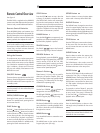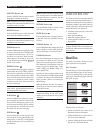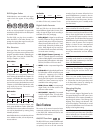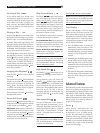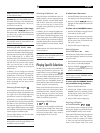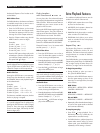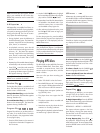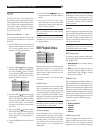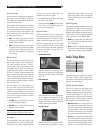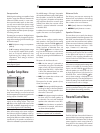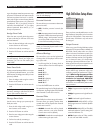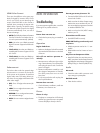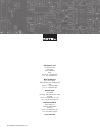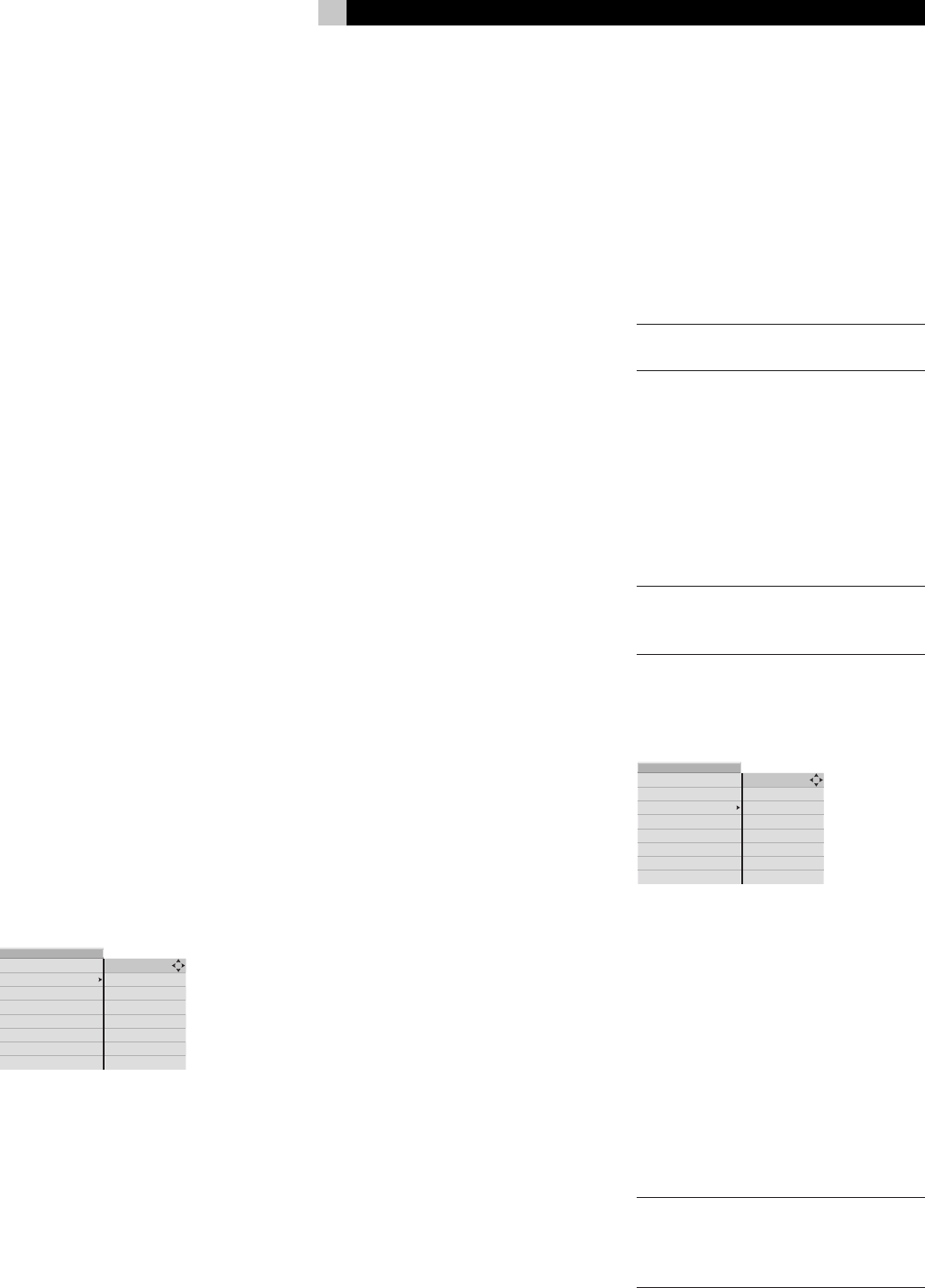
2525
English
when playing a specific disc. When a disc
does not have the selected language, the disc
plays its default language.
Options include:
• Auto (default): Plays the disc’s own
default language
• English
• Français
• Español
• Deutsch
• Italiano
Audio Fmt. Pref.
Select an audio format as the default audio
soundtrack for DVDs when it is available on
the disc. You can still override the preference
and select a different audio format when
playing a specific disc. When a disc does
not have the selected audio format, the disc
plays its default audio format.
Options include:
• Auto (default): Plays the disc’s own
default audio format.
• PCM Stereo: Plays the stereo PCM digi
-
tal soundtrack.
• Dolby 5.1: Plays the Dolby Digital 5.1
or Dolby Digital EX soundtrack.
• Dolby Stereo: Plays the Dolby Digital
2.0 stereo soundtrack.
• DTS: Plays the DTS 5.1 or DTS-ES
soundtrack.
System Setup Menu
DVD playback
MENU
system setup
video setup
high def. setup
audio setup
speaker setup
parental control
exit menu
status bar
status bar delay
screen saver
sleep
restore default
menu language
dim front panel
This menu provides seven settings for general
configuration of the system.
Status Bar
The DVD player displays a status bar on the
TV screen whenever buttons on the remote
are pressed. Status indicators show the play
mode, rapid play speed, etc. or alert you to
the availability of multi-view angles, multilin
-
gual subtitles, and multilingual sound tracks
on a DVD. Generally, the status bar display
is useful; however, you may wish to disable
the display when recording a DVD.
• ON: Select to enable the Status Bar fea-
ture (default).
• OFF: Select to disable the Guide feature.
Status Bar Delay
This setting determines the length of time that
the status bar is displayed after pressing a
button on the remote. The default setting is 5
seconds, or you can select a different length
of time, from 1 to 10 seconds.
Screen Saver
TV Monitors can be damaged if a static im-
age is displayed for a long time. The Screen
Saver feature automatically replaces a steady
image with a moving image following several
minutes of inactivity. The screen saver, when
displayed, can be cancelled with the press
of any button.
ON: The automatic screen saver function is
activated (default setting).
OFF: Disables the screen saver function.
Sleep
The RDV-1092 will automatically turn off af-
ter a specified time set with this menu item.
This prevents a DVD from returning to a static
menu screen if it is left unattended. There are
three settings:
• OFF: Disables the Sleep feature. Unit
stays on indefinitely (default)
• 120: Auto Standby turns off the unit after
120 minutes.
• 90: Auto Standby turns off the unit after
90 minutes.
• 60: Auto Standby turns off the unit after
60 minutes.
Restore Default
This item restores the factory default settings.
• OFF: Leaves the settings as they are cur
-
rently set (default).
• ON: Restores all settings to the factory
default settings.
Menu Language
Select the language displayed in the On-
Screen Menus and other on-screen status
screens displayed by the RDV-1092. Op-
tions include:
• English (default)
• Français
• Español
• Deutsch
• Italiano
NOTE: Some On-Screen messages are shown
in English, regardless of the setting.
Dim Front Panel
The brightness of the front panel display can
be reduced to avoid distraction while view
-
ing in a darkened room.
The default setting “0” is the brightest setting. A
setting of “6” is the dimmest setting. The “OFF”
setting turns the front panel display off.
NOTE: Override this default setting by press-
ing the DIM button on the remote repeatedly
until the desired setting is reached.
Video Setup Menu
DVD playback
MENU
system setup
video setup
high def. setup
audio setup
speaker setup
parental control
exit menu
output format
auto format
black level
lip sync
aspect ratio
ccir clipping
The Video Setup menu provides six set-
tings that customize the video output of the
RDV-1092:
Output Format
This item displays the setting of the back panel
NTSC/PAL switch. This item provides informa
-
tion only. The actual output format setting is
made with the back panel switch.
• NTSC: For use with NTSC TV monitors.
• PAL: For use with PAL TV monitors.
NOTE: The position of the back panel switch
determines the NTSC/PAL output format
when the Auto Format (described below) is
set to the OFF position.