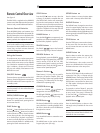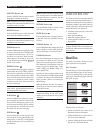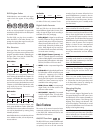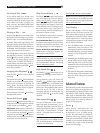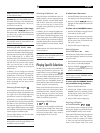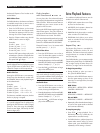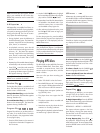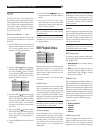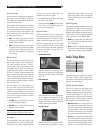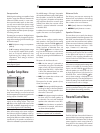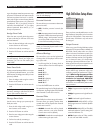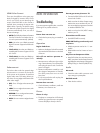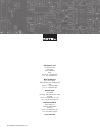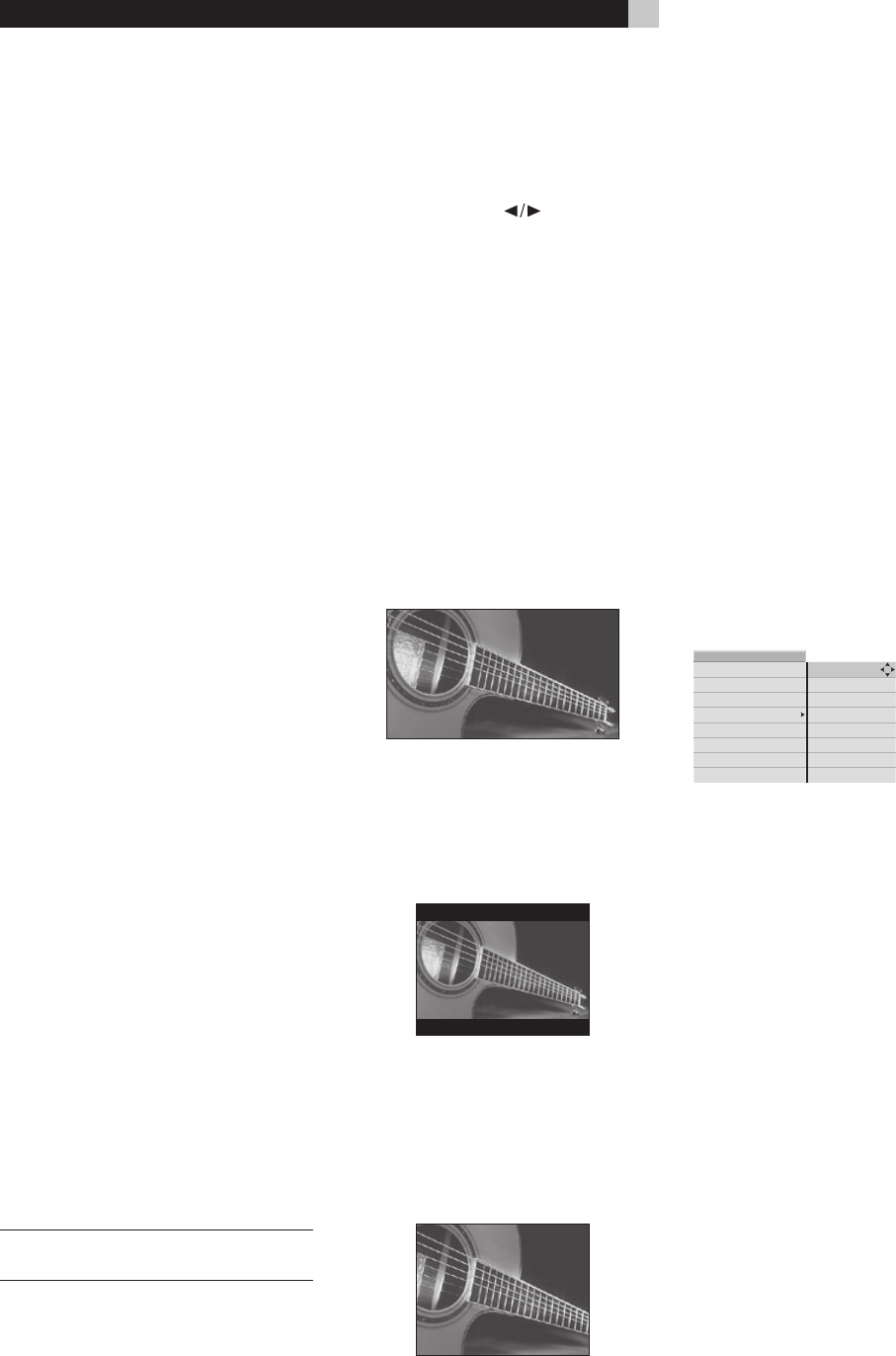
26
RDV-1092
26
RDV-1092 DVD Audio/Video Player
Auto Format
Most TV monitors are designed to display ei-
ther NTSC or PAL video signals. With these
TVs, simply set the output format with the back
panel NTSC/PAL switch.
With multi-format TV monitors that can display
both NTSC or PAL video formats, you can
have the RDV-1092 match the output format
to the format of the disc being played. Use
the Auto Format item to override the setting
of the back panel switch:
• OFF: The video output format matches
the setting of the NTSC/PAL switch on
the back panel (default).
• ON: The setting of the back panel switch
is ignored and the output format is deter
-
mined by the disc being played. The for
-
mat of the last played disc is displayed
in the setting.
Black Level
This setting determines the black level for
NTSC format video. In the United States,
the video standard has been “7.5 IRE”,
meaning that a video signal above 0 volts
is displayed as pure black. This setting will
appear somewhat “lighter” in dark areas of
the picture. In Japan, the video standard has
been “0.0 IRE” meaning that a 0 volt video
signal is displayed as pure black. This set
-
ting is sometimes called “blacker than black”
and will appear somewhat darker in darker
areas of the picture.
This item allows you to choose either 7.5
IRE or 0.0 IRE output from the RDV-1092.
In general, you should set the black level at
7.5 IRE in the United States so that your DVD
output matches that of cable tuners and other
sources so the TV picture remains consistent
from source to source.
• 7.5 IRE: For use with NTSC TV monitors
in the United States (default).
• 0.0 IRE: For use with NTSC monitors in
Japan and other markets.
NOTE: The IRE setting only applies to NTSC
output and has no effect with PAL output.
Lip Sync
This setting delays the audio signal by the
specified amount to match the video signal.
This feature is very seldom needed with DVD
discs, but can be used if the audio is not
matched to the video. To adjust:
• Press the ENT button to begin. The Status
Bar shows “A/V Delay”.
• Press the CURSOR
buttons to adjust
from –63 to +64. The default setting is 0
(no lip synch adjustment).
Aspect Ratio
There are two types of TVs: 4:3 aspect ratio
and wide-screen 16:9 aspect ratio monitors.
Use this preference item to configure the video
output to match the aspect ratio of your TV.
With a 4:3 aspect ratio TV, you also need
to tell the RDV-1092 how to adjust wide-
screen video images to fit, either displaying
the wide screen image in a letter box or as
a pan/scan image.
• 16:9 Widescreen
Select this option for a wide-screen 16:9
aspect ratio TV (default). All aspect-ratio
matching and zoom modes are handled
by the TV.
• 4:3 Letterbox
Select this option for a 4:3 aspect ratio
TV. 4:3 aspect ratio programs fill the
screen. Wide-screen video images are
displayed full-width with black letterbox
masks inserted top and bottom.
• 4:3 Pan/Scan
Select this option for a 4:3 aspect ratio TV.
4:3 aspect ratio programs fill the screen.
Wide-screen video images are zoomed
(pan/scan) to fill the screen vertically with
portions of the image cut off the left and
right sides.
CCIR Clipping
A European standard establishes maximum
signal levels for digital video processing.
Most DVD discs adhere to these standards.
The RDV-1092 provides an option to apply a
“clipping filter” to limit the digital video levels
when required for a non-standard DVD.
• OFF: No clipping filter. This default set-
ting should work with DVDs that adhere
to the standards.
• ON: Activates an optional clipping filter
for use with non-standard DVDs with digital
video levels exceeding CCIR standards.
Audio Setup Menu
DVD playback
MENU
system setup
video setup
high def. setup
audio setup
speaker setup
parental control
exit menu
digital audio output
compression
The Audio Setup menu provides two settings:
the format of digital audio output and a
compression mode optimizing Dolby Digital
playback for quiet listening.
Digital Audio Output
There are two options for the digital audio
output of the RDV-1092. The first option is
Multichannel digital output that sends a mul-
tichannel (Dolby Digital 5.1, DTS 5.1, etc.)
signal to the surround processor for decoding.
The other option is Stereo Output that sends a
downmixed two-channel digital signal.
• Multichannel: This setting allows a
full multichannel digital signal from the
RDV-1092 (default). Use this setting with
a Dolby Digital or DTS surround sound
processor. Note that you can still select
2-channel audio from the DVD’s menus.
• Stereo: This setting forces the RDV-1092
to downmix audio to 2-channel stereo for
output at the digital audio outputs. Use this
setting when connecting directly to the TV
monitor or to a 2-channel audio system.