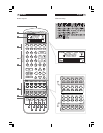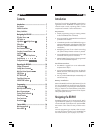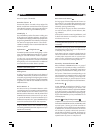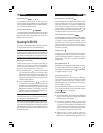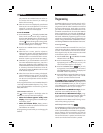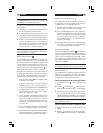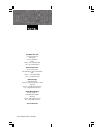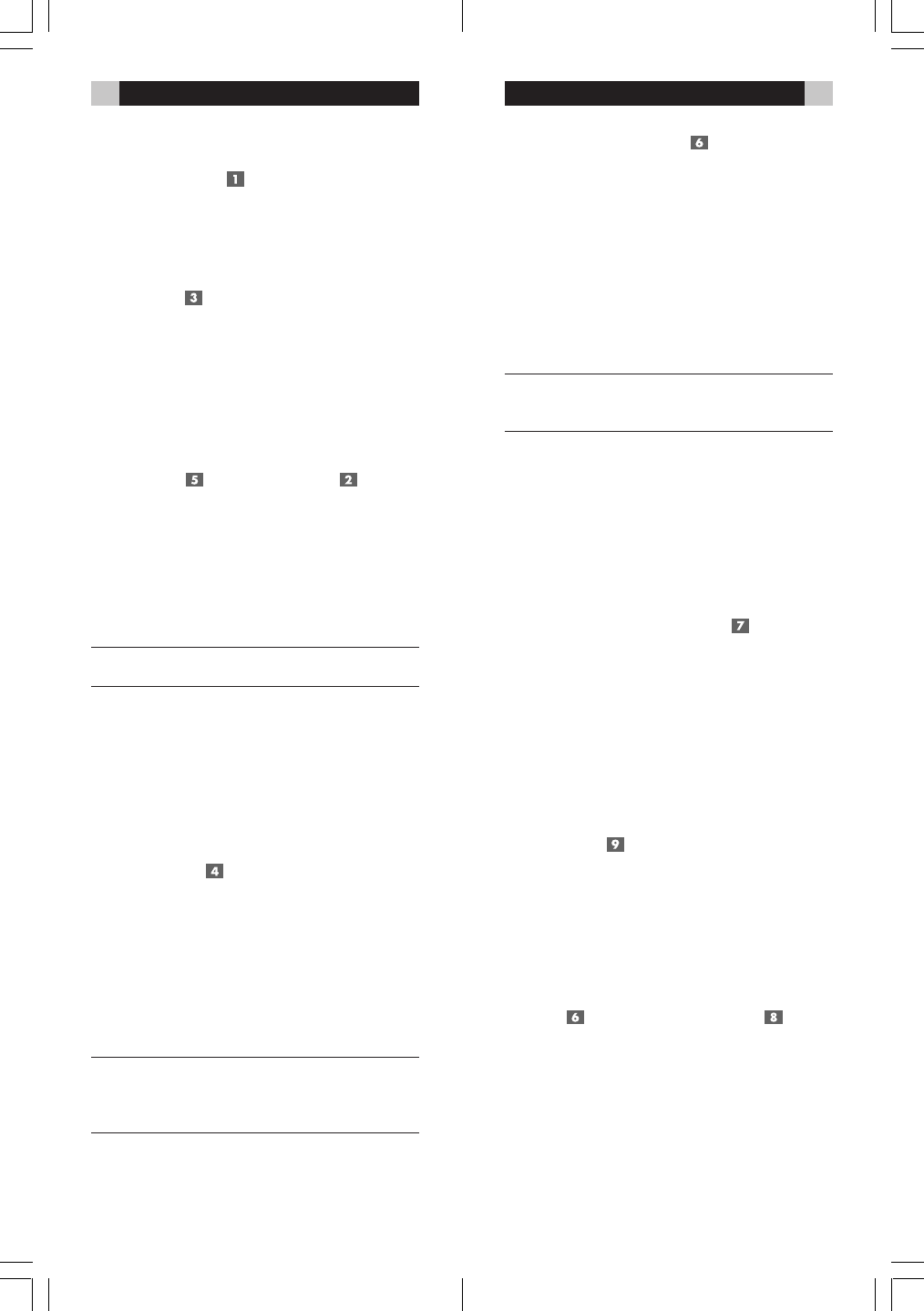
9English8 RR-969
Basic Command Buttons
This large group of buttons duplicates the functions on
the remotes for your audio/video components. Each
button can store commands for ten different components,
selected by pressing a DEVICE key.
At the top right of this group are basic command but-
tons such as Power, Volume, Channel Selection, Mut-
ing, and Band.
At the top left are twelve numeric keypad buttons, used
for direct track selection on a CD Player or direct chan-
nel selection on a TV set.
NOTE
: The ten buttons labeled 0 – 9 are also available
for sending MACROS (sequences of up to 20 learned
commands).
At the bottom left is a group of five rectangular buttons
that duplicate the transport functions on a tape recorder
or VCR (Stop, Play, Pause, etc.).
At the bottom right are nine buttons that duplicate the
menu functions found on a cable or satellite TV receiver
or audio/video components with an on-screen menu
system. The four round buttons are used for extra func-
tions, such as Last Channel, Viewing Guide, etc.
Secondary Command Buttons
Below the BASIC COMMAND buttons is a group of
oval buttons which provide secondary command func-
tions. To simplify the use of the RR-969, these buttons
are typically concealed behind a sliding access cover.
The function of these buttons varies depending on the
type of component. For example, the top two rows provide
source selection when controlling a surround proces-
sor and input switching or picture-in-picture functions
for a VCR. A leaf overlay simplifies the use of these buttons.
Leaf Overlay
A LEAF OVERLAY provides button labels for various
components. When controlling a A/V receiver, refer
to the labels printed on the buttons. Flip the LEAF OVERLAY
to the down position to see labels for TVs and VCRs
(top group of buttons) and AM/FM tuners (bottom group).
Flip the LEAF OVERLAY up to see printed labels for CD
and DVD players.
POWER and Multi-Step Buttons
In addition to normal functions, the POWER Button and
the five buttons labeled SHIFT, PTY, TA, TP, DISPLAY provide
a special option – learning up to three commands on
a single button. The first command is sent when the button
is pressed once, the second command is sent the next
time the button is pressed, and the third command is
sent the third time the button is pressed. This feature can
be used, for example, to handle a component that has
separate buttons for power on and power off.
Here is the layout of the RR-969:
IR Emitter/Sensor
The IR Emitter/Sensor is located in the top edge of the
RR-969. It sends the IR commands and must be pointed
at the desired component. It also receives IR codes from
your other remotes during the LEARNING process.
LCD Display
The LCD DISPLAY provides information including time
of day, alarm time, and status indicators. An eight char-
acter alphanumeric display provides simple prompts when
programming the RR-969. These indicators and prompts
are noted in the appropriate sections of this manual.
In addition, the display shows a customizable label when
a button is pressed.
Light Button and Light Sensor
The RR-969 provides automatic backlighting. In a dim
room, the LIGHT SENSOR automatically turns on back-
lighting for 6 seconds whenever a button is pressed.
In a dim room, you can manually turn on the lighting
by pressing the LIGHT button on the side of the remote.
The lights stay on for 6 seconds and for an additional
6 seconds each time another button is pressed.
NOTE
: In a bright room, the backlighting function is
disabled to save battery power.
Sliding Cover
A sliding cover conceals the buttons at the bottom of
the RR-969. These buttons provide extra command func-
tions used in programming and configuring the unit. Leave
the sliding cover in the UP position to simplify the RR-969
for general use. Slide the cover DOWN to access the
additional buttons.
Device Buttons
Ten buttons at the top of the RR-969 determine which
command set is active. For example, press the AUD button
and the RR-969 becomes the remote control for your
Rotel Surround Sound Processor. Press the TV button and
the RR-969 becomes the remote control for your TV set.
To operate the RR-969, first press the DEVICE key for
the desired component. Then, press COMMAND keys
to send the commands learned for that component.
NOTE
: The DEVICE buttons are also used in program-
ming the RR-969 and are also available for storing
and sending MACROS (automatic sequences of up to
20 learned commands).