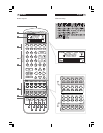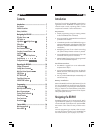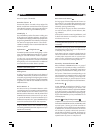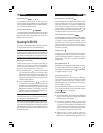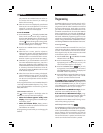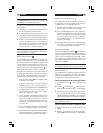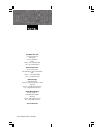15English14 RR-969
Clearing Stored Commands
The CLEAR button erases learned commands from
a single button, all of the commands under a particu-
lar DEVICE button, or a MACRO sequence.
1. Press the recessed CLEAR button with the point of a
ball point pen. A “CLEAR?” prompt appears.
2. Press a COMMAND button to clear a single com-
mand. Press a DEVICE button to clear all commands
stored for that DEVICE. Press the MACRO button
and then the button where the macro is stored to
erase a MACRO sequence. A confirmation “OK!”
appears in the display.
3. The RR-969 automatically leaves the CLEAR mode
if no button is pressed for 15 seconds. Manually
exit by pressing the CLEAR button again.
Preload Function
Press the recessed PRELOAD button with a ballpoint
pen to restore the RR-969 to its original factory program-
ming (for example, to restore the Rotel surround sound
codes if they are accidently reprogrammed). “LOAD-
ING” appears in the display while the codes are be-
ing restored, followed by a confirmation “OK!” when
the process is complete.
NOTE
: Pressing PRELOAD erases ALL learned commands
and labeling. Make sure this is what you want to do!
Clone Function
The CLONE function transfers all programming from one
RR-969 to a second RR-969. To transfer the program-
ming, place two RR-969 remotes with their IR windows
facing each other, then proceed as follows.
On the remote that will be receiving the data:
1. Press the EDIT button . “EDIT?” appears in the
display.
2. Press the /CLONE button . A prompt “REC/
TRX?” appears with either the “REC” or “TRX” flashing.
3. If necessary, press the – key until the “REC” is flash-
ing and press the ENT button to confirm. The RE-
CEIVER indication and “WAITING” show in the DIS-
PLAY, confirming that the unit is ready to receive data.
NOTE
: Cancel the clone function by pressing the
/CLONE button again.
On the remote that will be sending the data:
1. Press the EDIT button . “EDIT?” appears in the
display.
2. Press the /CLONE button . A prompt “REC/
TRX?” appears with either the “REC” or “TRX” flashing.
NOTE
: Use this feature when programming the multi-
step POWER button for a remote control with separate
POWER ON and POWER OFF buttons.
To program a multi-step button using the SHIFT button
as an example:
1. Follow Steps 1 – 3 from the previous section to learn
the first command for the SHIFT button.
2. Press the SHIFT button a second time. “S1-2” shows
in the display. Press and hold the next button on the
original remote until the “OK!” confirmation appears.
3. To learn a third command, press the SHIFT button a
third time. The display shows “S1-3” indicating that
it is ready to learn the third command. Press and
hold the next command button on the original re-
mote until the “OK!” confirmation appears.
NOTE
: To change the programming of any command
for a multi-step button, it is necessary to start over be-
ginning with the first command.
Macro Programming
Twenty of the buttons on the RR-969 (the 10 device buttons
plus the number buttons 0 - 9) can store multiple com-
mand macro sequences – for example, a sequence that
turns on the TV set, selects channel 5, turns on the sur-
round processor, and selects the TV input. A macro se-
quence is sent by pressing the MACRO button fol-
lowed by the button where the macro is stored.
To program a macro sequence, first make sure that all
of the desired commands have already been learned
by the RR-969 – the macro feature simply records a
sequence of individual RR-969 button commands.
1. Press the LEARN button . The “LEARN” indica-
tor appears in the display.
1. Press the MACRO button. The LCD displays
“MACRO?” asking where to store the sequence.
2. Press one of the available macro COMMAND but-
tons (device buttons or 0 - 9 numeric button). An
“M” followed by the name of the button appears
briefly in the display (e.g. “M.0”).
3. “Step 1” appears in the display indicating that the
unit is ready to learn the first step in the macro. Press
the desired individual commands until the entire
sequence has been performed. Each button press
is confirmed in the display followed by a prompt
for the next step.
4. To enter a time delay following a command, hold
the button for the desired length of the time delay.
5. When the entire macro sequence has been entered,
press the LEARN button to complete the process. A
confirmation “MAR.OK” appears in the display.