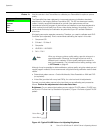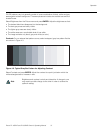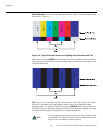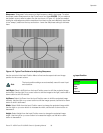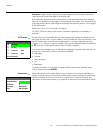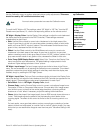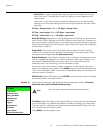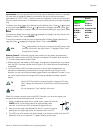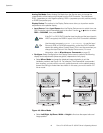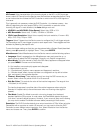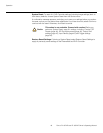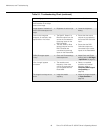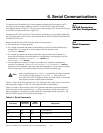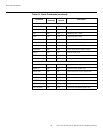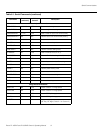Operation
44 Runco PL-43DHD and PL-50DHD Owner’s Operating Manual
PRE
L
IMINAR
Y
Analog Out Mode: Select Analog Out Mode from the Service menu to change the
characteristics of the analog output signal from the DHD Controller. The choices are
RGB-- (separate sync with negative polarity), RGB++ (separate sync with positive polarity)
or RGBS (composite sync).
Display Device: The options in the Display Device menu allow you to perform certain
adjustments at the plasma display.
• Input Source: Select Input Source from the Display Device menu to switch from one
DHD Controller output/PlasmaWall input to the other. Use the
or button to select
RGB or DVI/HDMI, then press ENTER.
• Configure: Select Configure from the Display Device menu to perform the following
display device adjustments (these are global, independent of any input):
•Select Mirror Mode to change the displayed image orientation to suit the
installation method; see
Figure 4-6. For example, if the PlasmaWall is suspended
from a ceiling, you may want to mount it upside down and run the cables upward
(toward the ceiling) to make them less visible. In this case, you would use the “XY”
mirror mode.
Figure 4-6. Mirror Mode
•Select Left/Right, Up/Down, Width or Height to fine-tune the aspect ratio and
image position.
If the DVI 1 or DVI 2 DHD Controller input is active and the input signal is
HDCP-encrypted, the RGBHV output of the DHD Controller is disabled.
Use the serial command DISPLAY 1 or DISPLAY 2 to set the Input
Source to RGB or DVI/HDMI respectively, so that the DHD Controller
retains this setting after a
System Reset. (This is not the case when you
change the Input Source in the Display Device menu.) For more
information, refer to
Miscellaneous Commands on page 53.
Note
Tip
Up-down reversal
Normal operating state Left-right reversal
Up-down, left-right reversal
[MIRROR MODE: OFF]
[MIRROR MODE: XY]
[MIRROR MODE: X]
[MIRROR MODE: Y]