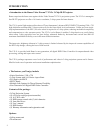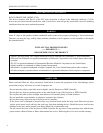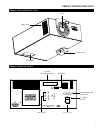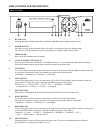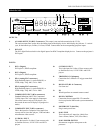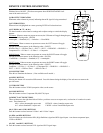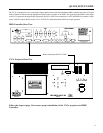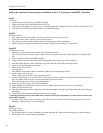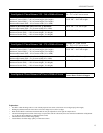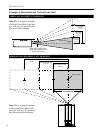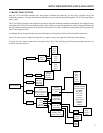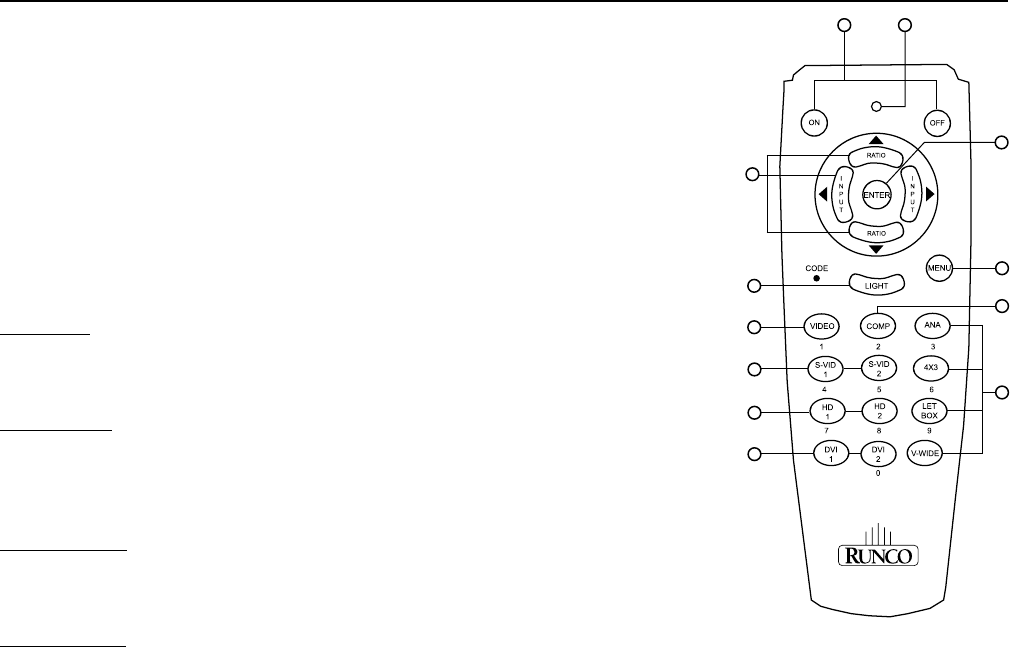
REMOTE CONTROL DESCRIPTION
(1) ON/OFF
Switches Power ON/OFF. (This does not operate when POWER/STANDBY indi-
cator of the main unit is off.)
(2) IR OUTPUT INDICATOR
Illuminates when a button in pressed, indicating that an IR signal is being transmitted.
(3) ENTER BUTTON
When an item is highlighted on a menu, pressing ENTER will select that item.
(4) CURSOR (▲ / ▼ / ◄ / ►)
Use these buttons to select items or settings and to adjust settings or switch the display
patterns.
UP Button: When no menus are present on-screen, the UP button will toggle through aspect
ratios in the following order: (RATIO)
Anamorphic → Standard (4:3) → Letterbox → VirtualWide
LEFT Button: When no menus are present on-screen, the LEFT button will toggle
through the different sources in the following order: (INPUT)
HD Pass Thru 2 → HD Pass Thru1 → DVI 2 → DVI 1 → HD/RGB2 → HD/RGB 1 →
Component SD → S-Video 2 → S-Video 1 → Composite
DOWN Button: When no menus are present on-screen, the RIGHT button will toggle
through the different sources in the following order: (RATIO)
VirtualWide → Letterbox → Standard (4:3) → Anamorphic
RIGHT Button: When no menus are present on-screen, the RIGHT button will toggle
through the different sources in the following order: (INPUT)
Composite → S-Video 1 → S-Video 2 → Component SD → HD/RGB 1 → HD/RGB 2 →
DVI 1 → DVI 2 → HD Pass Thru 1 → HD Pass Thru 2
11
6
5
10
9
2
3
1
4
7
8
12
(5) LIGHT BUTTON
Press this to illuminate the buttons. (*Not available on all models.)
(6) MENU BUTTON
Pressing this button will access the OSD controls. Press this button during the display of the sub-menu to return to the
previous menu.
(7) VIDEO BUTTON
Press this button to select VIDEO (composite video) as the source.
(8) COMP BUTTON
Press this button to select Component SD (480i/576i) input.
(9) DIRECT ACCESS BUTTONS
These red buttons to the right hand-side will allow you direct access to an aspect ratio, or selection of a number in certain
cases. These buttons are:
ANA - selects Anamorphic aspect ratio LETBOX - selects Letterbox aspect ratio
4x3 - selects Standard 4:3 aspect ratio V-WIDE - selects VirtualWide aspect ratio
(10) S-VID 1 and S-VID 2 BUTTONS
Press this button to select between S-Video 1 and S-Video 2 inputs.
(11) HD1 and HD2 BUTTONS
Press this button to select between HD1 (High Denition) signal and HD2 signal inputs. Auto detect component input,
YPbPr or RGBHV.
(12) DVI 1 and DVI 2 BUTTONS
Press this button to select between DVI1 signal and DVI2 signal input.
10