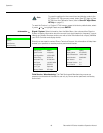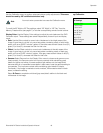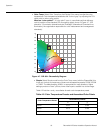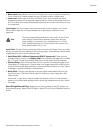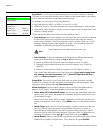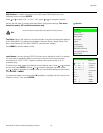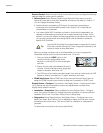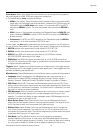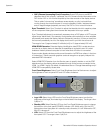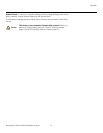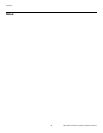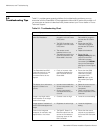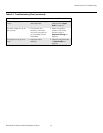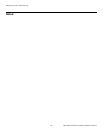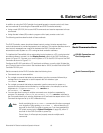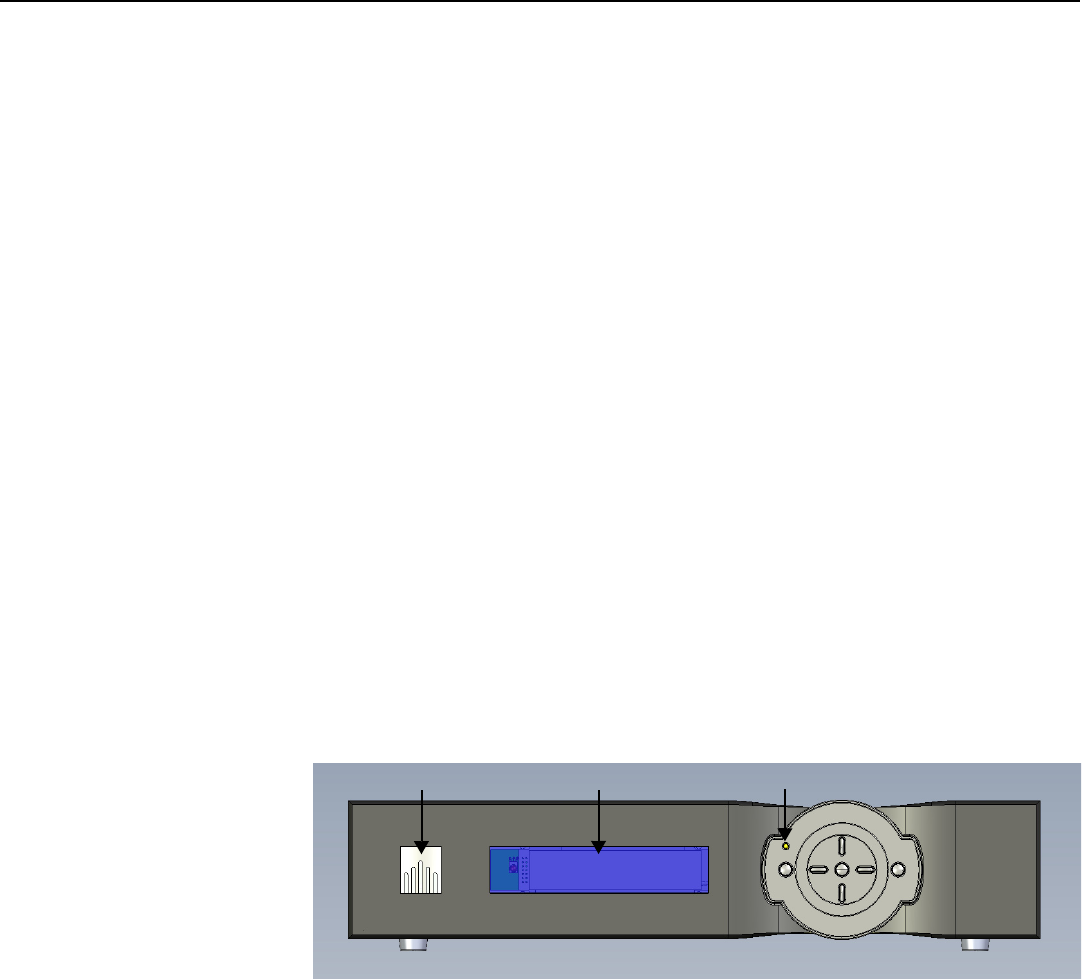
Operation
56 PlasmaWall XP Series Installation/Operation Manual
PRE
L
IMINAR
Y
• CUE (Chroma Upsampling Error) Correction: Some DVD players use MPEG
decoders that do not correctly “upsample” the 4:2:0 format chroma information on the
DVD to the 4:2:2 or 4:4:4 format required by the video encoder of the display device.
This so-called “chroma bug” sometimes causes streaky or spiky horizontal lines
running through the chroma channel. It is most noticeable in static, interlaced scenes
and on diagonal edges (especially red ones). Set
CUE to On to correct this issue.
Sync Threshold: Select Sync Threshold to adjust the threshold at which negative pulses
on the component video green/luma channel are interpreted to be sync pulses.
Sync Threshold adjustment is occasionally necessary when a DVD player or HDTV source
signal drops “below black” (for example, during scenes with explosions or when subtitles
are present) and causes the display device to temporarily lose sync. If the sync level from
the source is persistently too low, the display device won’t sync with the source at all.
The range is from 0 (approximately 60 millivolts (mV)) to 15 (approximately 256 mV).
HDMI EDID Extension: Extended display identification data (EDID) is a data structure
provided by a display device to describe its capabilities to a graphics card. It is what
enables a modern personal computer to know what kind of monitor is connected.
Some modern display devices provide more information via EDID than others, in the form
of “extensions.” Some computer graphics cards do recognize or properly interpret this
extended EDID information.
Select HDMI EDID Extension from the Service menu to specify whether or not the EDID
extensions from the display device are passed through to the sources connected to the
HDMI
1 or HDMI 2 inputs. By default, the extensions are on. Change these settings only if
HDMI EDID incompatibility issues arise.
Front Panel Brightness: Select Front Panel Brightness from the Service menu to adjust
the brightness of the front-panel LED and LCD status indicators.
• Logo LED: Select Logo LED from the Front Panel Brightness menu to adjust the
brightness of the large, illuminated logo on the left side of the display. The range is from
0 (off) to 31.
• Standby LED: Select Standby LED from the Front Panel Brightness menu to change
the behavior of the front-panel STANDBY indicator LED. When set to ON, the LED
lights amber when the system is in standby mode; otherwise, it is off. When set to OFF,
the LED is always off.
• LCD: Select LCD from the Front Panel Brightness menu to adjust the brightness of the
front-panel LCD. The range is from 0 (off) to 4.
Logo LED
LCD
Standby LED