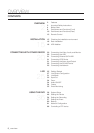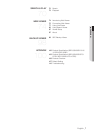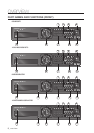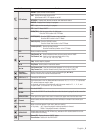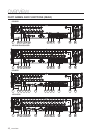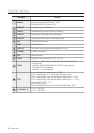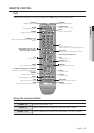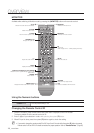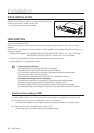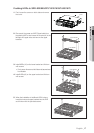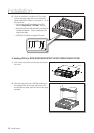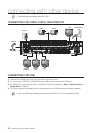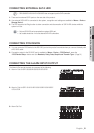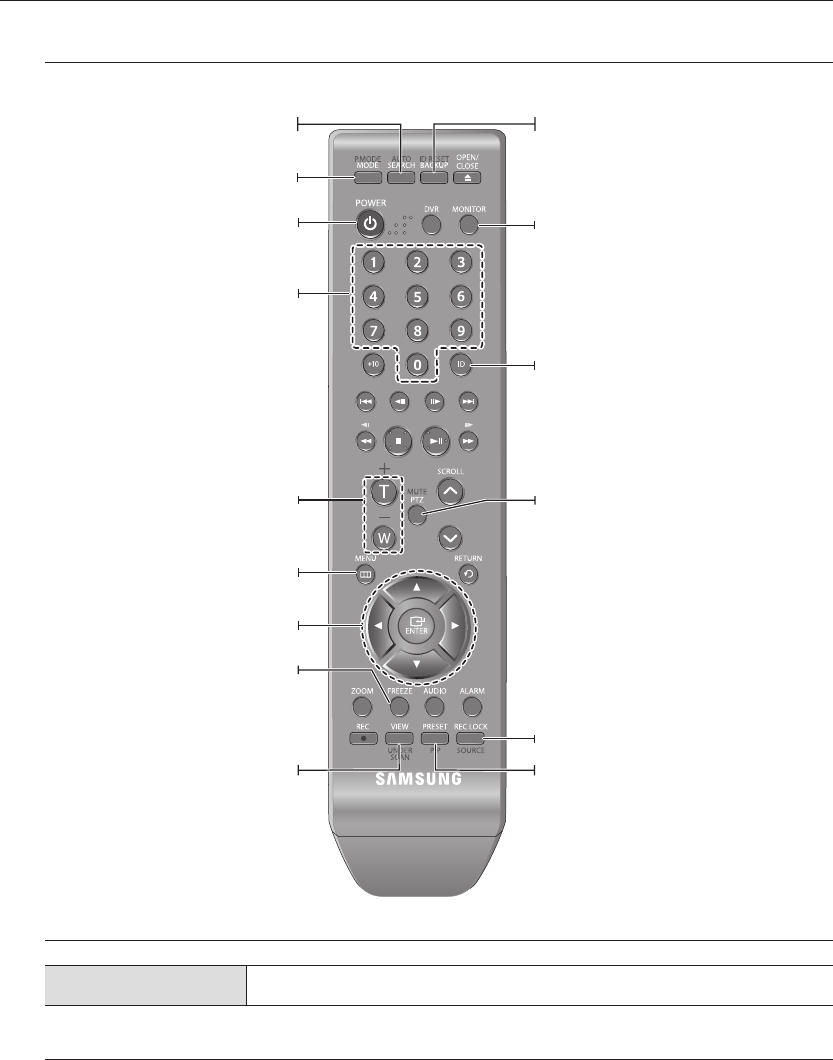
14_ overview
overview
MONITOR
Available after switching to Monitor mode by pressing the [MONITOR] button on the remote control.
Using the Numeric buttons
CHANNEL 1–9 Press any button among 1 to 9.
Changing the Remote Control ID
Press the ID button of the remote control and check the ID displayed on the DVR screen.
The factory default ID of the remote control is 00.
Enter 2 digits of your selection in order, while pressing the system [ID] button.
When ID input is done, press the system [ID] button again to check the setting.
If you want to change the remote control ID to 08: Press 0 and 8 in order while the system [ID] button is pressed.
Remote control's ID and DVR’s ID should be matched for proper operation. Refer to “Remote Devices”. (Page 50)
1.
2.
3.
M
`
AUTO
Selects the screen status automatically.
POWER
Turns the monitor power on/off.
NUMBER [0~9]
Changes the system ID.
+/–
Adjusts the audio volume.
ID RESET
Initializes the ID value to 00.
P.MODE
Selects the screen mode.
MENU
Displays the Setup Menu.
Up/Down/Left/Right($%_ +)/ENTER
Moves the cursor up/down/left/right, and runs the
Select Menu.
FREEZE
Screen Freeze.
UNDER SCAN
Displays the video screen within a screen.
MONITOR
Activates the monitor function.
ID
Sets the ID.
Select 2 digits from 0 ~ 9 while pressing the ID Key.
MUTE
Mutes the audio out.
SOURCE
Selects the input signal source.
PIP
Selects or deselects the PIP function.