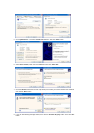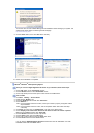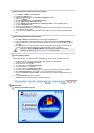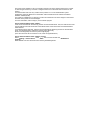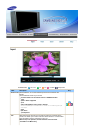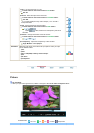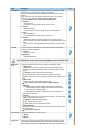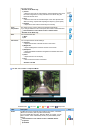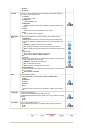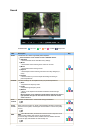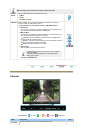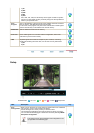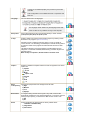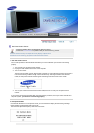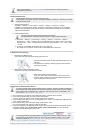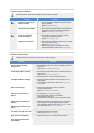3) Movie
4) Custom
Custom
You can use the on-screen menus to change the contrast and brightness
according to personal preference.
1) Contrast
: Adjusts the Contrast.
2) Brightness
: Adjusts the Brightness.
3) Sharpness
: Adjusts the difference between the lightest and darkest areas of the
display.
4) Color
: Adjusts the Color of the PIP window on the screen.
5) Tint
: Adds a natural tone to the display.
MagicColor
Pro
Implements the natural color chroma according to the display screen.
1) MagicColor
: Implements the natural color chroma according to the display screen.
Automatically adjusts to the display screen. Can improve the skin tones.
Off
Intelligent
- Displays natural colors even sharper.
Full
- Displays both natural skin tones and colors even sharper.
Demo
- Displays the improved image on the left and the original on the
right.
2) Color Tone
: Adjusts color tones to the preference of the user.
Cool2 / Cool1 / Normal / Warm1 / Warm2
3) 6-Color
: 6 types: Red, Green, Blue, Cyan, Magenta and Yellow - Can adjust each
of them to the preference of the user.
Saturation
- Adjusts the color saturation.
Hue
- Adjusts the color tones.
Reset
- Returns to the original screen mode.
4) Color Weakness
: Enables those with color weakness to view the screen as easily as those
with normal vision.
Off / Custom1 / Custom2
MagicColor
Color Tone
6-Color
Saturation
6-Color
Hue
6-Color
Reset
Color Weakness
Size
You can switch the Size.
The direct button on the remote control is 'P.SIZE' button.
1) Wide
2) Panorama
3) Zoom1
4) Zoom2
5) 4:3
- Panorama, Zoom1, Zoom2 are not available in 1080i(or over 720p) of
DTV.
Digital NR
- Digital Noise Reduction.
You can turn the Noise Elimination feature Off / On.
The Digital Noise Elimination feature allows you to enjoy clearer and crisper
images.
1) Off
2) On
Film Mode
You can turn Film Mode Off / On.
The Film Mode feature offers you a theater-quality viewing experience.
1) Off
2) On