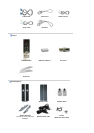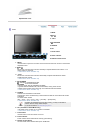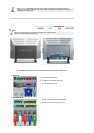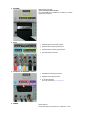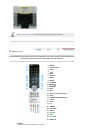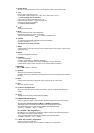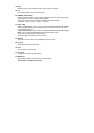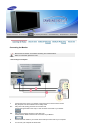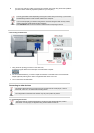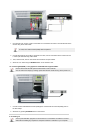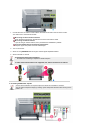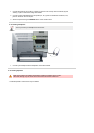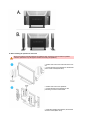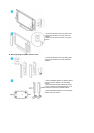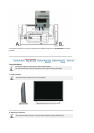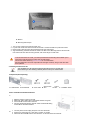5.
You may enjoy clear and quality sound from the computer sound card using the monitor speakers.
(You don't need to install any separate speakers for your computer.)
You may get a blank screen depending on the type of video card you are using, if you connect
simultaneously both the D-sub and DVI cables to one computer.
If you connect properly your monitor using the DVI connector but get a blank or fuzzy screen,
check to see if the monitor status is set to analogue.
Press
SOURCE
button to have the monitor double-check the input signal source.
2. Connecting to a Macintosh
1. Using the D-sub (Analog) connector on the video card,
Connect the signal cable to the D-SUB port on the Macintosh computer.
2. For old model Macintoshes, you need to adjust the resolution control DIP switch on the Macintosh
adapter (optional) referring to the switch configuration table shown on its rear.
3. Turn on the monitor and Macintosh.
Connecting to other devices
This monitor allows the user to connect it to such input devices as a DVD player, a VCR a
camcorder, a DTV or a TV without disconnecting the PC.
The configuration at the back of the monitor may vary from product to product.
1-1. Connecting AV Devices
The monitor has AV connection terminals to connect AV input devices like DVD, VCR or
Camcorder. You may enjoy AV signals as long as the monitor is turned on.