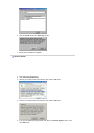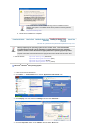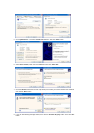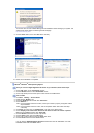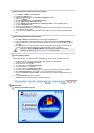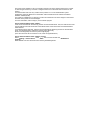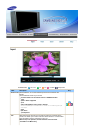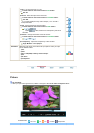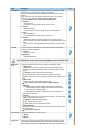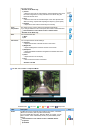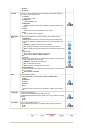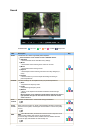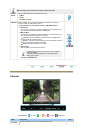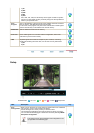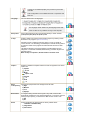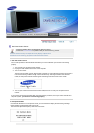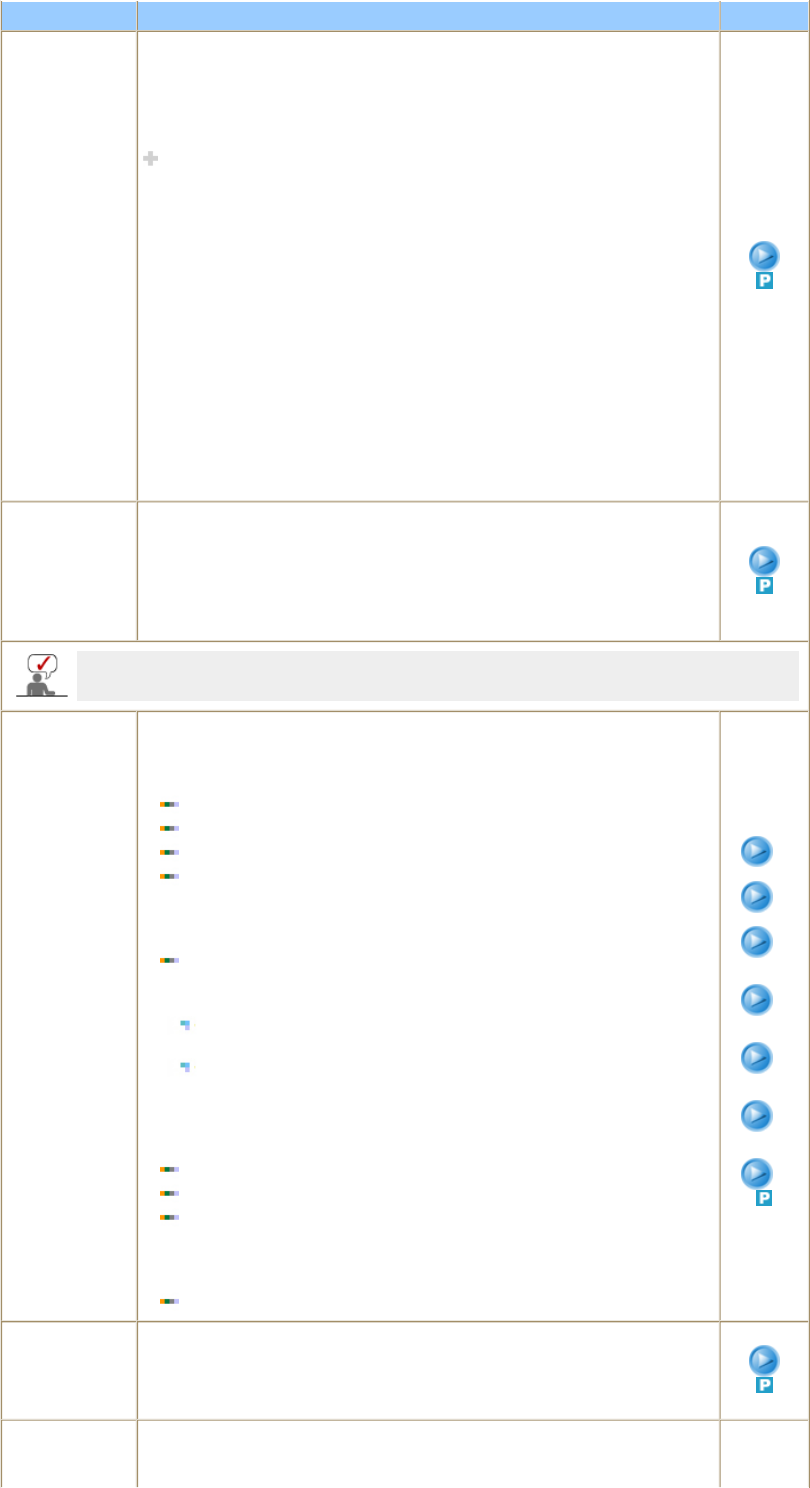
OSD Description Play
MagicBright™
MagicBright™ is a new feature providing the optimum viewing environment
depending on the contents of the image you are watching.
Currently four different modes are available: Entertain, Internet,Text and
Custom.
Each mode has its own pre-configured brightness value. You can easily
select one of four settings by simply pressing the 'M/B' button.
The direct button on the remote control is 'M/B' button.
1) Entertain
: High Brightness
For watching motion pictures such as a DVD or VCD.
2) Internet
: Medium Brightness
For working with a mixture of images such as text and graphics.
3) Text
: Normal Brightness
For documentations or works involving heavy text.
4) Custom
Although the values are carefully chosen by our engineers, the pre-
configured values may not be comfortable to your eyes depending on your
taste.
If this is the case, adjust the Brightness and Contrast by using the OSD
menu.
Custom
You can use the on-screen menus to change the contrast and brightness
according to personal preference.
1) Contrast
: Adjust the Contrast.
2) Brightness
: Adjust the Brightness.
If you adjust picture using Custom function, MagicBright will turn to Custom mode.
MagicColor
Pro
Implements the natural color chroma according to the display screen.
1) MagicColor
: Implements the natural color chroma according to the display screen.
Automatically adjusts to the display screen. Can improve the skin tones.
Off
Intelligent
- Displays natural colors even sharper.
Full
- Displays both natural skin tones and colors even sharper.
Demo
- Displays the improved image on the left and the original on the
right.
2) Color Tone
: Adjusts color tones to the preference of the user.
Cool4 / Cool3 / Cool2 / Cool1 / Normal / Warm1 / Warm2
3) Gamma
: Can implement the grayscale gradient to the preference of the user.
Increased Mode number - Displays the full screen more naturally
and softer and sharpens the dark scale.
Decreased Mode number - Displays the full screen sharper and
improves the bright scale.
4) 6-Color
: 6 types: Red, Green, Blue, Cyan, Magenta and Yellow - Can adjust each
of them to the preference of the user.
Saturation
- Adjusts the color saturation.
Hue
- Adjusts the color tones.
Reset
- Returns to the original screen mode.
5) Color Weakness
: Enables those with color weakness to view the screen as easily as those
with normal vision.
Off / Custom1 / Custom2
MagicColor
Color Tone
Gamma
6-Color
Saturation
6-Color
Hue
6-Color
Reset
Color
Weakness
Color Control
Adjust the individual R, G, B color controls.
1) R-Gain
2) G-Gain
3) B-Gain
Image Lock
Image Lock is used to fine-tune and get the best image by removing noise
that creates unstable images with jitter and shimmer. If satisfactory results
are not obtained using the Fine adjustment, use the Coarse adjustment and