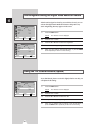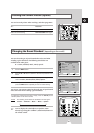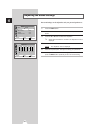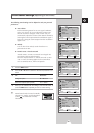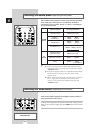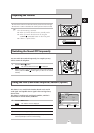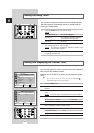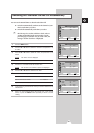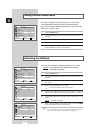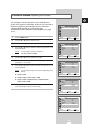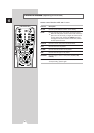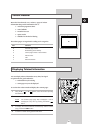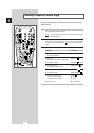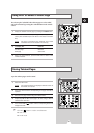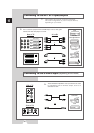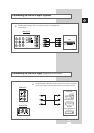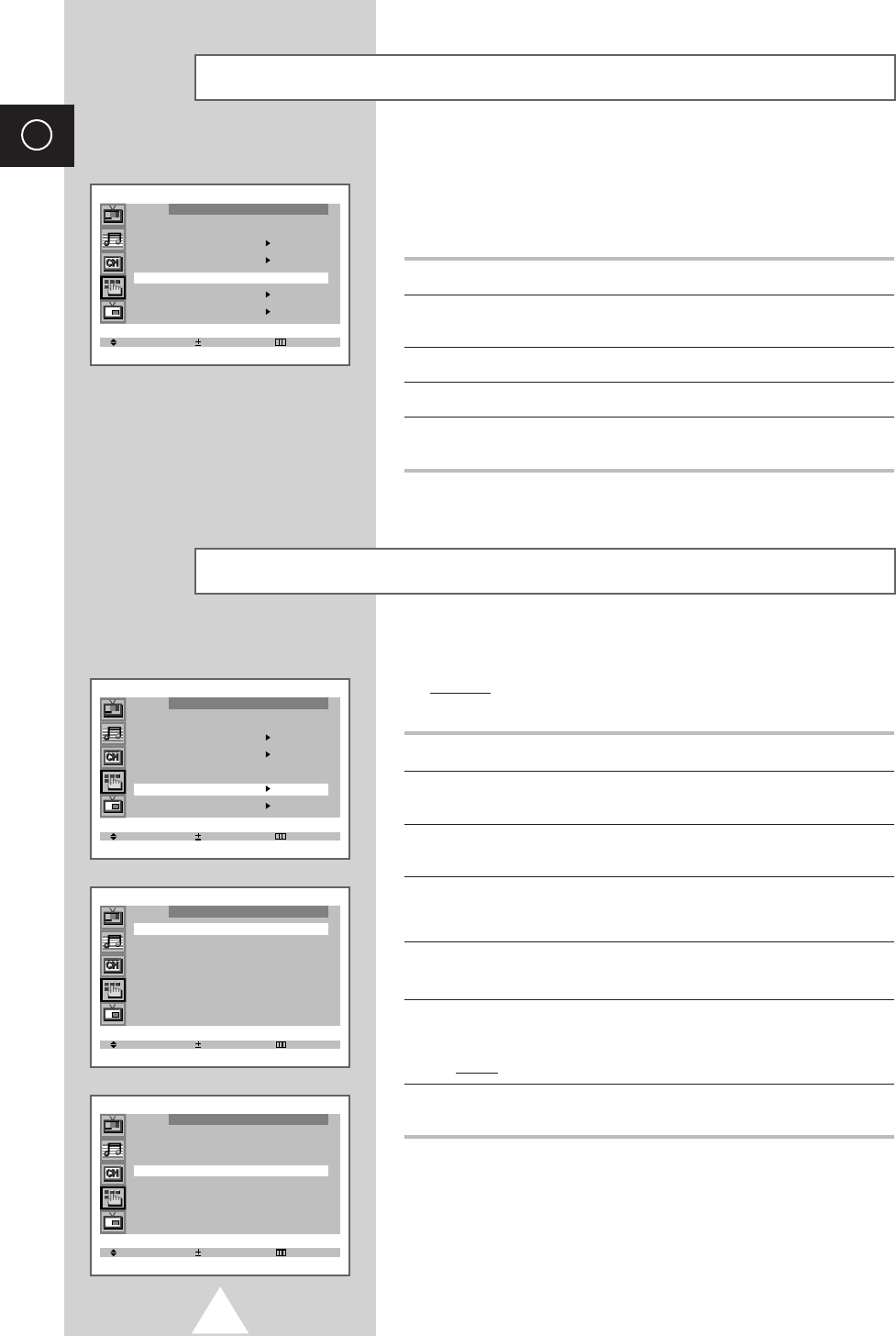
30
ENG
If no signal is being received or the signal is very weak, a blue
screen automatically replaces the noisy picture background.
If you wish to continue viewing the poor picture, you must set the
“Blue screen” mode to “Off”.
1 Press the MENU button.
2 Press the ▲ or ▼ button to select the “Function” and press the
-
or
+ button.
3 Press the ▲ or ▼ button to select the “Blue screen”.
4 Press the
-
or + button to select the required option (On/Off).
5 When you have finished, press the TV button, or press the MENU
button repeatedly to return to normal viewing.
Setting the Blue Screen Mode
Select Adjust Exit
Function
Language : English
Time
Plug & Play
Blue screen : Off
Childlock
Demonstration
You can restrict viewing by locking the channels of your choice.
Example
: You can prevent your children from watching
unsuitable programmes.
1 Press the MENU button.
2 Press the ▲ or ▼ button to select the “Function” and press the
-
or
+ button.
3 Press the ▲ or ▼ button to select the “Childlock” and press the
-
or + button.
4 Set to “On” by pressing the
-
or + button.
➣
If you want to unlock a channel, set to “Off”.
5 Press the ▲ or ▼ button to select the “Prog.No.”. Select the
number of the channel to be locked by pressing the
-
or + button.
6 Press the ▲ or ▼ button to select the “Lock” and press the
-
or +
button.
Result
: “Locked” is displayed.
7 When you have finished, press the TV button, or press the MENU
button repeatedly to return to normal viewing.
➣
If any channel is locked, you cannot enter the “Channel”
menu (the message “Not available” is displayed).
Activating the Childlock
Select Adjust Exit
Childlock
Childlock : On
Prog.No. : P 1
Lock : ?
Select Adjust Exit
Function
Language : English
Time
Plug & Play
Blue screen : Off
Childlock
Demonstration
Select Adjust Exit
Childlock
Childlock : On
Prog.No. : P 1
Lock : Locked