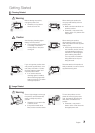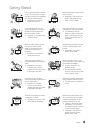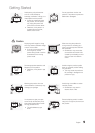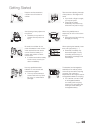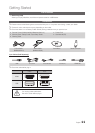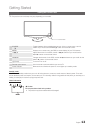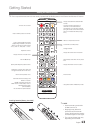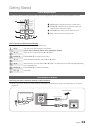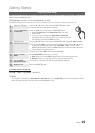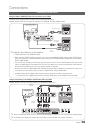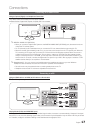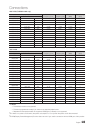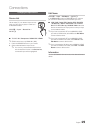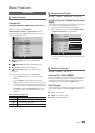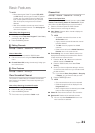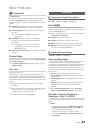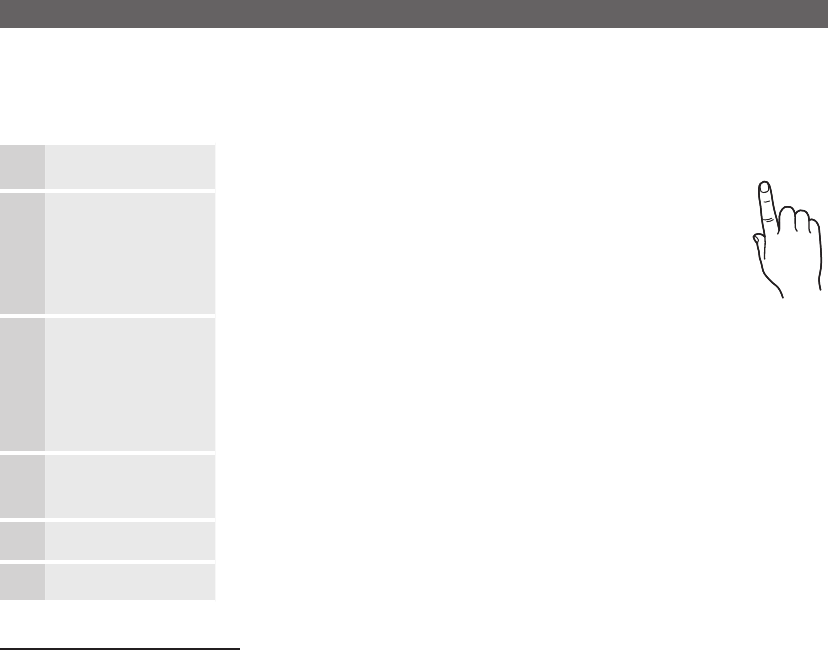
15
Getting Started
English
Plug & Play (Initial Setup)
When you turn the TV on for the first time, a sequence of on-screen prompts will assist in configuring basic settings. To turn on
the TV, press the POWER
P
button.
✎
Plug & Play is available only when the Source List is set to TV.
✎
Before turning on the TV, make sure you have connected the TV to an antenna or cable connection (p. 14).
1
Selecting a language
Press the
u
or
d
button, then press the ENTER
E
button. Select
the desired OSD (On Screen Display) language.
P
2
Selecting Store Demo
or Home Use
Press the
l
or
r
button, then press the ENTER
E
button.
y Select the Home Use mode. Store Demo Mode is for retail
environments.
y To return the unit’s settings from Store Demo to Home Use
(standard): Press the volume button on the TV. When you see the
volume OSD, press and hold MENU for 5 sec.
3
Selecting search
options for auto tuning
Press the
u
or
d
button, then press the ENTER
E
button. Select Air, Cable or Auto.
✎
If you selected Cable, you’ll go to the cable system screen. Use the
u
or
d
button
to select the correct cable signal format - STD, HRC, or IRC - and then press
ENTER
E
. Most cable systems use STD. Select the correct cable signal format for
both the Digital and Analog systems.
✎
When done, select Start, and the press ENTER
E
.
4
Setting the Clock
Mode
Set the Clock Mode automatically or manually.
y Auto: Allows you to select DST (Daylight Saving Time) mode and time zone.
y Manual: Allows you to manually set the current date and time (p.26).
5
View the HDTV
Connection Guide
The connection method for the best HD screen quality is displayed.
6
Enjoy your TV.
Press the ENTER
E
button.
If You Want to Rerun Plug & Play...
MENU
m
→ Setup → Plug & Play → ENTER
E
✎
NOTE
To change the TV’s setting from Store Demo to Home Use when not in Plug & Play, press the volume button on the TV.
When you see the volume in the OSD, press and hold MENU for 5 sec.