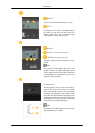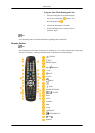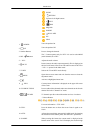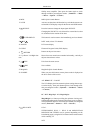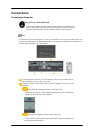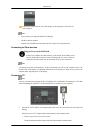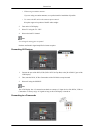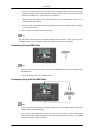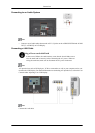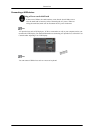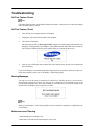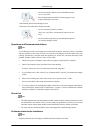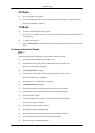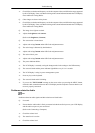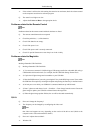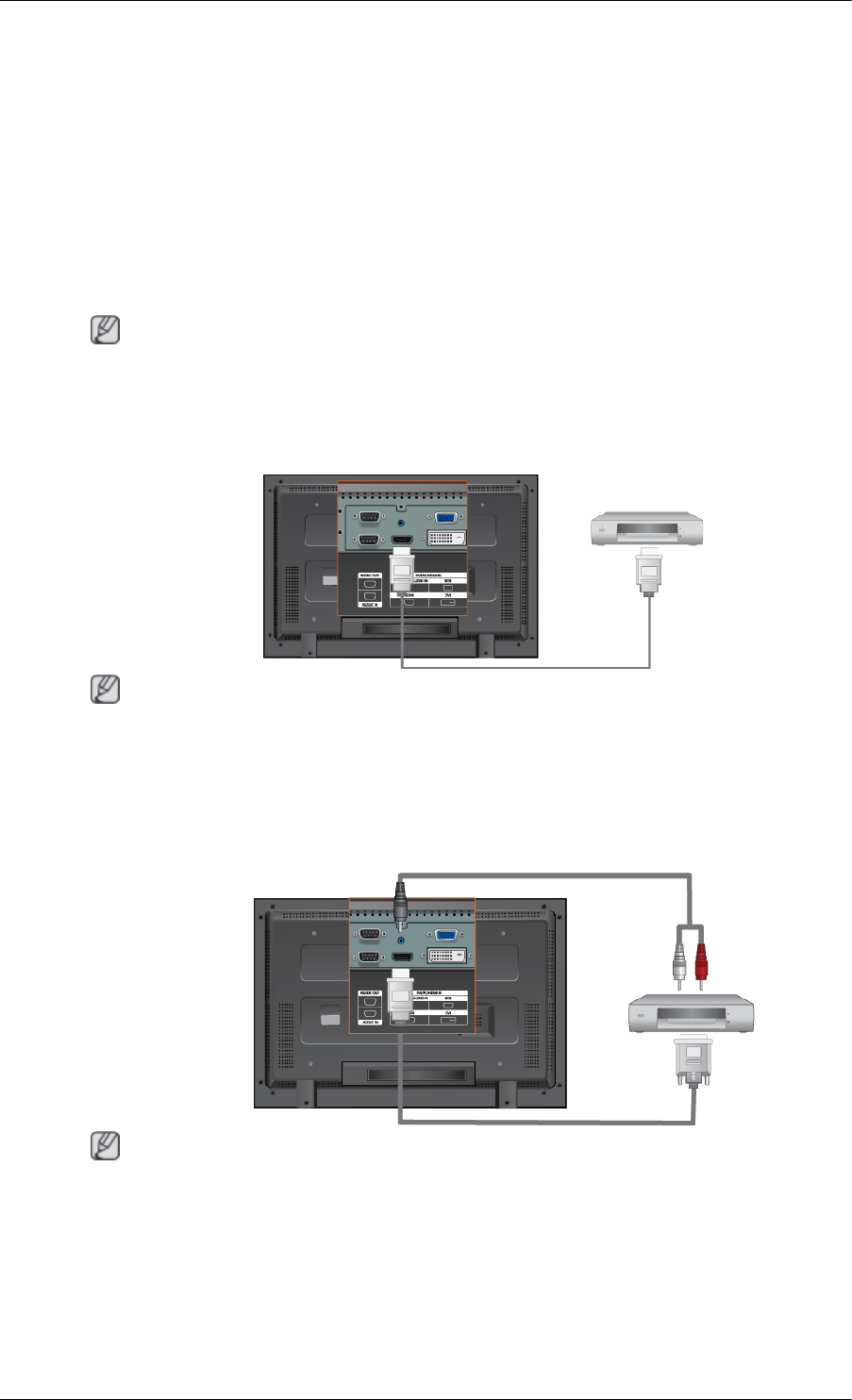
1. Locate the A/V output jacks on the camcorder. They are usually found on the side or back of the
camcorder. Connect a set of audio cables between the AUDIO OUTPUT jacks on the camcorder
and the AV AUDIO IN [L-AUDIO-R] on the LCD Display.
2. Connect a video cable between the VIDEO OUTPUT jack on the camcorder and the AV IN
[VIDEO] on the LCD Display.
3. Select AV for the Camcorder connection using the Source button on the front of the LCD Display
or on the remote control.
4. Then, start the Camcorders with a tape inserted.
Note
The audio-video cables shown here are usually included with a Camcorder. (If not, check your local
electronics store.) If your camcorder is stereo, you need to connect a set of two cables.
Connecting Using a HDMI Cable
Note
• Input devices such as digital DVD are connected to the HDMI terminal of the LCD Display using
the HDMI cable.
• You cannot connect a PC to the HDMI terminal.
Connecting Using a DVI to HDMI Cable
Note
• Connect the DVI output terminal of a digital output device to the HDMI terminal of the LCD
Display using a DVI to HDMI cable.
• Connect the red and white jacks of an RCA to stereo (for PC) cable to the same colored audio
output terminals of the digital output device, and connect the opposite jack to the DVI / PC / HDMI
AUDIO IN terminal of the LCD Display.
Connections