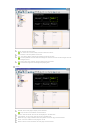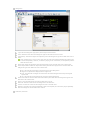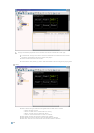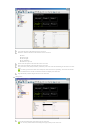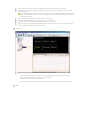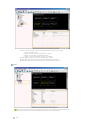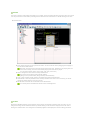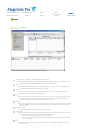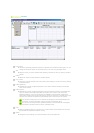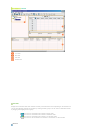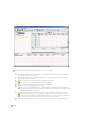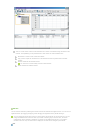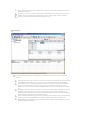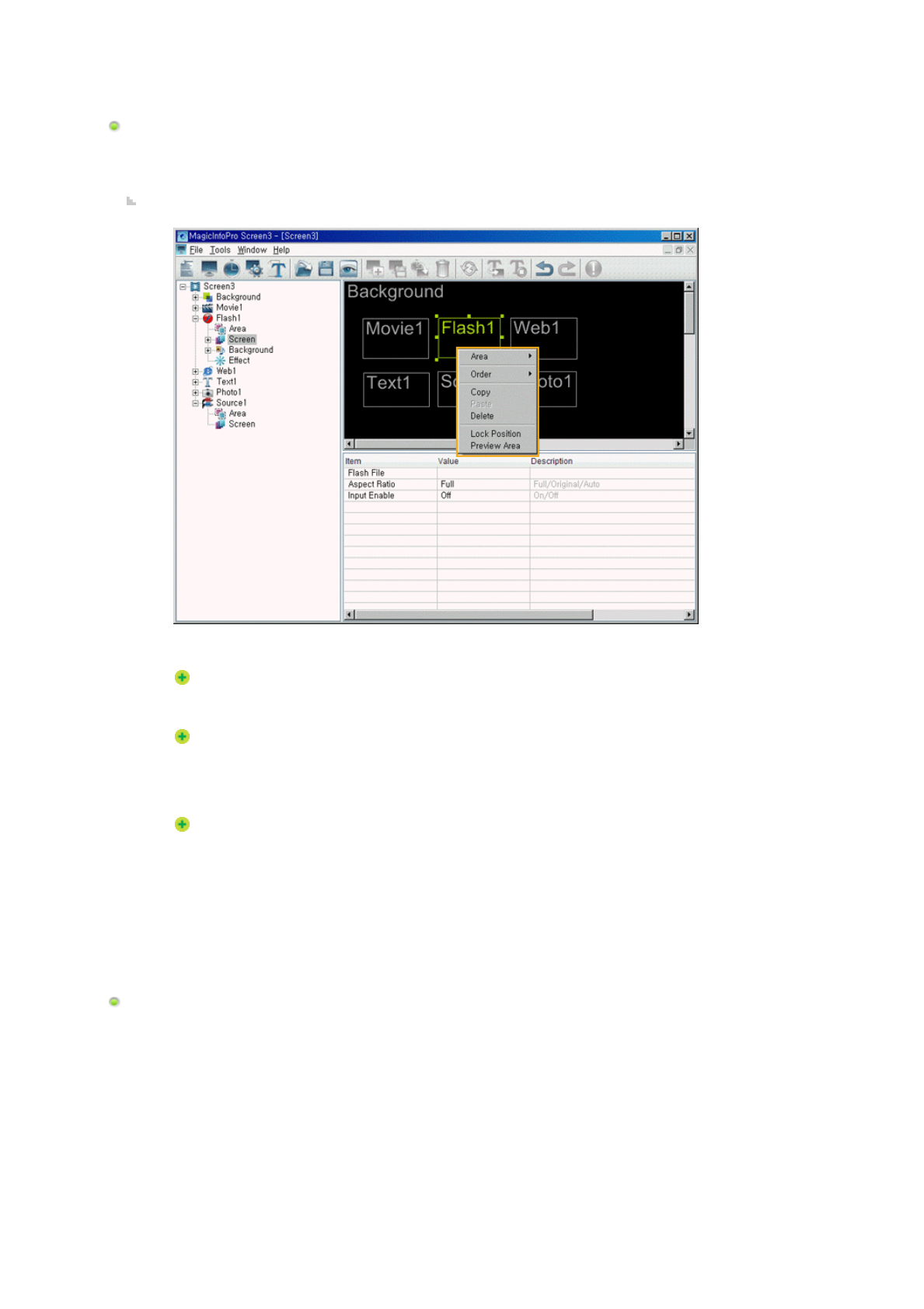
Edit View
This view is used for screen design and allows you to create, move and change the size of an area using your mouse.
You can preview the current state by selecting Preview Area from the context menu or double-clicking on an area.
Context Menu
z
Area: Selects the type of area you wish to create. You can create an area by dragging and dropping it
into the Screen Edit window.
z
Order: Changes the order of the currently selected area.
z
Copy / Paste / Delete: Copies, pastes, and deletes the currently selected area.
z
Lock Position: Locks the position for the currently selected area. Once an area is locked, you cannot
change its position and size using your mouse.
z
Preview Area: Previews the current state of the selected area.
More than one Source Area cannot be played at the same time. Therefore, if the playing time of a
source area overlaps, the source area whose playing time ends later is played.
(You can add areas for photo, movie, Flash, web, text, and source.)
The source area is always at the topmost position.
((Bring to Front, Send to Back, Bring Forward, Send Backward)
You cannot preview the office files for the source and background.
List View
Displays the detailed functions of each property for the areas you selected in Edit View and Tree View. You can
change the settings for the detailed functions by double-clicking on the cell that is displayed in the List View or
clicking the created button. The changes are immediately applied to and displayed in the area being previewed.