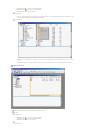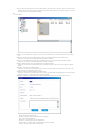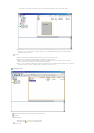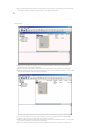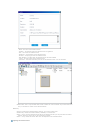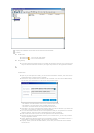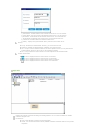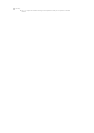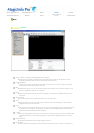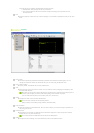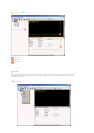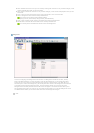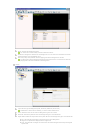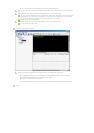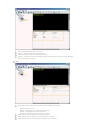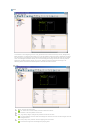What is MagicInfo Pro? | Using MagicInfo Pro | Library | Screen | Schedule
Remote Management | Message | Option |
Client / Contents
Server
| Troubleshooting
Screen
File Menu
Library / Screen / Schedule / Remote Management / Message
z
Creates a view or selects a created view for each menu item so that you can perform a screen
schedule and performs basic control for the monitors from the server.
Create Workspace
z
Creates a new screen view to design more than one screen view. You can only create one view for
other types of views except for the screen view.
New
z
Initializes the screen view you are currently working with. If there are any unsaved changes, a new
window is displayed so that you can save them.
Open
z
Opens a screen file. If there are any unsaved changes, a new window is displayed so that you can
save them.
Save / Save As
z
Saves the changes in the current screen file or as a new screen file.
Close
z
Closes the screen view you are working with. If there are any unsaved changes, a new window is
displayed so that you can save them.
Log In
z
You must log in to the server before you can use any one of its functions. You can log in to the server
to perform a server program. The password you enter when installing MagicInfo Pro becomes the
password of the Administrator account by default.
Log Out
z
Once you are logged into the server, you can log out. If you log out from the server, all created views
are closed and if there are any unsaved changes, a new window is displayed so that you can save
them.
Change Password
z
Changes the password for the currently logged-in account.
User Account
z
Creates, deletes and changes the user accounts able to log into the server. There are two types of