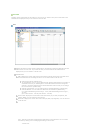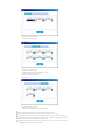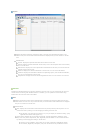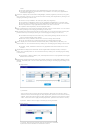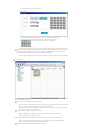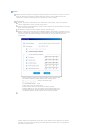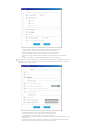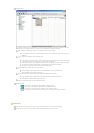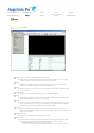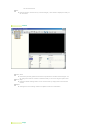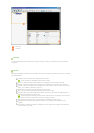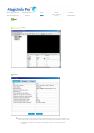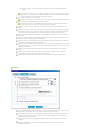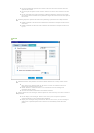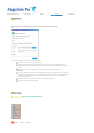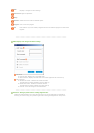What is MagicInfo Pro? | Using MagicInfo Pro | Library | Screen | Schedule
Remote Management |
Message
| Option |
Client / Contents
Server
| Troubleshooting
Message
File Menu
Library / Screen / Schedule / Remote Management / Message
z
Creates a view or selects a created view for each menu item so that you can run a screen
schedule and perform basic control for the monitors from the server.
New
z
Initializes the message view you are currently working with. If there are any unsaved
changes, a new window is displayed so that you can save them.
Open
z
Opens a message file. If there are any unsaved changes, a new window is displayed so that
you can save them.
Save / Save As
z
Saves the changes in the current message file or as a new message file.
Close
z Closes the message view you are currently working with. If there are any unsaved changes,
a new window is displayed so that you can save them.
Log In
z
You must log in to the server before you can use any one of its functions. You can log in to
the server to perform a server program. The password you enter when installing MagicInfo
Pro becomes the password of the Administrator account by default.
Log Out
z
Once you are logged into the server, you can log out. If you log out from the server, all
created views are closed and if there are any unsaved changes a new window is displayed so
that you can save them.
Change Password
z
Changes the password of the currently logged-in account.
User Account
z
Creates, deletes and changes the user accounts that are able to log into the server. There
are two types of accounts that can be created: Administrator and User accounts.
{
Administrator: Has privileges for all server functions.
{
User: Has privileges for all server functions except for changing server options and