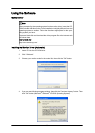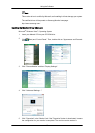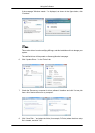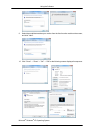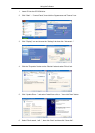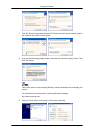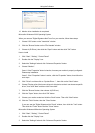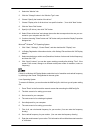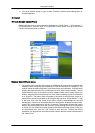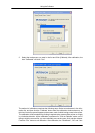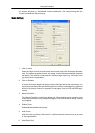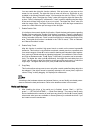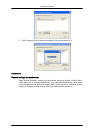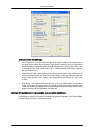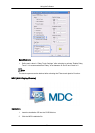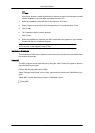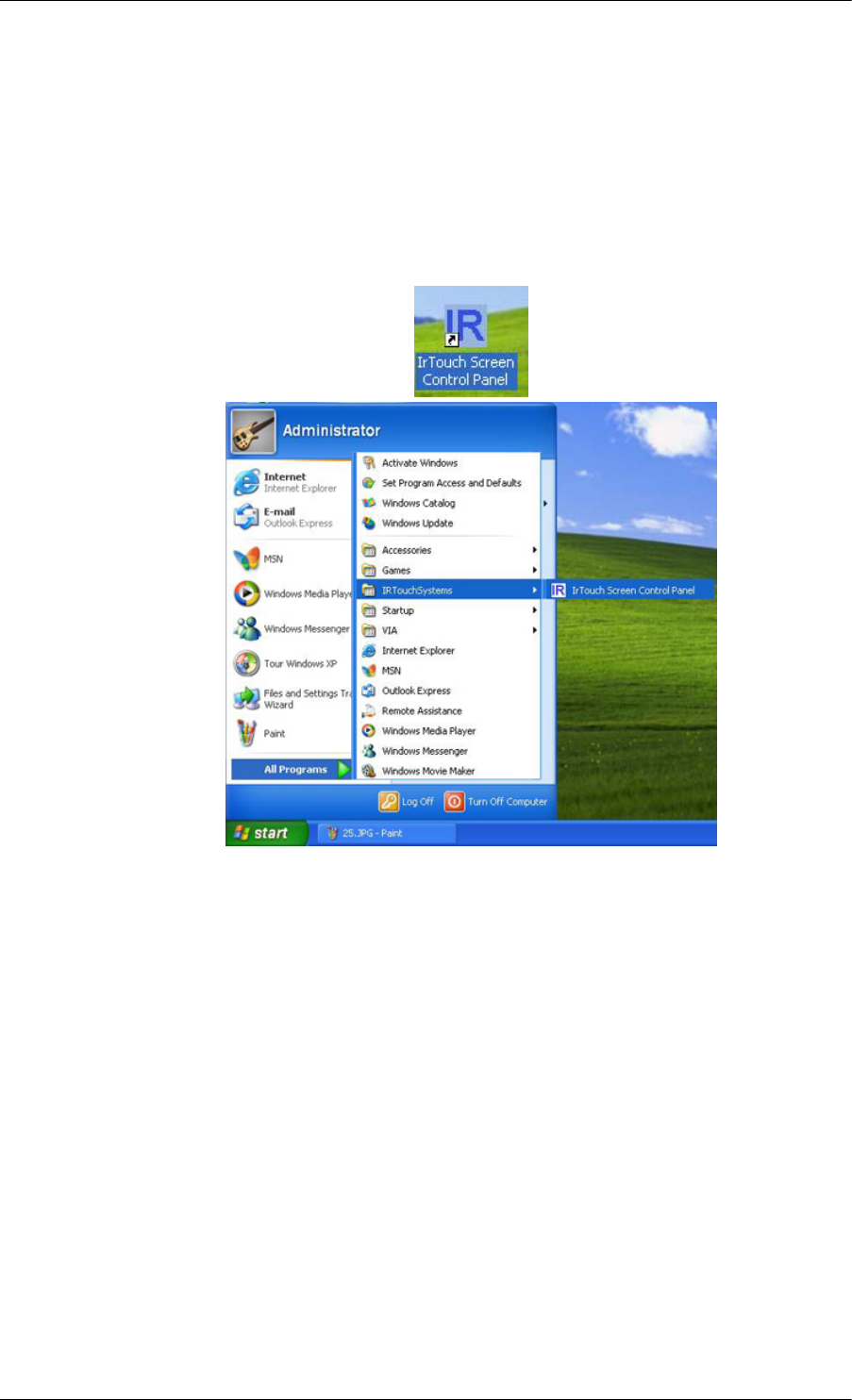
10. You have finished setting up your monitor. Execute X-Window after setting other re-
quested hardware.
IRTOUCH
IRTouch Screen Control Panel
Double click the mark as shown below on the desktop or follow "Start" -> "All programs" ->
"IRTouchSystems", and then click "IR TouchScreen Control Panel" and go to the Control
Panel of the touchscreens as follows:
General Control Panel menu
1. The control panel provides the function of USB/Serial IR touchscreens matching with
related monitors. It supports the compatibility of multi-touchscreens on a single PC. This
window shows the basic information of the touchscreen and calibration. If several touch
screens are mounted on the PC and the status is set to “Multi-screens display”, use the
[Select Monitor] menu to choose the monitor related to each touch screen before cali-
bration, otherwise the touchscreen will not work. Steps for setting up multi-touchscreens
on a single PC: The button mark will appear in the center of each monitor screen in a
master-slave sequence operated by the program after you click “Select Monitor”. If that
is the case, then click the center of the button mark to acknowledge the mounted
touchscreen. If there is no information about the touchscreen displayed on the monitor,
press "ESC" on the keyboard or wait for 15 seconds. The program will pass the current
monitor and automatically select the next one. Double clicking one of the touchscreens
in the list, you can select the monitor related to the selected IR touch screen in the pop-
up select-dialog box. Click the "OK" button to save and exit. Finishing the above
operations, the program will show the monitor number relevant to each touchscreen in
the “Monitor” list.
Using the Software
44