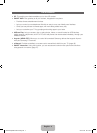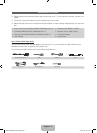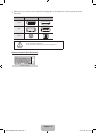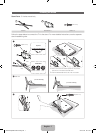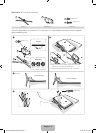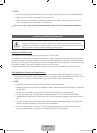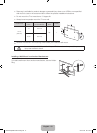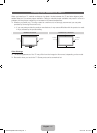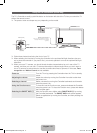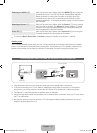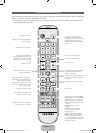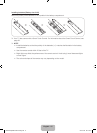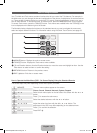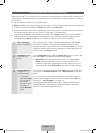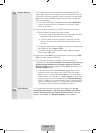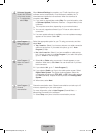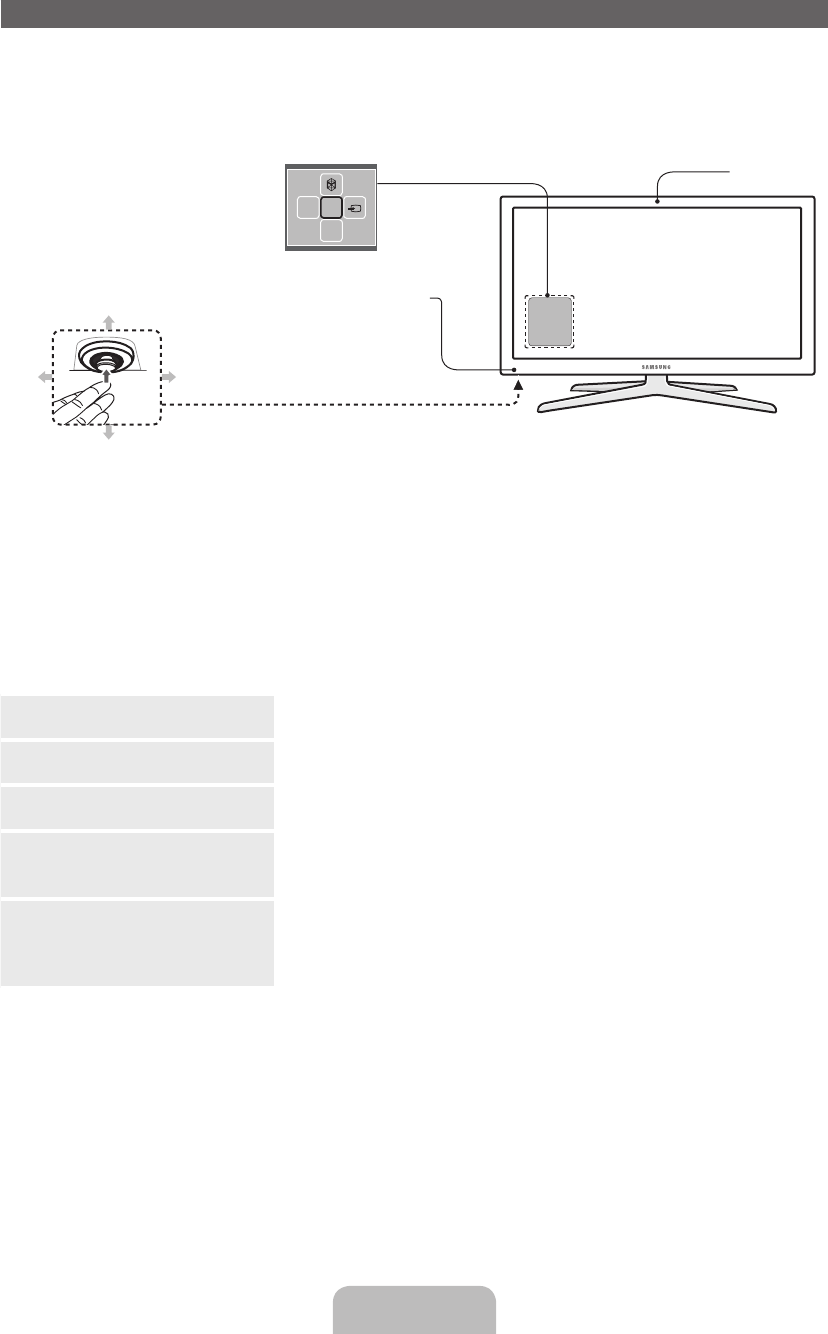
English - 12
Using the TV's Controller (Panel Key)
The TV's Controller, a small joy stick like button on the bottom left side of the TV, lets you control the TV
without the remote control.
✎
The product color and shape may vary depending on the model.
mR
P
Down (Front)
Up (Rear)
RightLeft
Camera
Function menu
Remote control sensor
TV Controller
When you use the Smart Touch Control,
a standby LED does not work (except
P button).
✎
Follow these instructions facing the front of your TV.
✎
When selecting the function by moving the controller to the up/down/left/right directions, be sure
not to press the controller. If you press it first, you cannot operate it to move the up/down/left/right
directions.
✎
When you use a TV camera, you should check whether a tape attached or not in rear of the TV
camera, and then you can use a TV camera after adjust a camera angle. When you don't want to
use a TV camera, we recommend to use after a camera lens fixes to upwards. In this case, Face
recognition and Motion Control are not available.
Power on Turn the TV on by pressing the Controller when the TV is in standby
mode.
Adjusting the volume Adjust the volume by moving the Controller from side to side when
the power is on.
Selecting a channel Select a channel by moving the Controller backwards and forwards
when the power is on.
Using the Function menu To view and use the Function menu, press and release the Controller
when the power is on. To close the Function menu, press and release
the Controller again.
Selecting the SMART HUB (™) With the Function menu visible, select SMART HUB (™) by moving
the Controller backwards. The SMART HUB main screen appears.
Select an application by moving the Controller, and then pressing the
Controller.
[PE8000-ZA]BN68-04034A-00Eng.indb 12 2012-04-05 �� 1:22:19