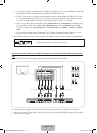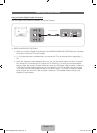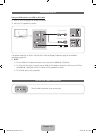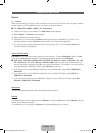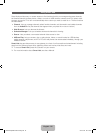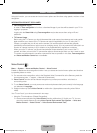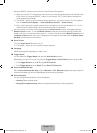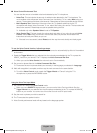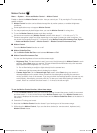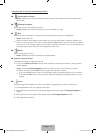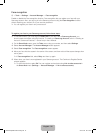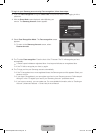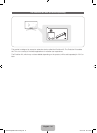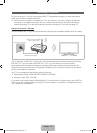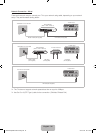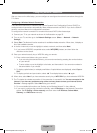English - 30
Motion Control
Menu → System → Voice and Motion Control → Motion Control
Enable or disable the Motion Control function. Lets you control your TV by moving the TV cursor using
specific motions.
✎
Motion Control function can be affected recognition by motion posture, or ambient brightness
conditions.
✎
Some applications may not support Motion Control.
✎
You may experience physical fatigue when you use the Motion Control for a long time.
✎
To use the Motion Control, please avoid direct sunlight.
✎
We are recommended using Motion Control function within about 5 – 13 ft with your TV. TV
Camera's recognition range may differ depending on the angle of camera or other conditions. You
can check the recognition range of TV camera by using Motion Control Environment Test (System
→ Voice and Motion Control → Motion Control → Motion Control Environment Test).
■ Motion Control
Turns the Motion Control function on or off.
■ Motion Guide Bar Size
Set the Motion Guide Bar Size mode between Minimum or Full.
■ Motion Control Environment Test
You can test the brightness of room and the camera angle.
− Brightness Test: This test checks to see if your room is bright enough for Motion Control to work
properly. Select Start using your remote. The test will starts and should take only a few seconds.
(Appropriate ambient brightness: 50 – 500 Lux)
✎
Do not illuminating a sunlight or lights directly into the camera lens.
✎
Make sure that the camera lens is cloaked by an object.
− Camera Angle Test: On the Camera Angle Test screen, select Start using your remote. A
rectangle appears on the screen. Move yourself into the rectangle by adjusting the camera or
moving yourself in front of the camera. If you are not within the rectangle position, the test may not
work properly. After aligning your body with the TV, raise your hand while opening it toward the
screen, hold it for a moment and then wave it 3 – 4 times to the left and right.
To use the Motion Control function, follow these steps:
1. To use the Motion Control, raise your hand while opening it toward the screen, hold it for a moment
and then wave it 3 – 4 time to the left and right. Motion Control starts. If the Motion Control starts,
the cursor is displayed at the center of the screen and the Motion Guide Bar Size is at the bottom of
the screen.
2. Control the TV using your hands.
✎
Note that the Motion Control function closes if your hands go out of the camera range.
✎
While using the Motion Control, if you use the other devices (i.e. remote control, keyboard, etc.),
Motion Control closes.
[PE8000-ZA]BN68-04034A-00Eng.indb 30 2012-04-05 �� 1:22:28