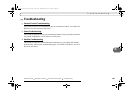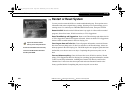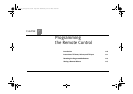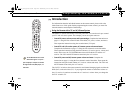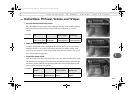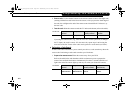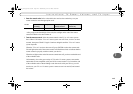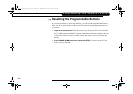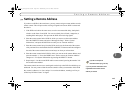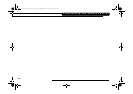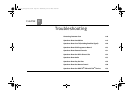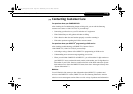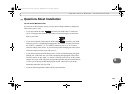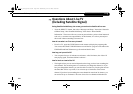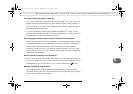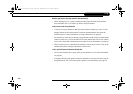7
Setting a Remote Address
115
Setting a Remote Address
If you have two DVRs in the same house, you may want to assign a remote address to each
remote control. This will prevent the crossing of signals between one DVR’s remote and
the other’s.
1. If the DVRs are both in the same room, cover the area around the shiny, dark plastic
window on the front of one DVR. You can use a dark piece of cloth, a magazine, or
anything thick and opaque. This prevents the DVR from receiving signals.
2. Point the remote control at the DVR for which you want to set the remote address.
Press the DIRECTV button, and select “Messages & Setup.” Select “System
Information,” and press the DOWN arrow until you see “Remote Address.”
3. Point the remote control away from the DVRs, and cover the front end of the remote
with your hand. Press and hold the PAUSE and DIRECTV buttons until the red light at
the end of the remote control comes on and stays on when you release them.
4. Point the remote control at the DVR for which you want to set the remote address, and
press the number “1.” Press the RIGHT arrow. On the screen, the “Remote Address”
changes to 1. Exit System Information by pressing the DIRECTV button.
5. Repeat steps 1-4 on the second DVR and its remote control, pressing the number 2 for
the second remote address.
The remote controls are now set to send signals exclusively to the DVR for which they are
addressed. You may want to label the remote controls so that you remember which DVR
they control. Addresses 1 to 9 are unique. 0 is a universal address, meaning it will try to
control any DVR that “hears” its signal.
If you do not exit system
information before you go to step
5, you may transmit information to the
original DVR and overwrite the first
address you entered.
Users_Guide_DTV3.1.book Page 115 Wednesday, June 4, 2003 7:08 PM