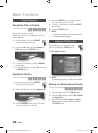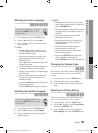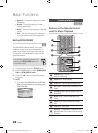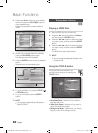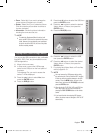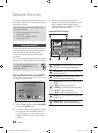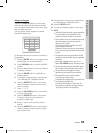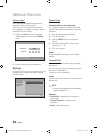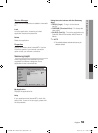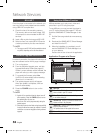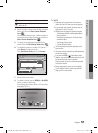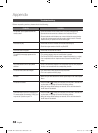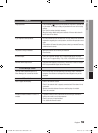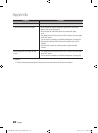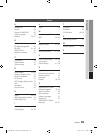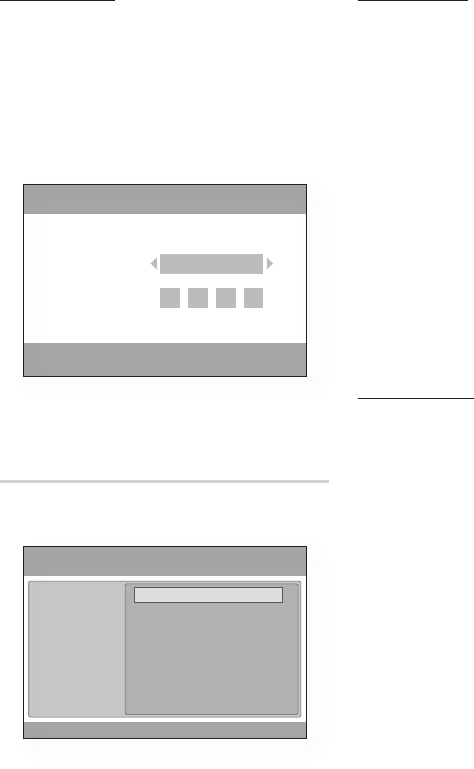
54 English
Network Services
Account Login
For a more enjoyable application experience,
register and log in to your account.
To do this, you must create an account first.
(For instructions on creating an account, refer to
Internet@TV ID on this page)
Press the ▲▼◄► buttons to select the
desired application and press the RED(A)
button.
Enter the user account and password.
Settings
Create IDs and configure Internet@TV settings
from this screen.
1.
2.
System Setup
Change the Service Lock password
If you forget the password, press the following
sequence of remote control buttons to reset the
password.
Enter the default password. (0000)
Turn off your player.
Press the MUTE button on the remote
control.
Press the number button on the remote
control. (9
2
8)
Turn on your player.
Reset
Resets Internet@TV settings to factory default
settings.
Internet@TV ID
You can use this menu when creating, deleting
the account.
You can control your account including contents
site’s account information.
Account is only for Internet@TV.
Create
Create an account and link it with desired service
applications.
NOTE
Account will be made less than 10 and Maximum
number of characters is 10.
Manager
Service Site : Register login information for
service sites.
Change Password : Change account
password.
Delete : Delete the account.
1.
2.
3.
4.
5.
✎
▪
•
•
•
Login
a
Create [0~9] Enter PIN
'
Cancel
adgim
User Account :
Password :
System setup
Internet@TV ID
Service Manager
Properties
Settings
Change the Service Lock password
Reset
' Cancel
01859B-BD-C6500-XAC-ENG.indb 54 2010-01-19 오후 1:36:55