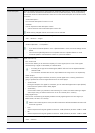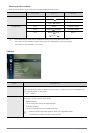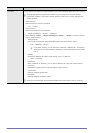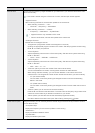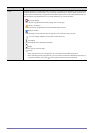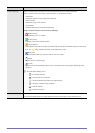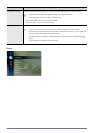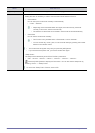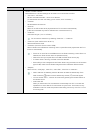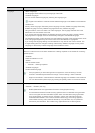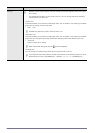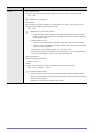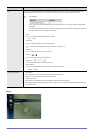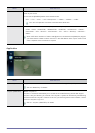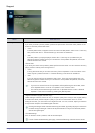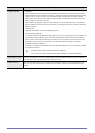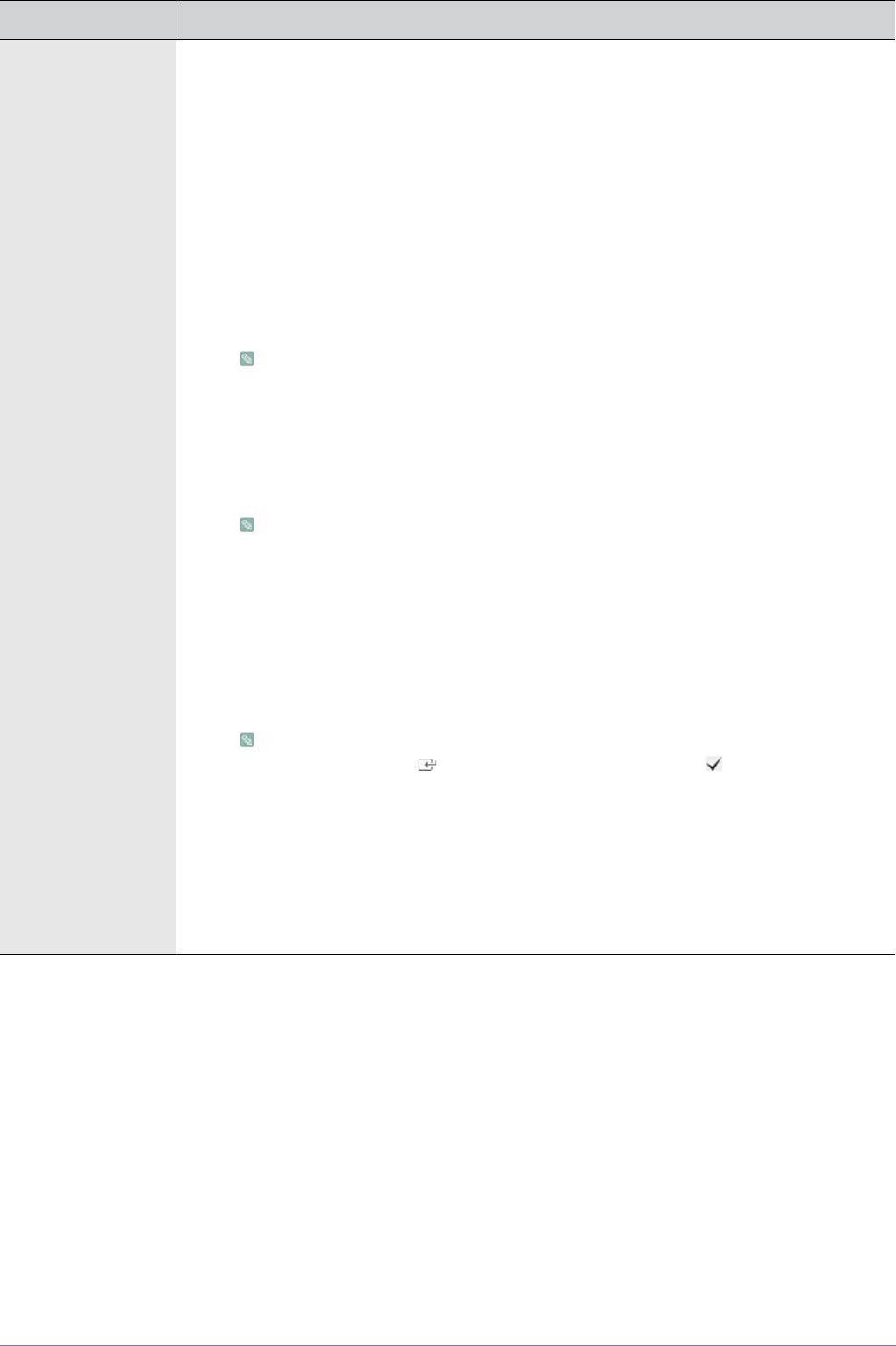
Using the Product 3-5
• <Timer1 / Timer2 / Timer3>
Three different on / off timer settings can be made. You must set the clock first.
• <On Time> / <Off Time>
Set the <Activate/Inactivate>, <Hour> and <Minute>.
(To activate the timer with the setting you’ve chosen, set to <Activate>.)
•<Volume>
Set the desired volume level.
• <Source>
Select TV or USB content to be played when the TV is turned on automatically.
(USB can be selected only when a USB device is connected to the TV)
• <Antenna>
View antenna type. (<Air> or <Cable>).
You can set the <Antenna> by selecting <Channel> → <Antenna>.
• <Channel> (when the Source is set to TV)
Select the desired channel.
• <Contents> (when the Source is set to USB)
Select a folder in the USB device containing music or photo files to be played when the TV is
turned on automatically.
• If there is no music file on the USB device or the folder containing a music file is not
selected, the Timer function does not operate correctly.
• When there is only one photo file in the USB, the Slide Show will not play.
• If a folder name is too long, the folder cannot be selected.
• Each USB you use is assigned its own folder. When using more than one of the same
type of USB, make sure the folders assigned to each USB have different names.
• <Repeat>
Select <Once>, <Everyday>, <Mon~Fri>, <Mon~Sat>, <Sat~Sun> or <Manual>.
• When <Manual> is selected, press the ► button to select the desired day of the
week. Press the [ ] button over the desired day and the ( ) mark will appear.
• You can set the <hour>, <minute> and channel by pressing the number buttons on
the remote control.
• Auto Power Off
When you set the timer On, the television will eventually turn off if no controls are
operated for 3 hours after the TV was turned on by the timer. This function is only
available in timer On mode and prevents overheating, which may occur if a TV is on
for too long time.
MENU DESCRIPTION