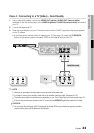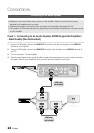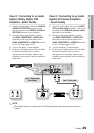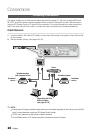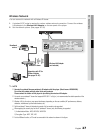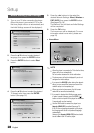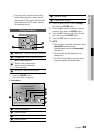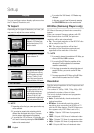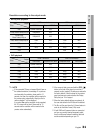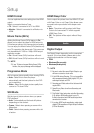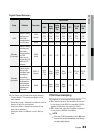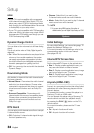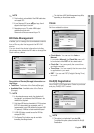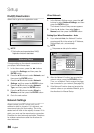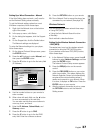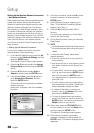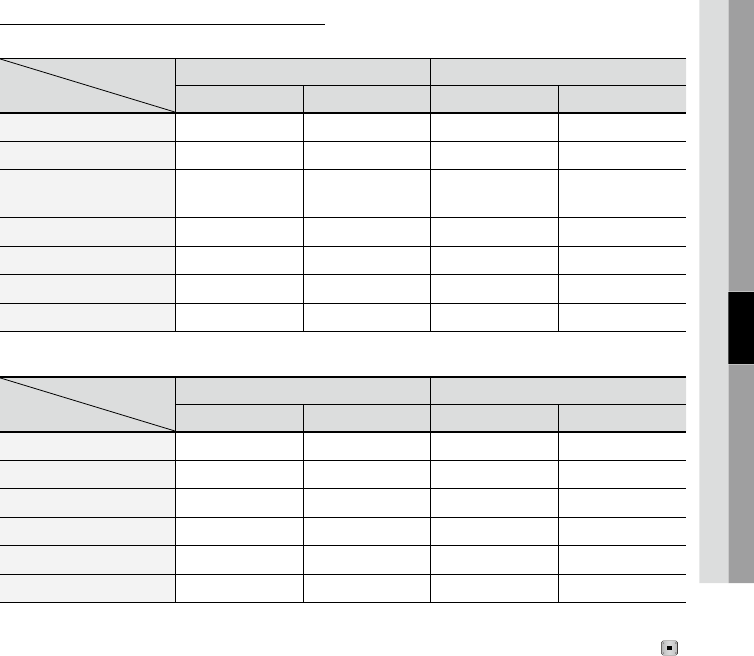
English 31
05 Setup
Resolution according to the output mode
Blu-ray Disc playback
Output
Setup
HDMI / connected HDMI / not connected
HDMI Mode
Component/VIDEO Mode
Component Mode VIDEO Mode
Auto Optimal Resolution 480i - -
1080p, Movie Frame(24Fs) off 1080p@60F 480i - -
1080p/1080i,
Movie Frame(24Fs) on
1080p@24F 480i - -
1080i, Movie Frame(24Fs) off 1080i 480i 1080i 480i
720p 720p 480i 720p 480i
480p 480p 480i 480p 480i
480i - - 480i 480i
DVD playback
Output
Setup
HDMI / connected HDMI / not connected
HDMI Mode
Component/VIDEO Mode
Component Mode VIDEO Mode
Auto Optimal Resolution 480i - -
1080p 1080p@60F 480i - -
1080i 1080i 480i 480p 480i
720p 720p 480i 480p 480i
480p 480p 480i 480p 480i
480i - - 480i 480i
•
•
NOTE
If the connected TV does not support Movie Frame or
the selected resolution, the message “If no pictures
are shown after the selection, please wait for 15
seconds. And then, the resolution will be reverted to
the previous value automatically. Would you like to
make a selection?” will be displayed.
If you select Yes and the resolution is not supported,
the TV’s screen will be blank. Please wait for 15
seconds and the resolution will be reverted to the
previous value automatically.
✎
▪
If the screen is blank, press and hold the STOP ( )
button on the front of the player for more than 5
seconds (no disc inserted). All settings are restored to
the factory default. Follow the steps on the previous
page to access each mode and select the Display
Setup that your TV will support.
When the factory default settings are restored, all
the user data stored in the BD data will be deleted.
The Blu-ray Disc must have the 24 frame feature in
order to use the Movie Frame (24Fs) mode.
If both HDMI and Component jacks are connected
and you are currently viewing component output,
there is a difference between resolution table and
acutal resuloution depending on your TV.
▪
▪
▪
▪