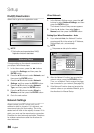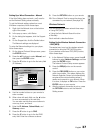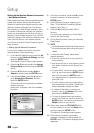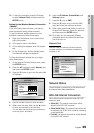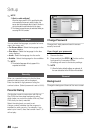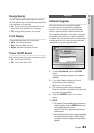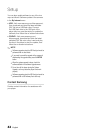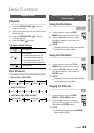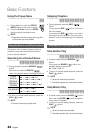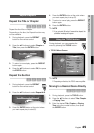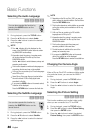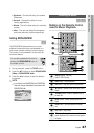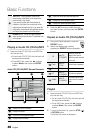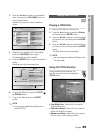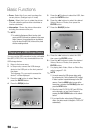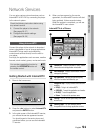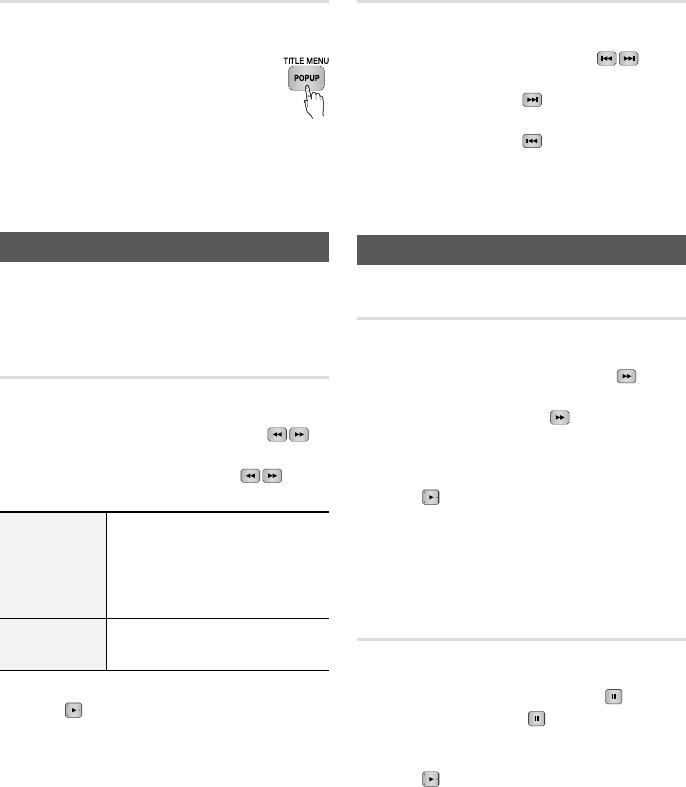
44 English
Basic Functions
Using the Popup Menu
h
During playback, press the POPUP
MENU button on the remote control.
Press the ▲▼◄► buttons or ENTER
button to select the desired menu.
NOTE
Depending on the disc, the menu items may differ
and this menu may not be available.
Using the Search and Skip Functions
During play, you can search quickly through a
chapter or track, and use the skip function to
jump to the next selection.
Searching for a Desired Scene
hzZyx
During playback, press the SEARCH ( )
button.
Each time you press the SEARCH ( )
button, the playback speed will change as follows.
BD-ROM,
BD-RE/-R,
DVD-RW/-R,
DVD+RW/+R,
DVD-VIDEO
)
1
)
2
)
3
)
4
)
5
)
6
)
7
(
1
(
2
(
3
(
4
(
5
(
6
(
7
DivX, MKV, MP4
)
1
)
2
)
3
(
1
(
2
(
3
To return to normal speed playback, press the
PLAY ( ) button.
NOTE
No sound is heard during search mode.
1.
2.
✎
▪
•
•
✎
▪
Skipping Chapters
hzZyx
During playback, press the SKIP ( )
button.
If you press the SKIP ( ) button, it moves to
the next chapter.
If you press the SKIP ( ) button, it moves to
the beginning of the chapter. One more press
makes it move to the beginning of the previous
chapter.
Slow Motion Play/Step Motion Play
Slow Motion Play
hzZyx
In pause mode, press the SEARCH ( )
button.
If you press the SEARCH ( ) button, the
playback speed is reduced to
*
1/8
*
1/4
*
1/2
To return to normal speed playback, press the
PLAY ( ) button.
NOTE
No sound is heard during slow mode.
Slow motion operates only in the forward direction.
Step Motion Play
hzZyx
In pause mode, press the PAUSE ( ) button.
Each time the PAUSE ( ) button is pressed,
a new frame will appear.
To return to normal speed playback, press the
PLAY ( ) button.
NOTE
No sound is heard during step mode.
Step motion operates only in the forward direction.
•
•
•
✎
▪
▪
•
•
✎
▪
▪