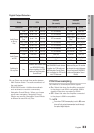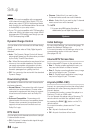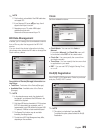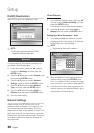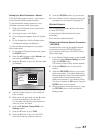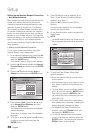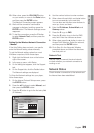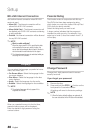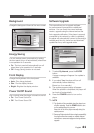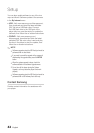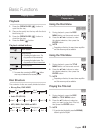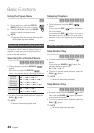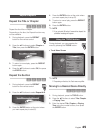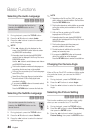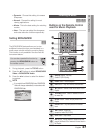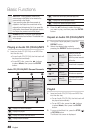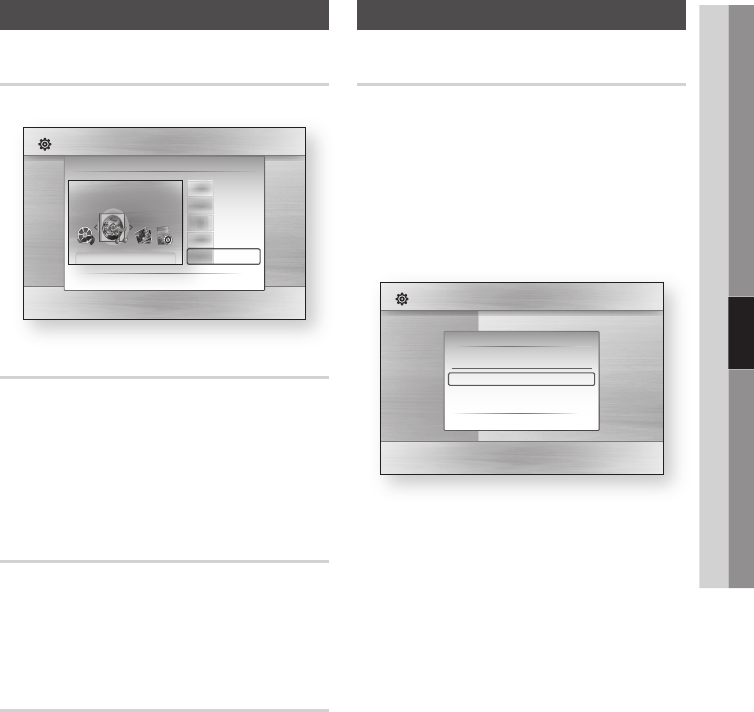
English 41
05 Setup
General
Background
Change the background theme of the menu screen.
Energy Saving
You can reduce power consumption by setting
the front panel to turn off automatically when there
is no operation for 5 seconds.
On : The front panel will automatically turn off
when there is no operation for 5 seconds.
Off : Energy Saving function is not used.
Front Display
Change the brightness of the front panel.
Auto : Dim during playback.
Dim : Dim the display window.
Bright : Brighten the display window.
Power On/Off Sound
Play a melody when the player is turned on and off.
On : Turn Power Sound On.
Off : Turn Power Sound Off.
•
•
•
•
•
•
•
Support
Software Upgrade
This menu allows you to upgrade software
for performance improvements or additional
services. You can check the current software
version, upgrade using the internet and set the
Auto upgrade notification. If the player is properly
connected to the network by cable or wirelessly,
the player will automatically connect to Samsung’s
website each time it is turned on and download
update files if any valid upgrade exists.
To select By Internet, press the ENTER
button.
A popup message will appear if an update is
available.
If you select Yes, the player will turn off
automatically before restarting.
(Never turn it on manually.)
The update progress popup will appear.
When the update is completed, the player will
turn back off automatically.
Press the POWER button to turn on the
player.
NOTE
The Update will be completed when the player turns
off after restarting. Press the POWER button to turn
on the updated player for your use.
Never turn off or on the player manually during the
update process.
Samsung Electronics shall take no legal responsibility
for player malfunction caused an unstable internet
connection or consumer negligence during software
upgrade.
1.
2.
3.
4.
✎
▪
▪
Display
Audio
System
Network
Language
Security
General
Support
Settings
Background
> Move " Select ' Return
Skin 1
Skin 2
Skin 3
Skin 4
Skin 5
Display
Audio
System
Network
Language
Security
General
Support
Settings
Software Upgrade
Disc Menu :
Audio :
Subtitle :
Software Upgrade
Current Version : XXX-XXXXXXXXX
By Internet
Auto Upgrade Notification
: On
" Select ' Return