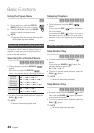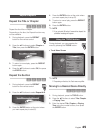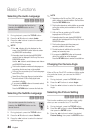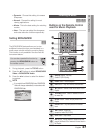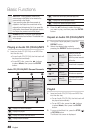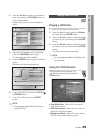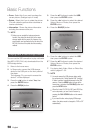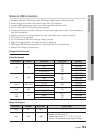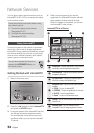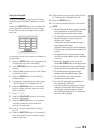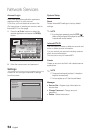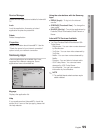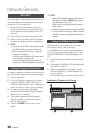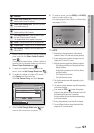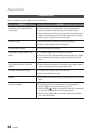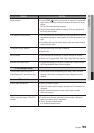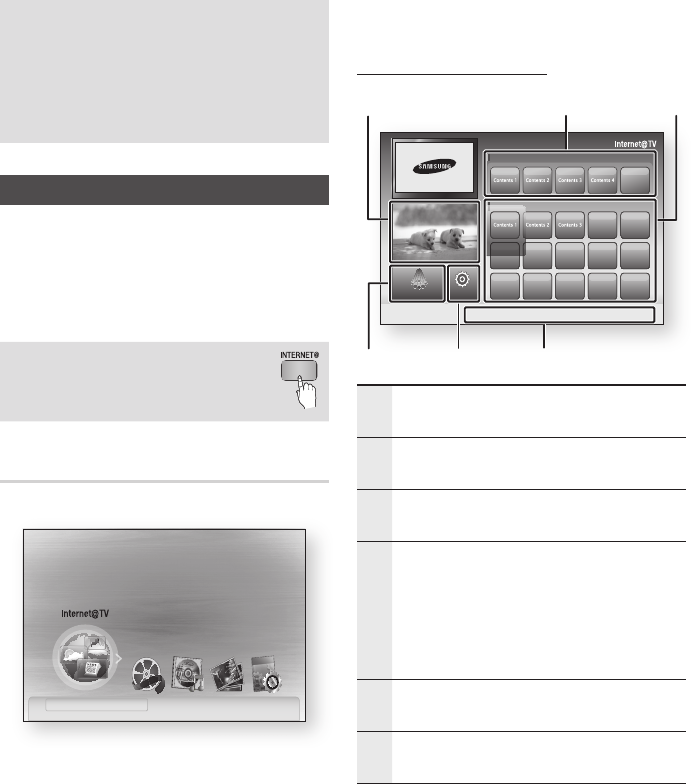
52 English
Network Services
You can enjoy various network services such as
Internet@TV or BD-LIVE by connecting the player
to the network system.
Check the following instructions before using
any network service.
Connect the player to the network.
(See pages 26~27)
Configure the network settings.
(See pages 36~39)
1.
2.
Using Internet@TV
Connect this player to the network to download
various for a fee or free-of-charge applications.
Internet@TV brings useful and entertaining content
and services directly from the web to your player
such as news, weather forecasts, stock market
quotes, games, movies and music.
You can also operate this function by
pressing the INTERNET@ button on
the remote control.
Getting Started with Internet@TV
Move to the home menu.
Press the ◄► buttons to select Internet@TV
and press the ENTER button.
In the start screen of the Internet@TV service,
you will see the service agreement screen.
You should agree to the service terms and
conditions before you can use the Internet@
TV service.
1.
2.
3.
When you have agreed on the service
agreement, the Internet@TV service will start
being updated. It takes several minutes.
When the update is completed, you will see
the Internet@TV menu screen.
Internet@TV at a Glance
1
Commercial : Displays Internet@TV Guide, product
introduction and new application introduction.
2
Recommended : Displays recommended contents
managed by Samsung.
3
My Applications : Displays your personal gallery
which can be added and deleted by you.
4
Navigation Help : Displays remote control buttons
available.
RED(A) : To log in to Internet@TV.
GREEN(B) : To mark the application as a favorite.
BLUE(D) : To sort the applications.
Return : To return to the previous menu.
•
•
•
•
5
Settings : You can set the system setup and create
accounts, etc.
6
Samsung Apps : You can download various
chargeable or free-of-charge application services.
4.
internet radio
You Tube
No Disc a Change Device d View Devices " Enter
Please activate Internet@TV service
to enjoy a variety of Internet Services.
1
My Applications
2
a Login b Mark as Favourite d Sort by ' Return
46 5
Samsung Apps Settings
Recommended
3
by Date 1/3