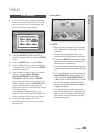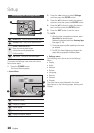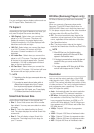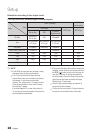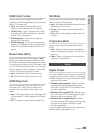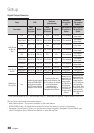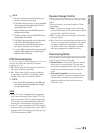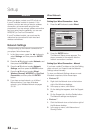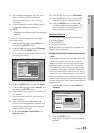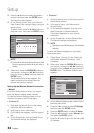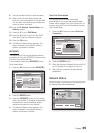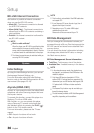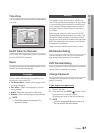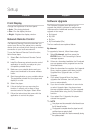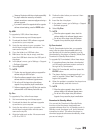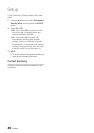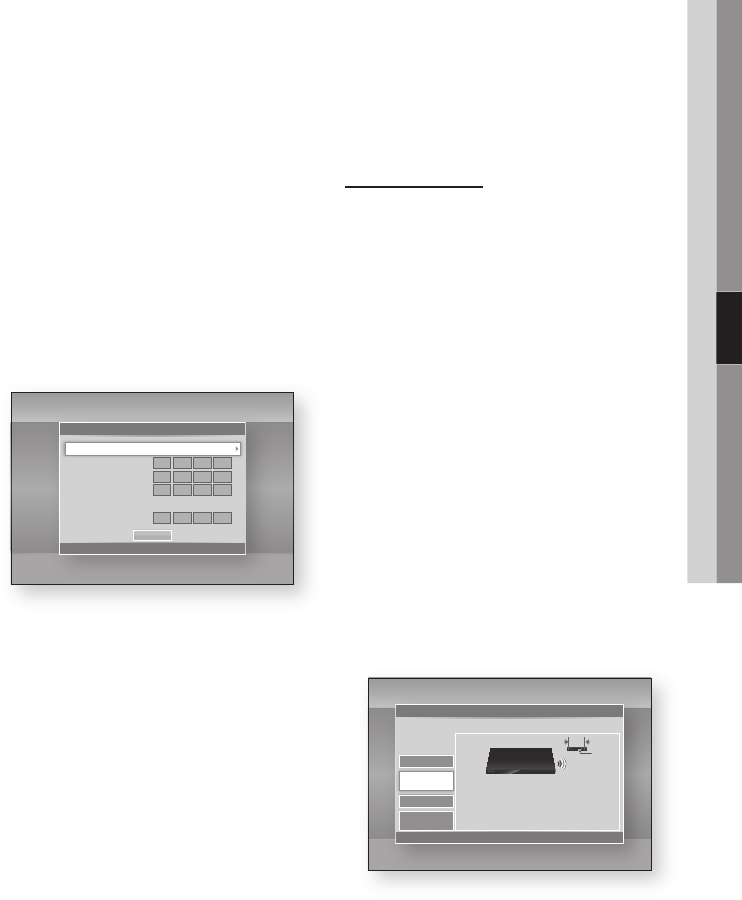
English 33
05 Setup
On the dialog that appears, click the Local
Area Connection or Wireless Network
Connection depending on your network
connection.
On the Support tab, click the Details button.
The Network settings are displayed.
NOTE
Depending on your Windows version, the information
may differ.
To enter the Network settings into your player,
follow these steps:
Press the ▲▼ buttons to select Wired, and
then press the ENTER button.
Press the ◄► buttons to select IP Settings,
and then press the ENTER button.
On the Network Status screen, select Cancel,
and then press Enter.
Press the ENTER button to select IP Mode.
Press the ▲▼ buttons to select Manual, and
then press the ENTER button.
Press the ▼ button to go to the first entry field
(IP Address).
Use the number buttons on your remote to
enter numbers.
When done with each field, press the ►
button to move successively to the next field.
You can also use the other arrow buttons to
move up, down, and back.
Enter the IP Address, Subnet Mask, and
Gateway values.
3.
4.
✎
▪
1.
2.
3.
4.
5.
6.
7.
8.
9.
Press the ▼ button to go to DNS Mode.
Press the ▼ button to go to the first DNS
entry field. Enter the numbers as above.
Press the ENTER button to select OK.
The Network Status screen appears. The
player connects to the network after the
network connection is verified.
Wireless Network
You can setup a wireless network three ways:
Wireless (General)
Using WPS(PBC)
One Foot Connection
Wireless (General) includes both Automatic and
Manual setup procedures.
Setting Up the Wireless Network Connection
- Auto
Most wireless networks have an optional security
system that requires devices that access the
network to transmit an encrypted security code
called an Access or Security Key. The Security
Key is based on a Pass Phrase, typically a word
or a series of letters and numbers of a specified
length you were asked to enter when you set up
security for your wireless network. If you use this
method of setting up the network connection, and
have a Security Key for your wireless network, you
will have to enter the Pass Phrase during the Auto
setup process.
Press the ▲▼ buttons to select Wireless
(General).
Press the ENTER button.
When done, it displays a list of the available
networks.
10.
11.
12.
•
•
•
1.
2.
Settings
Display
Audio
Network
System
Language
Security
General
Support
IP Settings
>
Move
"
Enter
'
Return
IP Mode Manual
IP Address
0
.
0
.
0
.
0
Subnet Mask
0
.
0
.
0
.
0
Gateway
0
.
0
.
0
.
0
DNS Mode Manual
DNS Server
0
.
0
.
0
.
0
OK
Settings
Display
Audio
Network
System
Language
Security
General
Support
Network Settings
>
Move
"
Enter
'
Return
Wireless
(General)
One Foot
Connection
WPS(PBC)
Wired
Select a network connection type.
Set up wireless network by selecting your Wireless
Router. You may need to enter security key depending
on the setting of the Wireless Router.