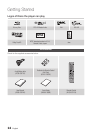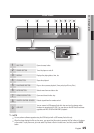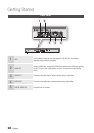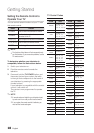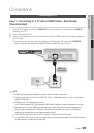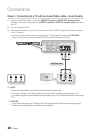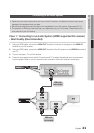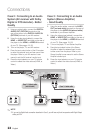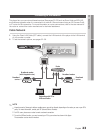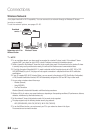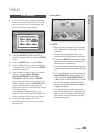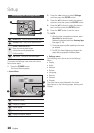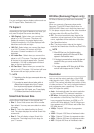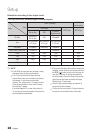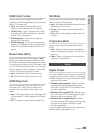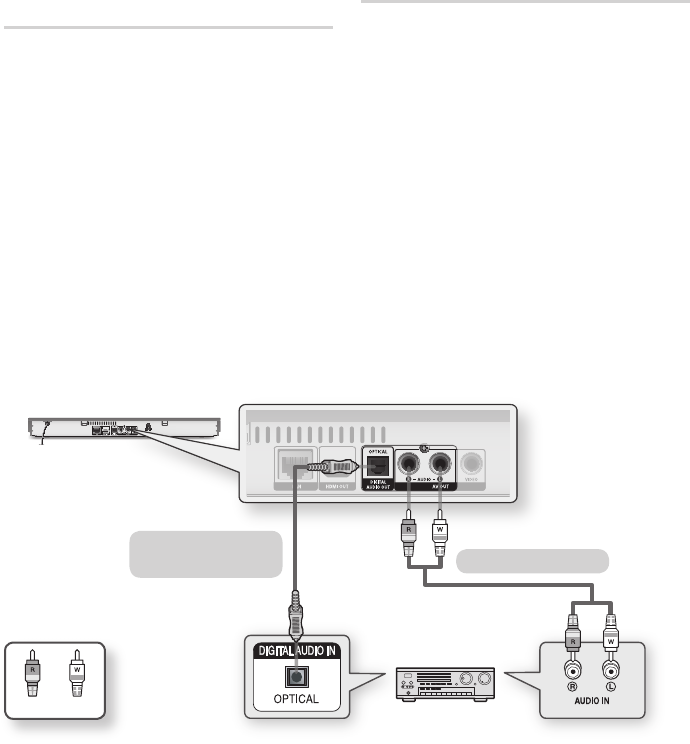
22 English
Connections
Case 2 : Connecting to an Audio
System (AV receiver with Dolby
Digital or DTS decoder) - Better
Quality
Using an optical cable, connect the DIGITAL
AUDIO OUT (OPTICAL) terminal on the
rear of the player to the DIGITAL AUDIO IN
(OPTICAL) terminal of your AV receiver.
Using the video signal cable(s), connect the
HDMI, or VIDEO OUT terminals on the rear of
the player to the HDMI, or VIDEO IN terminal
of your TV. (See pages 19~20)
Turn on the player, TV, and AV receiver.
Press the input select button of the
AV
receiver
to select the external input and hear sound from
the player. Refer to your
AV receiver’s
user
manual to set the
AV receiver’s
audio input.
Press the input selector on your TV remote
control to select the video source (HDMI, or
Video.)
1.
2.
3.
4.
5.
Case 3 : Connecting to an Audio
System (Stereo Amplifier)
- Good Quality
Using the audio cables, connect the AUDIO
OUT (red and white) terminals on the rear of
the player to the AUDIO IN (red and white)
terminals of your Stereo Amplifier.
Using the video signal cable(s), connect the
HDMI, or VIDEO OUT terminals on the rear of
the player to the HDMI, or VIDEO IN terminal
of your TV. (See pages 19~20)
Turn on the player, TV and Stereo Amplifier.
Press the input select button of the
Stereo
Amplifier
to select the external input in order
to hear sound from the player. Refer to your
Stereo Amplifier’s
user manual to set the
Stereo
Amplifier’s
audio input.
Press the input selector on your TV remote
control to select the video source (HDMI, or
Video.)
1.
2.
3.
4.
5.
NOTE
If you use the Digital Audio connection described in Case 2, you will hear only front two speakers with Digital Output
setting as PCM.
✎
▪
WhiteRed
Case 2 : Optical cable
(not included)
Case 3 : Audio cable