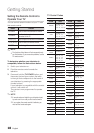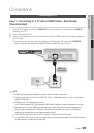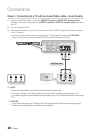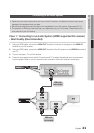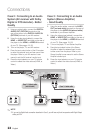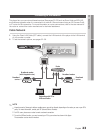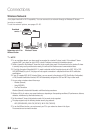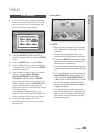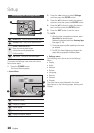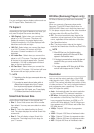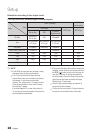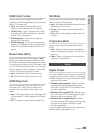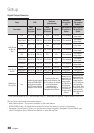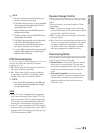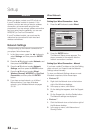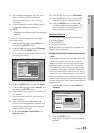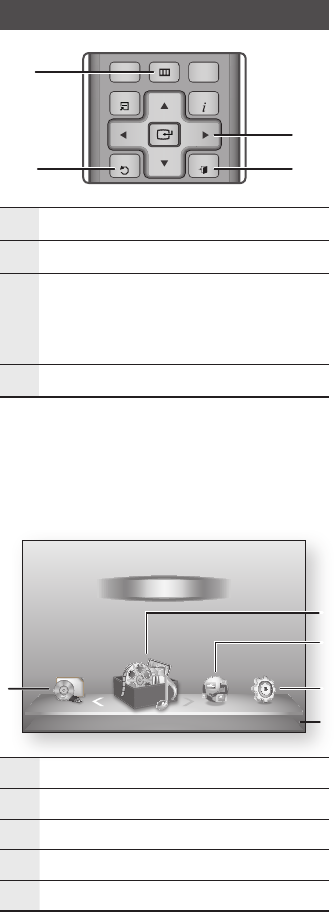
26 English
Setup
Accessing the Settings Menu
1
MENU Button : Press to move to the Home menu.
2
RETURN Button : Return to the previous menu.
3
ENTER / DIRECTION Button :
Move the cursor or select an item.
Activate the currently selected item.
Confirm a setting.
4
EXIT Button : Press to exit the current menu.
To access the Settings menu and sub-menus,
follow these steps:
Press the POWER button.
The Home Menu appears.
Home Menu
1
Selects My Devices.
2
Selects My Contents.
3
Selects Internet.
4
Selects Settings.
5
Displays the buttons available.
1.
•
Press the ◄► buttons to select Settings,
and then press the ENTER button.
Press the ▲▼ buttons to select the desired
submenu, and then press the ENTER button.
Press the ▲▼ buttons to select the desired
item, and then press the ENTER button.
Press the EXIT button to exit the menu.
NOTE
When the player is connected to a network, select
Smart Hub from the Home menu.
Download the desired content from Samsung Apps.
(See pages 57~59)
The access steps may differ depending on the menu
you selected.
The OSD (On Screen Display) may change in this
player after you upgrade the software version.
Settings menu
The following menu items are on the Settings
Menu :
Display
Audio
Network
System
Language
Security
General
Support
The menu items are addressed in the order
listed above on the following pages, starting with
Display.
2.
3.
4.
5.
✎
▪
▪
▪
•
•
•
•
•
•
•
•
•
d
PBC(WPS)
My Devices Internet Settings
Videos
Photos
Music
My Contents
4
5
1
3
2
ALL
2D
�
3D
INTERNET@
79
MUTE
VOL CH
POWER
POWER
TV
SOURCE
DISC MENU TITLE MENUMENU
SEARCHSMART
SUBTITLE
AUDIO
INFO
POPUP
TOOLS
EXITRETURN
HUB
1 2 3
4 5 6
7 8 9
0
BONUSVIEW
1
2 4
3