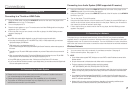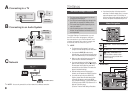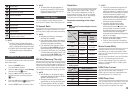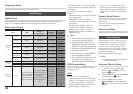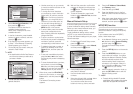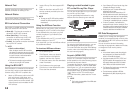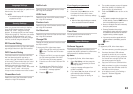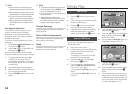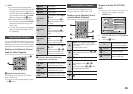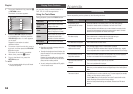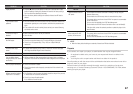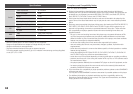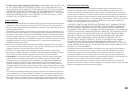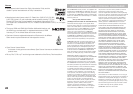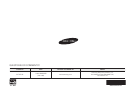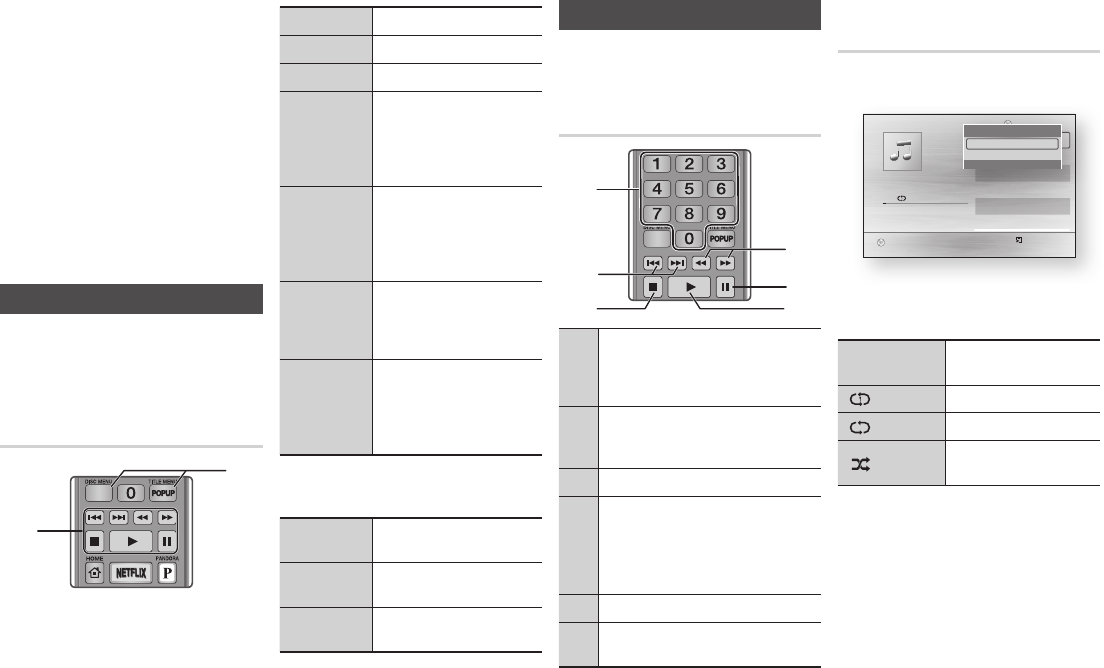
15
✎
NOTE
`
You must remove the USB storage device
safely (by performing the “Safely Remove USB”
function) in order to prevent possible damage
to the USB memory. Press the MENU button to
move to the Home menu, select the YELLOW
(C) button, and then press the
v
button.
`
When Audio-CD (CD-DA), MP3 or JPEG files
are in stop mode, pressing the FULL SCREEN
button on the remote will not bring up a full
screen picture.
`
If you insert a disc when playing a USB storage
device, the device mode changes to “DVD or
CD” automatically.
Controlling Video Playback
You can control the playback of video content
located on a DVD, CD, or USB storage device.
Depending on the disc, some of the functions
described in this manual may not be available.
Buttons on the Remote Control
used for Video Playback
Playback related buttons
The player does not play sound in Search,
Slow or Step mode.
• To return to normal speed playback, press
the
6
button.
6
button
Starts playback.
5
button
Stops playback.
7
button
Pauses playback.
Fast Motion
Play
During playback, press the
3
or
4
button.
Each time you press the
3
or
4
button, the playback speed
will change.
Slow Motion
Play
In pause mode, press the
4
button.
Each time you press the
4
button, the playback speed will
change.
Step Motion
Play
In pause mode, press the
7
button.
Each time you press the
7
button, a new frame appears.
Skip Motion
Play
During playback, press the
1
or
2
button.
Each time you press
1
or
2
button, the disc moves to the
previous or next chapter or file.
Using the disc menu, title menu,
popup menu, and title list
DISC MENU
button
During playback, press this button
to start the disc menu function.
TITLE MENU
button
During playback, press this button
to start the title menu function.
POPUP MENU
button
During playback, press this button
to start the popup menu function.
1
2
Controlling Music Playback
You can control the playback of music
content located on a DVD, USB, or PC.
Buttons on the Remote Control
used for Music Playback
1
NUMBER buttons (Audio CD (CD-DA) only) :
During Playlist playback, press the desired
track number.
The selected track is played.
2
Skip : During playback, press the
1
or
2
button to move to the previous or next file of
the playlist.
3
5
button : Stops a track.
4
Fast Play (Audio CD (CD-DA) only)
During playback, press the
3
or
4
button.
Each time you press the
3
or
4
button,
the playback speed will change.
5
Pause : Pauses a track.
6
6
button : Plays the currently selected
track.
Repeat an Audio CD (CD-DA)/
MP3
1. During Playlist playback, press the
TOOLS button.
2. Press the ◄► buttons to select Repeat
Mode.
3. Press the
v
button.
Off
Songs are played in the order
in which they were recorded.
(
) One Song The current song is repeated.
(
) All All songs are repeated.
(
)
Shuffle Mode
The random option plays
songs in random order.
1
4
6
3
2
5
"
Pause Tools
'
Return
+
00:08 / 05:57
1/6
TRACK 001
05:57
TRACK 002
04:27
TRACK 003
04:07
TRACK 004
03:41
TRACK 005
03:17
TRACK 006
03:35
Playlist
TRACK 001
CD
Tools
Repeat Mode ? Off \
Information
<
Adjust
>
Move
'
Return