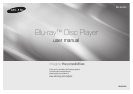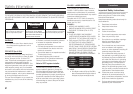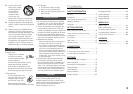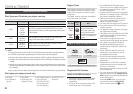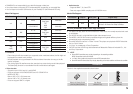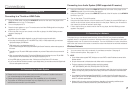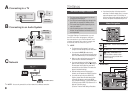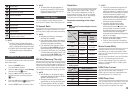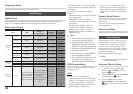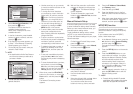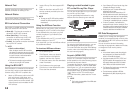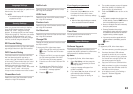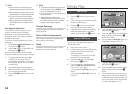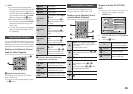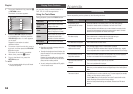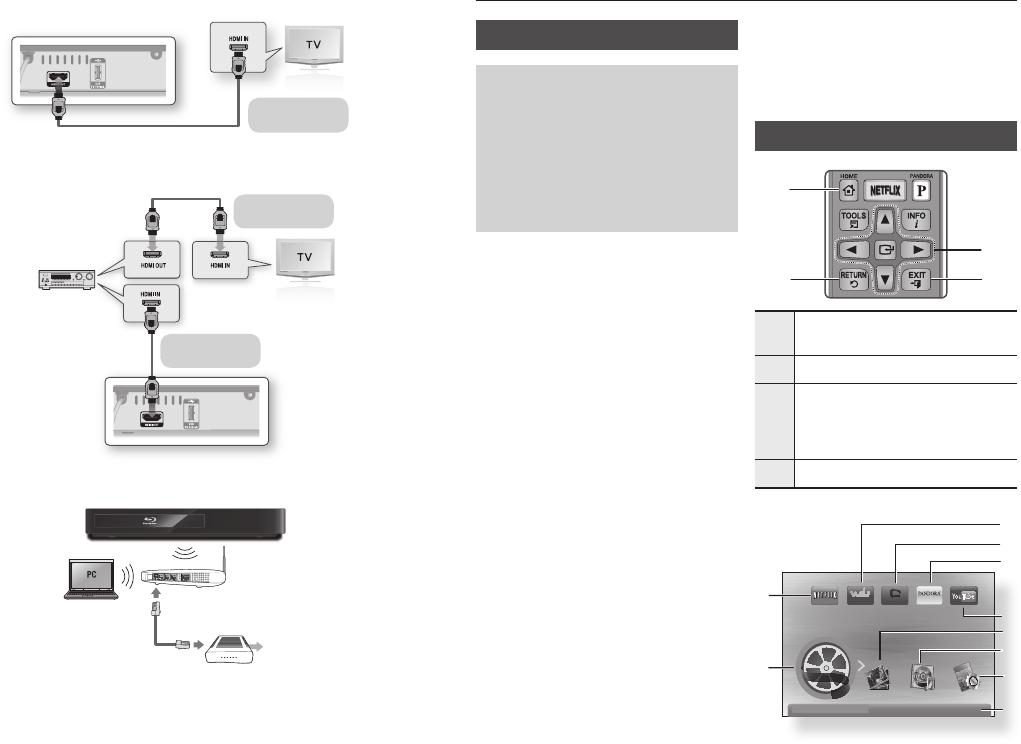
8
A
Connecting to a TV
B
Connecting to an Audio System
C
Network
HDMI cable
(not included)
HDMI cable
(not included)
HDMI cable
(not included)
Wireless Router
Broadband service
✎
NOTE : You can only connect this unit to a network via a wireless connection.
Settings
The Initial Settings Procedure
• The Home screen will not appear if you do not
configure the initial settings.
• The OSD (On Screen Display) may change in this
player after you upgrade the software version.
• The access steps may differ depending on the
menu you selected.
• After the loading process of this product is
finished, the panel buttons and remote control
can be operated.
The Initial Settings Procedure lets you set
the OSD and menu languages, configure
the connection to your home network, and
choose the aspect ratio output (screen size
and format) that is correct for your TV.
✎
NOTE
`
The Home menu will not appear if you do not
configure the initial settings except as noted below.
`
If you press the BLUE (D) button during
network setup, you can access the Home menu
even if the network setup is not completed yet.
`
When you return to the Home menu, the full
screen mode is cancelled automatically.
`
If you want to display the Initial Setting screen
again to make changes, press the
@
button on
the front panel of the player for more than 5
seconds with no disc inserted. This resets the
player to its default settings.
`
After the loading process of this product is
finished, you can operate the HDMI-CEC function.
`
If you want to use an Anynet+(HDMI-CEC)
function, please follow the instructions below.
1)
Connect the player to an Anynet+(HDMI-
CEC) compliant Samsung TV using HDMI Cable.
2) Set the Anynet+(HDMI-CEC) feature to On in
both the TV and the player.
3) Set the TV to the Initial Settings Procedure.
`
If you leave the player in the stop mode for
more than 5 minutes without using it, a screen
saver will appear on your TV. If the player is
left in the screen saver mode for more than 25
minutes, the power will automatically turn off.
Menu Navigation
1
HOME Button : Press to move to the Home
menu.
2
RETURN Button :
Return to the previous menu.
3
v
(Enter) / DIRECTION Button :
Move the cursor or select an item.
Activate the currently selected item.
Confirm a setting.
4
EXIT Button : Press to exit the current menu.
• Home Menu
1
2
4
3
YouTube
CinemaNow
PANDORA
internet radio
®
HD Movies
1
8
7
5
4
6
9
0
2
3
No Disc
a
Change Device
d
View Devices
"
Enter
Videos