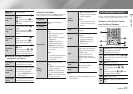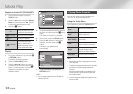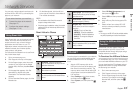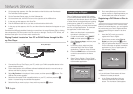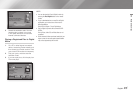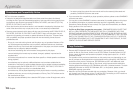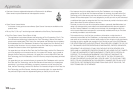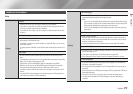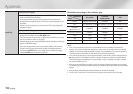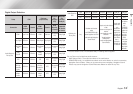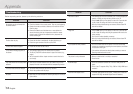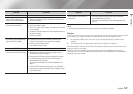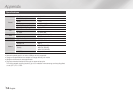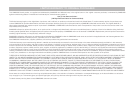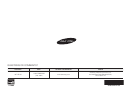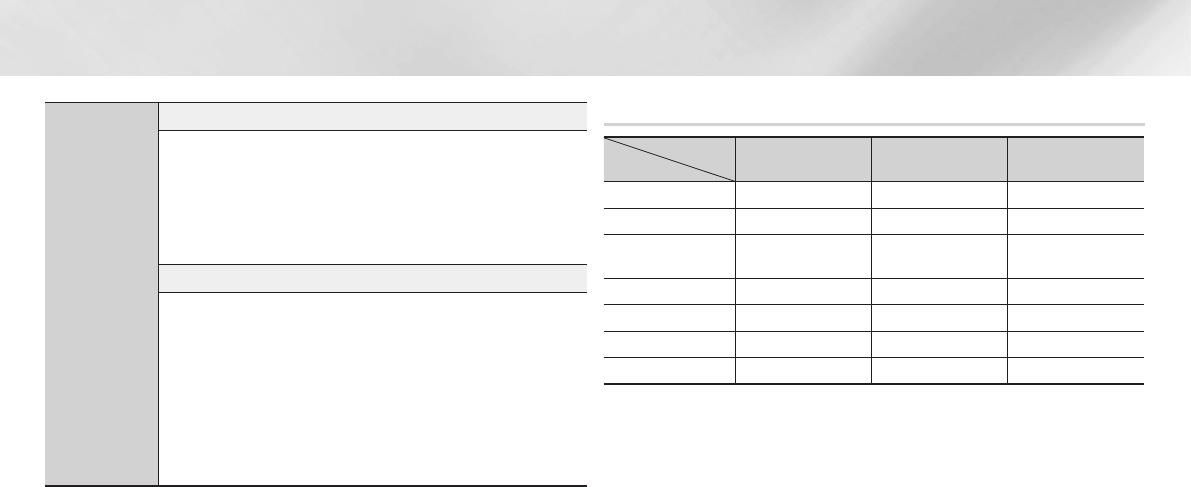
|
30 English
Appendix
Media Play
Selecting the Audio Language
• The ◄► indicator will not appear on the screen if the BONUSVIEW section does not
contain any BONUSVIEW audio settings.
• The languages available through the Audio Language function depend on the
languages that are encoded on the disc. This function or certain languages may not
be available.
• Some Blu-ray Discs may allow you to select either the PCM or Dolby digital audio
soundtrack in English.
Selecting the Subtitle Language
• Depending on the Blu-ray Disc / DVD, you may be able to change the subtitle
language in the Disc Menu. Press the DISC MENU button.
• This function depends on the selection of subtitles that are encoded on the disc and
may not be available on all Blu-ray Discs/DVDs.
• Information about the main feature BONUSVIEW mode will also appear if the Blu-ray
Disc has a BONUSVIEW section.
• This function changes both the primary and secondary subtitles at the same time.
• The total number of primary and secondary subtitles are displayed respectively.
• If you press the SUBTITLE button on the remote control, the subtitle bar appears.
Press the RETURN button to remove the subtitle bar.
Resolution according to the contents type
Contents Type
Setup
Blu-ray Disc
E-contents/
Digital contents
DVD
BD Wise Resolution of Blu-ray Disc 1080@60F 480i
Auto Max. Resolution of TV input Max. Resolution of TV input Max. Resolution of TV input
1080p@60F
(Movie Frame : Off)
1080@60F 1080@60F 1080@60F
Movie Frame : Auto (24Fs) 1080@24F 1080@24F -
1080i 1080i 1080i 1080i
720p 720p 720p 720p
480p 480p 480p 480p
|NOTE |
\
If the TV you connected to the player does not support Movie Frame or the resolution you selected, the
message “If no pictures are shown after selecting ‘Yes’, please wait for 15 seconds to return to the previous
resolution. Do you want to change the resolution?” appears. If you select Yes, the TV’s screen will go blank for
15 seconds, and then the resolution will revert to the previous resolution automatically.
\
If the screen stays blank after you have changed the resolution, remove all discs, and then press and hold the
p
button on the front of the player for more than 5 seconds. All settings are restored to the factory default.
Run the Initial Settings procedure again. Then, go to Settings > Display > Resolution in the Menu, and select
the correct resolution for your TV.
\
When you run the Initial Settings procedure, re-select the language and aspect ratio (screen size and format)
only. Resetting does not affect your network settings, so you should be able to skip Network Setup and Software
Upgrade.
\
When the factory default settings are restored, all stored user BD data will be deleted.
\
The Blu-ray Disc must have the 24 frame feature for the player to use the Movie Frame (24Fs) mode.