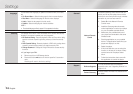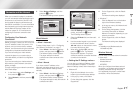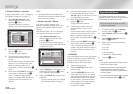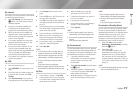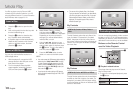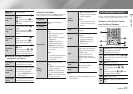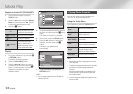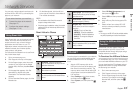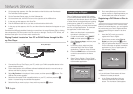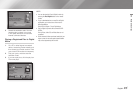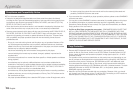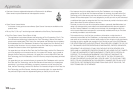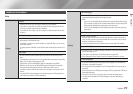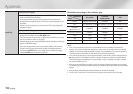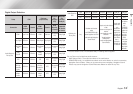|
24 English
Network Services
4. On the page that appears, click Get downloads on the left side under Downloads.
The Download Center appears.
5. On the Download Center page, click the Software tab.
6. On the software tab, click the File icon on the right side of the AllShare line.
7. In the pop-up that appears, click Save File.
8. Find the AllShare install file on your disk, and then double click the file.
9. In the pop-up that appears, click Run, and then follow the directions that appear on your
screen.
Download the AllShare Installation/Instruction manual from the same Software Tab by clicking
the corresponding PDF file symbol in the File column on the right. The file, in PDF format, will
download and open. You can view and/or save the file.
Playing Content Located on Your PC or DLNA Device through the Blu-
ray Disc Player
1. Connect the Blu-ray Disc Player, your PC, and/or your DLNA compatible device to the
same wireless network.
2. Follow the directions in the AllShare software Installation/Instruction manual to set up
devices and files for playing or viewing.
3. Select My Devices in the player's Home screen, and then press the
v
button. The
AllShare Play screen appears.
4. Select the connected DLNA compatible device or your PC, and then press the
v
button. A screen listing the available files appears.
5. Select the file you want to play or view, and then press the
v
button.
Using Disc to Digital
Disc to Digital lets you upload DVD movies
to your own personal, Internet Disc to Digital
repository and then stream them in HD format
to other Internet connected devices including
smart phones, tablet PCs, and Smart TVs.
To use Disc to Digital, you must first download
the Disc to Digital application. To download
the application, follow these steps.
1. Make sure the player is connected to
the network. (see page 12.)
2. On the Home screen, select SMART
HUB, and then press the
v
button.
3. Select Samsung Apps, and then press
the
v
button.
4. In Samsung Apps, select and then
download one of the Disc to Digital
applications. There can be up to three.
5. Press the HOME button on the remote
control to come back to the Home
screen.
6. Select Disc to Digital > Disc to Digital
Apps, and then select an application to
be the default application.
AllShare Connection
PC Blu-ray Disc Player
Play back PC's files
7. Go to www.flixster.com (or the home
site for the Disc to Digital application you
downloaded) and create an account.
Registering a DVD Movie in Disc to
Digital
Before you can stream a DVD movie to other
Internet connected devices, you must register
the movie using your Disc to Digital software
and purchase the right to stream it to other
devices.
1. Insert the DVD movie you want to
register with Disc to Digital.
2. On the Home screen, select Disc to
Digital, and then press the
v
button.
3. Disc to Digital verifies the disc. Once the
DVD's information is verified, the default
application for Disc to Digital opens (in
this example, Flixster).
|NOTE |
\
If you don't have a Flixster account, visit "www.
flixster.com" to create your account.
4. In the Flixster application, find your
movie and then click the Purchase
button. The Activation Code appears.
'
Return
Close
Disc to Digital App
Select a default application to use for this service.
Flixster App Digital Copy
Locker B
Digital Copy
Locker A
Digital Copy
Locker
B
Digital Copy
Locker
A