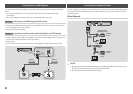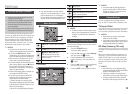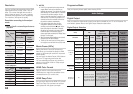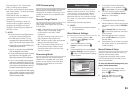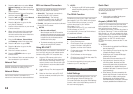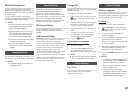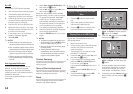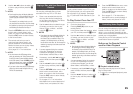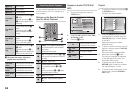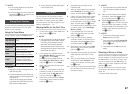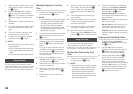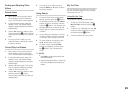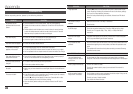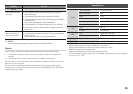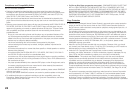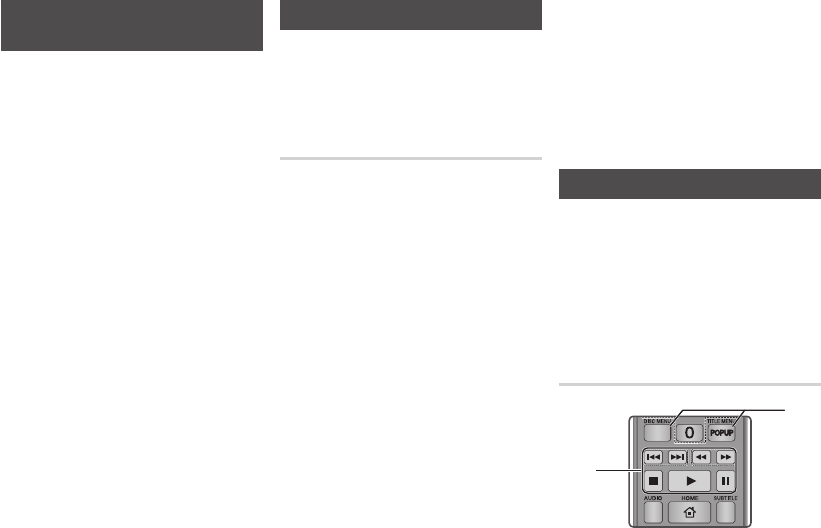
9. Use the ◄►▲▼ buttons to select a file
to view or play, and then press the
v
button.
✎
NOTES
`
Even though the player will display folders for
all content types, it will only display files of the
Content Type you selected in Step 6 or Step
6-1.
For example, if you selected music, you will
only be able to see music files. You can change
this selection by returning to the Home screen
and following the directions from Step 4.
10. Press the RETURN button one or more
times to exit a current screen, exit a
folder, or to return to the Home screen.
Press the EXIT button to return directly
to the Home Screen.
11. The controls and tools you use to
control and play videos, music, and
pictures located on a USB device are
identical to those you use to play videos,
music, and pictures on a disc.
Go to pages 15~17 for instructions.
✎
NOTES
`
You must remove the USB storage device
safely by performing the "Safely Remove USB"
function in order to prevent possible damage
to the USB memory. Press the MENU button to
move to the Home menu, select the YELLOW
(C) button, and then press the
v
button.
`
If you insert a disc when playing a USB storage
device, the device mode changes to Blu-ray,
DVD or CD automatically.
Playing a Disc with User Recorded
Content
You can play multimedia files you have
recorded on Blu-ray, DVD, or CD discs.
1. Place a user recorded disc into the
disc tray with the disc’s label facing
up, and then close the tray. The Device
Connected pop-up appears.
2. Use the ◄► buttons to select the type
of content you want to view or play -
Videos, Photos, or Music - and then
press the
v
button.
✎
NOTES
`
Even though the player will display folders for
all content types, it will only display files of
the Content Type you selected in Step 2. For
example, if you selected music, you will only
be able to see music files. You can change this
selection by returning to the Home screen and
repeating Step 2.
3. A screen appears listing the contents
of the disc. Depending on how the
contents are arranged, you will see
either folders, individual files, or both.
4. If necessary, use the ▲▼◄►buttons to
select a folder, and then press the
v
button.
5. Use the ◄►▲▼ buttons to select a file
to view or play, and then press the
v
button.
6. Press the RETURN button one or more
times to exit a current screen, exit a
folder, or to return to the Home screen.
Press the EXIT button to return directly
to the Home Screen.
7. Go to pages 15~17 for instructions
that explain how to control playback of
videos, music, and pictures on a disc.
Playing Content Located in Your PC
To play content located in your PC on your
Blu-ray disc player, you must connect the
Blu-ray player to you network. (See pages
11~12.) and install DLNA Software on your
PC.
To Play Content From Your PC
1. Go to the Home Menu.
2. Press the BLUE (D) button on your
remote (Device).
3. In the Device screen that appears, select
your PC, and then press the
v
button.
4. Use the ◄► buttons to select the type
of content you want to view or play -
Videos, Photos, or Music - and then
press the
v
button.
✎
NOTES
`
Even though the player will display folders for
all content types, it will only display files of
the Content Type you selected in Step 4. For
example, if you selected music, you will only
be able to see music files. You can change this
selection by returning to the Home screen and
repeating Step 4.
5. A screen appears listing the contents
on your PC. Depending on how the
contents are arranged, you will see
either folders, individual files, or both.
6. If necessary, use the ▲▼◄►buttons to
select a folder, and then press the
v
button.
7. Use the ◄►▲▼ buttons to select a file
to view or play, and then press the
v
button.
8. Press the RETURN button one or more
times to exit a current screen, exit a
folder, or to return to the Home screen.
Press the EXIT button to return directly
to the Home Screen.
9. Go to pages 15~17 for instructions
that explain how to control playback of
videos, music, and pictures on a PC.
Controlling Video Playback
You can control the playback of video content
located on a Blu-ray disc, DVD, CD, USB
device, or you computer. Depending on the
media, some of the functions described in this
manual may not be available.
During Blu-ray or DVD disc playback, the Full
screen button does not operate.
Buttons on the Remote Control
used for Video Playback
Playback related buttons
The player does not play sound in Search,
Slow or Step mode.
• To return to normal speed playback, press
the
6
button.
SCREEN
VIEW A-B
FULLBONUS REPEATREPEAT
1
2
15