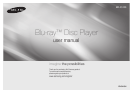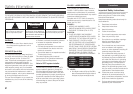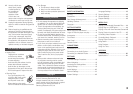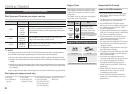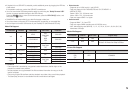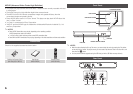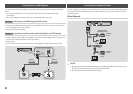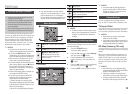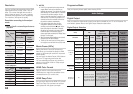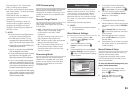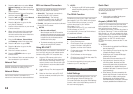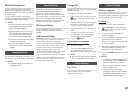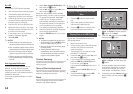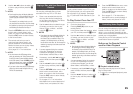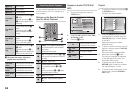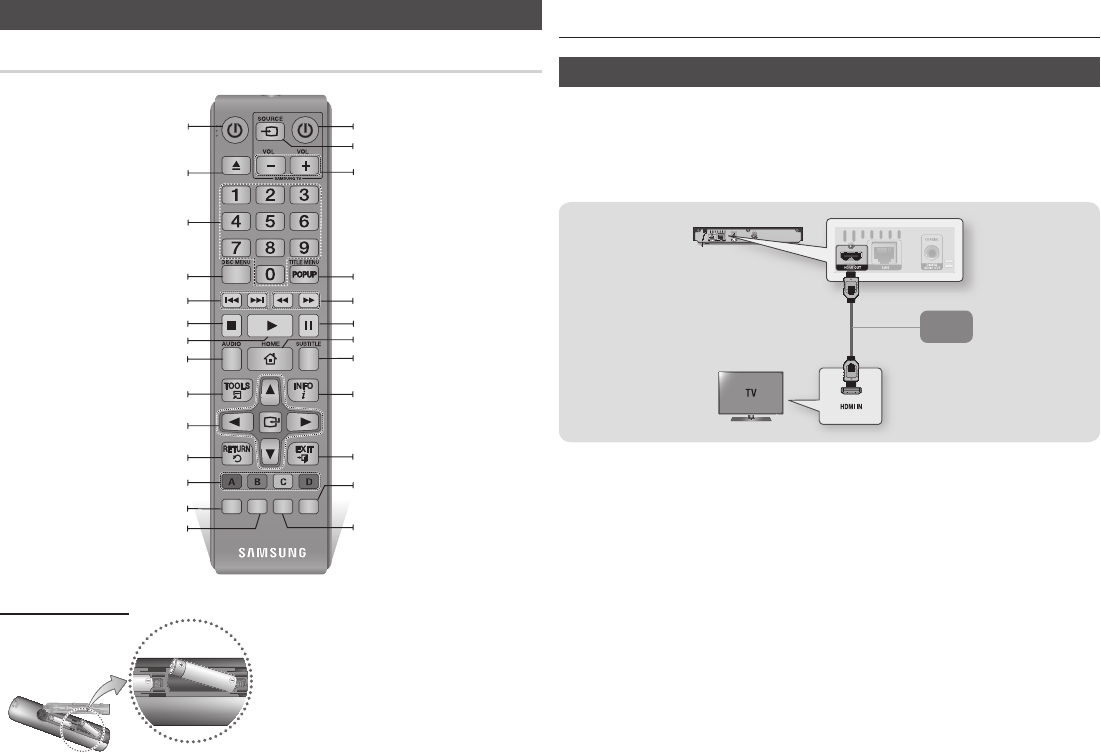
Remote Control
Tour of the Remote Control
Installing batteries
SCREEN
VIEW A-B
FULLBONUS REPEATREPEAT
Turn the player on and off.
Allows you to repeat A-B disc.
Press the number buttons to operate options.
Press to open and close the disc tray.
Use to enter the disc menu.
Press to skip backwards or forwards.
Press to stop a disc.
Press to use bonusview function.
Return to the previous menu.
These buttons are used both for menus on the
player and also several Blu-ray Disc functions.
Use to select menu items and change menu
values.
Press to use the Tools menu.
Use to access various audio functions on a
disc (Blu-ray Disc/DVD).
Press to play a disc.
Press to pause a disc.
Turn the TV on and off.
Press to switch the Blu-ray Disc/DVD’s
subtitle language.
Use to enter the popup menu/title menu.
Press to search a disc backwards or
forwards.
Press to move to the Home menu.
Press to see the full screen on a TV.
During the Blu-ray Disc/DVDs playback, Full
Screen button does not operate.
Press to exit the menu.
Use to display the playback information
when playing a Blu-ray Disc/DVDs.
Allows you to repeat a title, chapter, track or
disc.
TV volume adjustment.
After setup, allows you to set the input
source on your TV.
✎
NOTES
`
If the remote does not operate properly:
•
Check the polarity (+/–) of the batteries.
•
Check if the batteries are drained.
•
Check if the remote sensor is blocked by
obstacles.
•
Check if there is any fluorescent lighting nearby.
!
CAUTION
`
Dispose of batteries according to local environmental
regulations. Do not put them in the household trash.
Connections
Connecting to a TV
Connect an HDMI cable (not supplied) from the HDMI OUT jack on the back of the product to
the HDMI IN jack on your TV.
- Do not connect the power cord to the wall outlet until you have made all the other
connections.
- When you change the connections, turn off all devices before you start.
✎
NOTES
`
If you use an HDMI-to-DVI cable to connect to your display device, you must also connect the Digital Audio
Out on the player to an audio system to hear audio.
`
An HDMI cable outputs digital video and audio, so you don't need to connect an audio cable.
`
Depending on your TV, certain HDMI output resolutions may not work. Please refer to the user manual of
your TV.
`
When you connect the player to your TV using the HDMI cable or to a new TV, and then turn it on for the
first time, the player automatically sets the HDMI output resolution to the highest supported by the TV.
`
A long HDMI cable may cause screen noise. If this occurs, set HDMI Deep Color to Off in the menu.
`
To view video in the HDMI 720p, 1080i, or 1080p output mode, you must use a High speed (category 2)
HDMI cable.
`
HDMI outputs only a pure digital signal to the TV.
If your TV does not support HDCP (High-bandwidth Digital Content Protection), random noise appears on
the screen.
Audio
Video
7