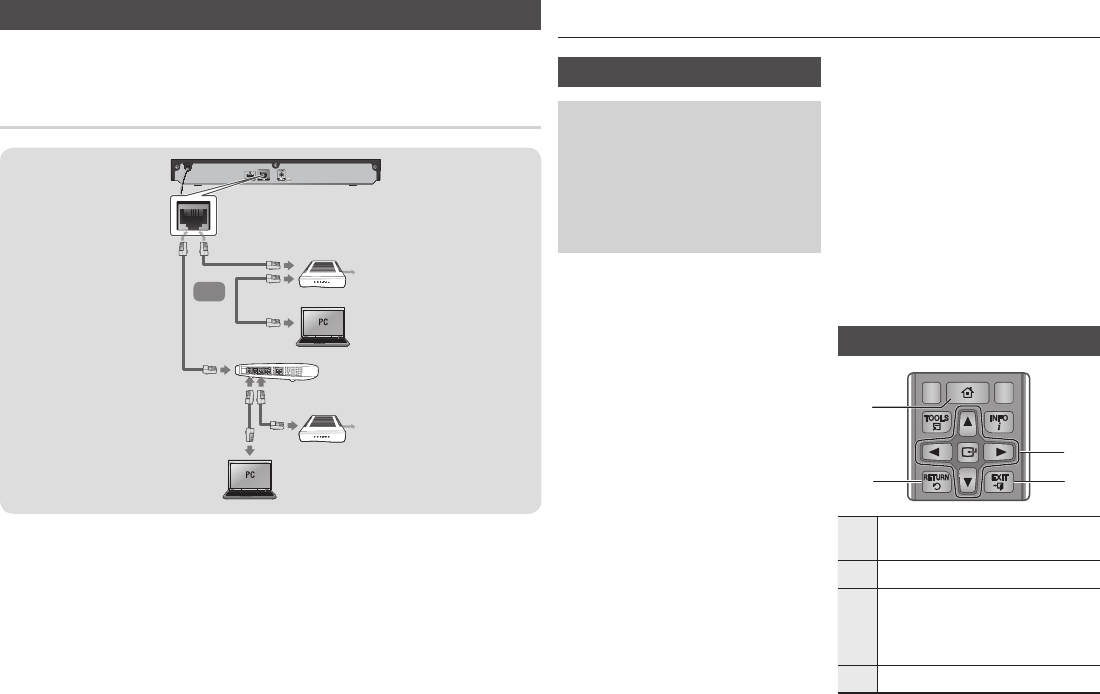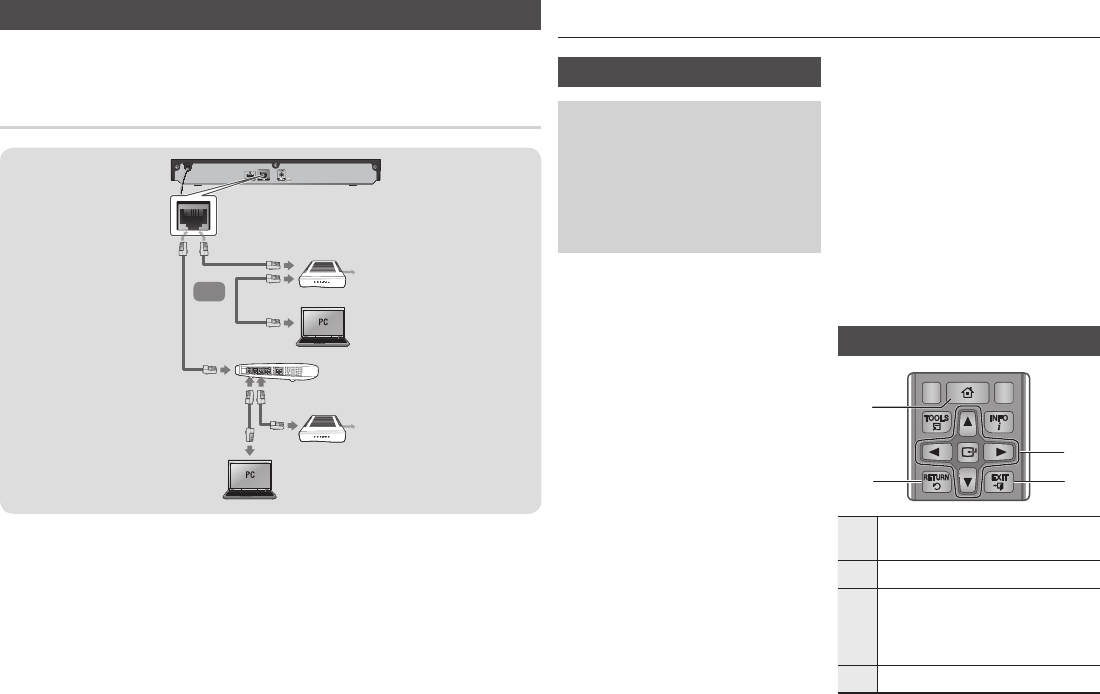
Connecting to a Network Router
You can connect your player to your network router using one of the methods illustrated below.
To use the DLNA network functionality, you must connect your PC to your network as shown
in the illustrations.
Wired Network
✎
NOTES
`
Internet access to Samsung's software update server may not be allowed, depending on the router you use or your
ISP's policy. For more information, contact your ISP (Internet Service Provider).
`
DSL users, please use a router to make a network connection.
Settings
The Initial Settings Procedure
• The Home screen will not appear if you do not
configure the initial settings.
• The OSD (On Screen Display) may change in this
player after you upgrade the software version.
• The access steps may differ depending on the
menu you selected.
•
After the initial settings process is complete, you can
then operate the panel buttons and remote control.
The Initial Settings Procedure appears when
you turn on player for the first time and lets you
set the OSD and menu languages, configure
the connection to your home network, and
choose the aspect ratio output (screen size
and format) that is correct for your TV. Follow
the directions that appear on the screen.
✎
NOTES
`
The Home menu will not appear if you do not
configure the initial settings except as noted
below.
`
If you press the BLUE (D) button during
network setup, you can access the Home menu
even if the network setup is not completed yet.
`
When you return to the Home menu, the full
screen mode is cancelled automatically.
`
If you want to display the Initial Setting screen
again to make changes, press the
@
button
on the top panel of the player for more than 5
seconds with no disc inserted. This resets the
player to its default settings.
`
After the initial settings process is complete.
you can operate the HDMI-CEC function.
`
If you want to use the Anynet+(HDMI-CEC)
function to aid in the initial set up process,
please follow the instructions below.
1) Connect the player to an Anynet+(HDMI-
CEC) compliant Samsung TV using HDMI
Cable.
2) Set the Anynet+(HDMI-CEC) feature to On in
both the TV and the player.
3) Set the TV to the Initial Settings Procedure.
`
If you leave the player in the stop mode for
more than 5 minutes without using it, a screen
saver will appear on your TV. If the player is
left in the screen saver mode for more than 25
minutes, the power will automatically turn off.
Menu Navigation
1
HOME Button : Press to move to the Home
menu.
2
RETURN Button :
Return to the previous menu.
3
v
(Enter) / DIRECTION Button :
Move the cursor or select an item.
Activate the currently selected item.
Confirm a setting.
4
EXIT Button : Press to exit the current menu.
Broadband
service
Broadband
service
Broadband modem
(with integrated router)
Broadband
modem
Router
Or
SCREEN
A-BVIEW
FULLBONUSREPEATREPEAT
AUDIOHOMESUBTITLE
1
2
4
3
10
02285G-02-BD-F5500,F5500E-EN-ENG.indd 10 2013-06-04 오후 5:04:14